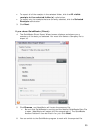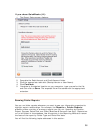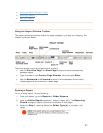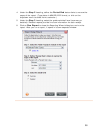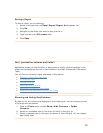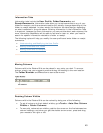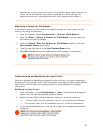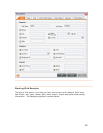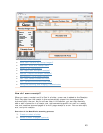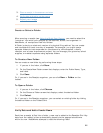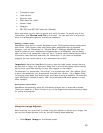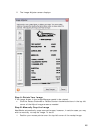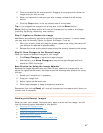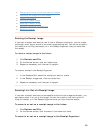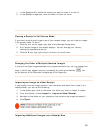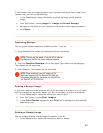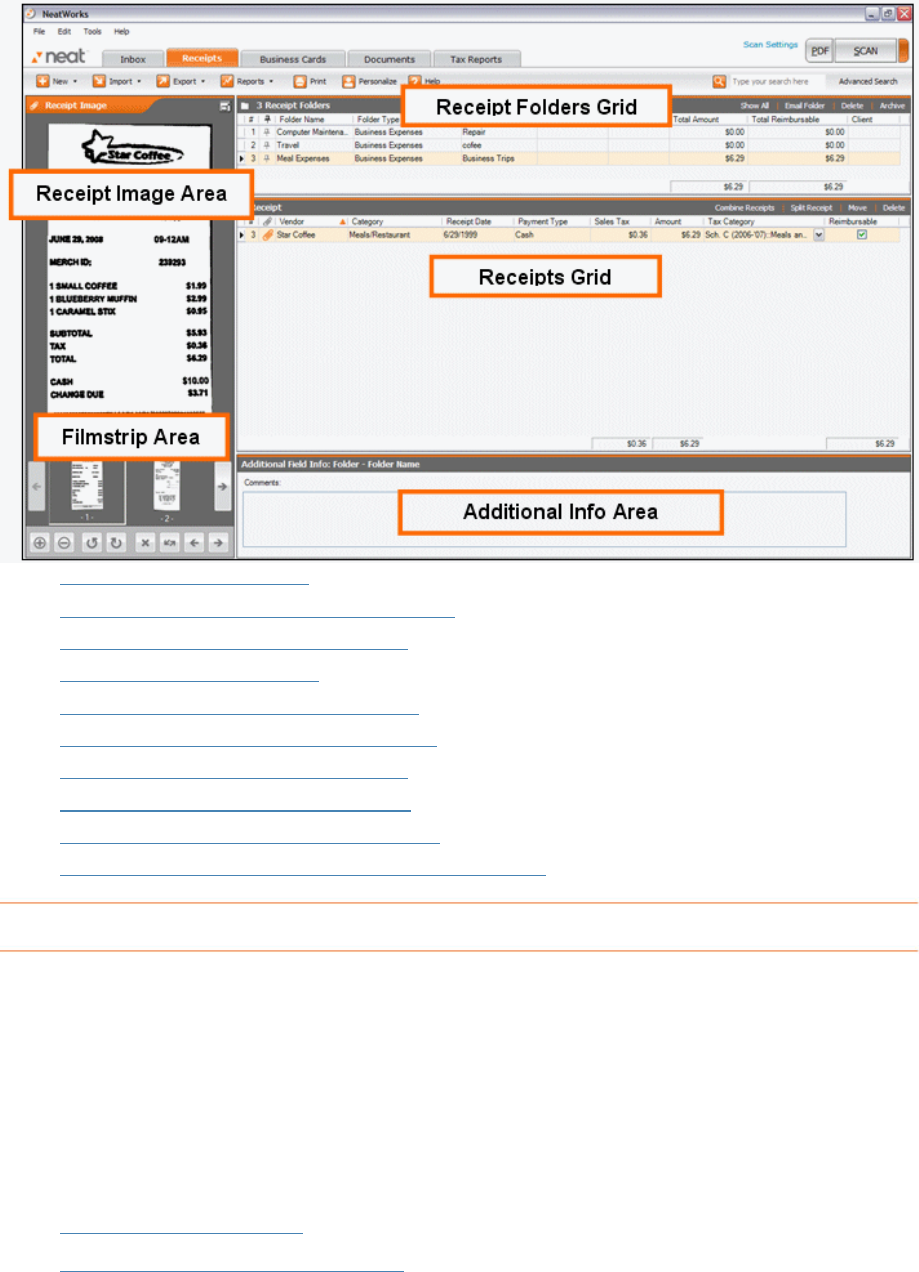
• How do I scan a receipt?
•
What can I do with my receipt images?
•
How can I work with receipt rows?
•
Where is my information?
•
Can I split, sort, and print receipts?
•
How do I import and export receipts?
•
Why should I run a receipt report?
•
Can I edit vendor names and lists?
•
Can I personalize columns and fields?
•
Using the Scanning and Imaging Troubleshooter
How do I scan a receipt?
When you scan a receipt and it is filed in a folder, a new row is added to the Receipts
Grid. Key data from the receipt is then automatically placed into the appropriate
columns within the row. As you will see later in this section, you can also manually
add or edit information in a receipt row, add comments specific to a cell in a receipt
row, and combine scanned pages of a multi-page receipt to a row. You can also split,
sort, and print receipts.
Overview of the NeatWorks scanning process
1. Create or select a folder
2.
Select number of pages (optional)
43