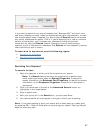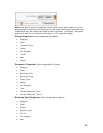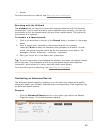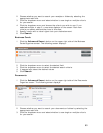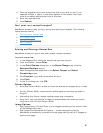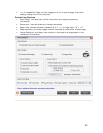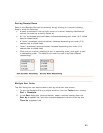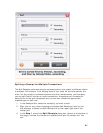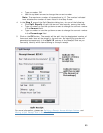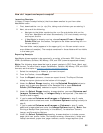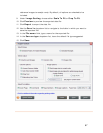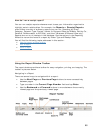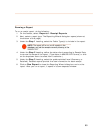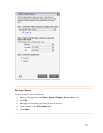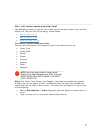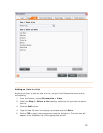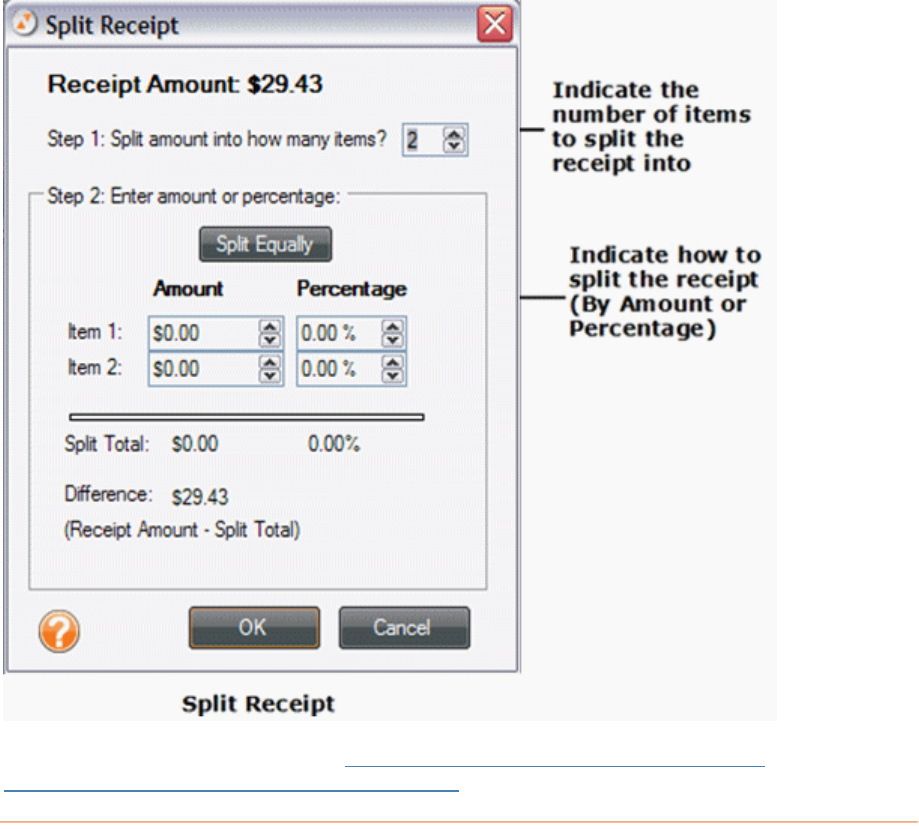
• Type a number, OR
•
er indicated
4. In he
• e up/down arrows to change the current number
• /down arrows to change the current number
5.
f
ipts Grid so you
can easily identify which items belong to the split receipt.
Use the up/down arrows to change the current number.
Note: The maximum number of transactions is 10. The numb
here dictates the number of items listed in the Step 2 area.
t Step 2 area of the Split Receipts dialog box, do one of the following:
• Click
Split Equally to split the amount total equally among the items.
Type a number or use th
in the
Amount field.
Type a number or use the up
in the
Percentage field.
Click on the
OK button. The receipt will be split into the designated number o
items and each item will be shown in its own row. An identifying number will
generated automatically in the Split ID column of the Rece
For more information, please see
Splitting a Receipt Across Multiple Folders, and
Moving a Split Receipt Row to Another Folder.
65