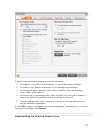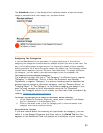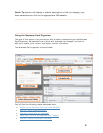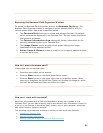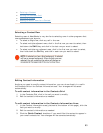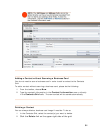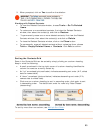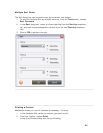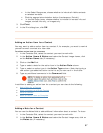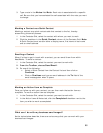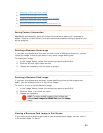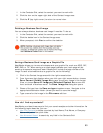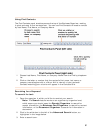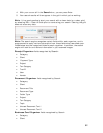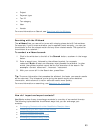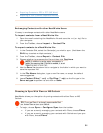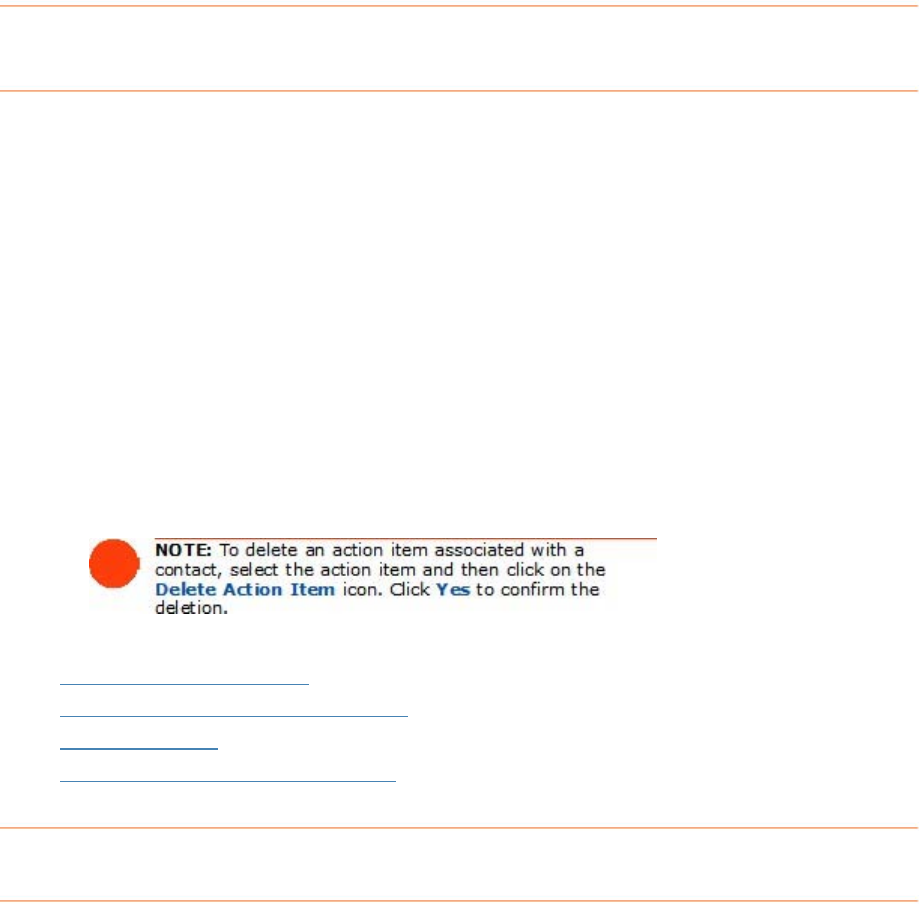
• In the Select Range area, choose whether to include all visible contacts
ortrait).
Output area, choose whether to include full contact info and
ages, contact info only, or images only.
box, click
OK.
or selected contacts.
• Click the appropriate orientation button (Landscape or P
• In the Set
im
3. Click
Print.
4. In the Print dialog
Adding an Action I
Y m em to a contact if, for example, you want to remind
To add an a tem for a contact:
tacts Grid, select the contact you want to work with.
on Items & Notes area below the Contact Image viewer, click
ction Items tab (if necessary).
d link.
select a date for the action item in the
Action Date column.
an action type in the
Action Type column. Note that typing a
ction type adds that action to the list so you can use it in the future.
additional comments in the
Comment field.
tem for a Contact
ou ay want to add an action it
yourself to email a contact at a later date.
ction i
1. In the Con
2. In the
Acti
on the
A
3. Click on the
Ad
4. Type or
5. Type or select
new a
6. Type any
In addition to adding an action item for a contact you can also do the following:
•
Add a Note for a Contact
•
Mark a Contact as a Quick Contact
•
Email a Contact
•
Mark an Action Item as Complete
A i
You c :
1. with.
act Image area, click on
the
Notes tab (if necessary).
dd ng a Note for a Contact
an use the Notes field to add additional information about a contact. To do so
In the Contacts Grid, select the contact you want to work
2. In the
Action Items & Notes area below the Cont
87