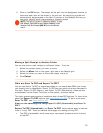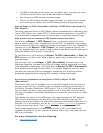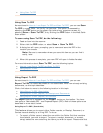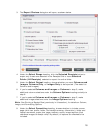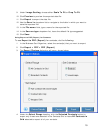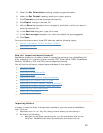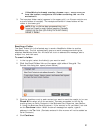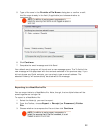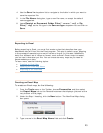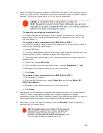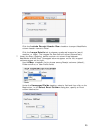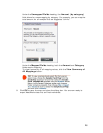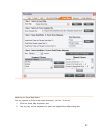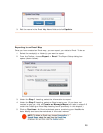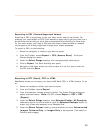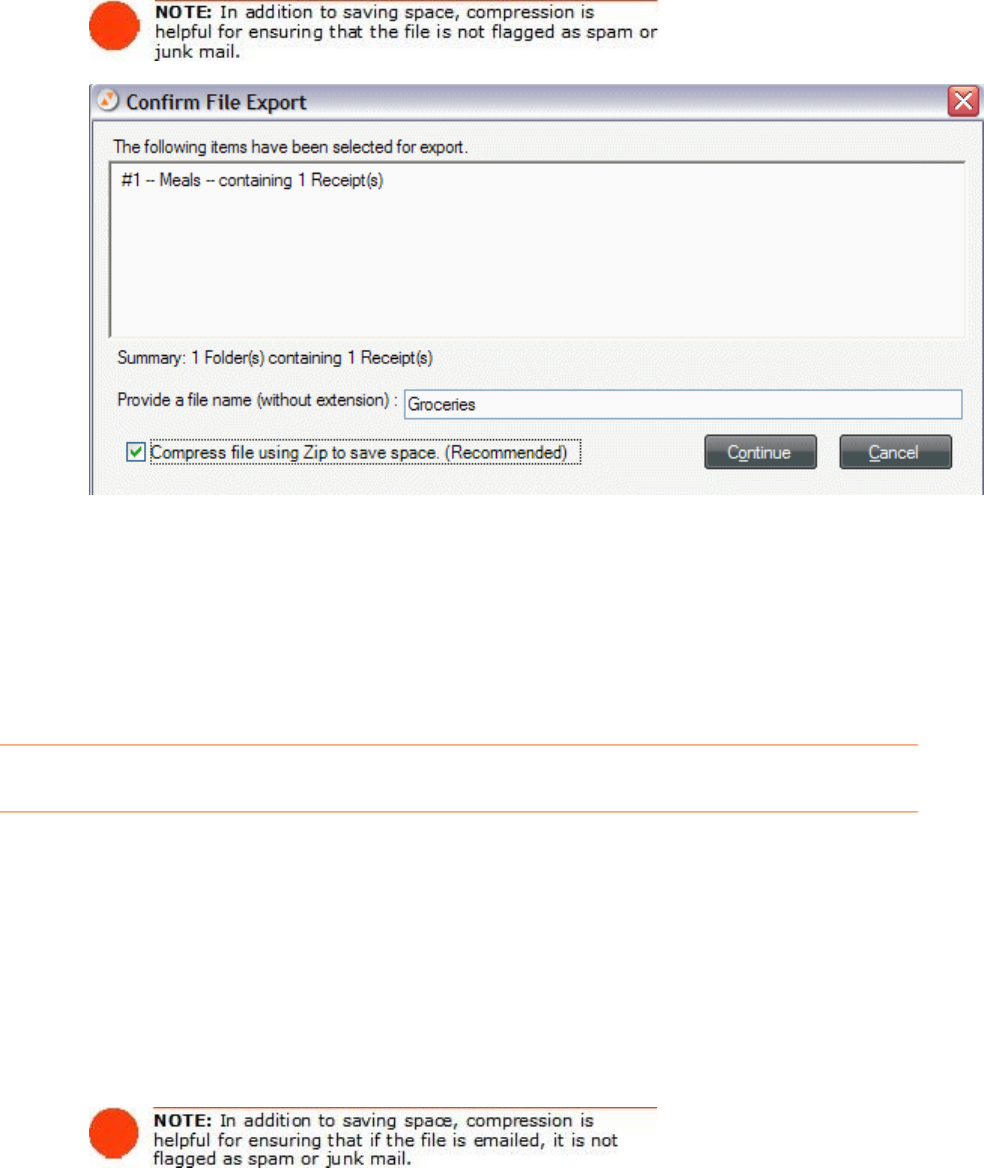
5. Type a file name in the Provide a File Name dialog box or confirm or edit
the file name already in the field (if applicable) and choose whether to
compress file.
6. Click
Continue.
7. Complete the email message and click Send.
Your default email program will launch and a new message opens. The To field of the
new message will be populated with the contacts selected in the previous step; if you
did not choose any Quick contacts, you can simply type an email address. The
selected Folder(s) will automatically be attached to the message.
Exporting to a NeatWorks File
You can export data to a NeatWorks file. Note, though, that multiple folders will be
saved together as a single file.
To export to a NeatWorks file:
1.
Select the folder(s) you want to export.
2.
From the Toolbar, choose Export > Receipt (or Document) Folder
File
.
3.
Choose whether to compress the file and then click Continue.
22