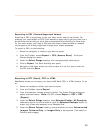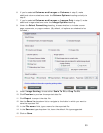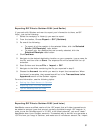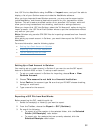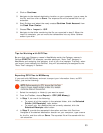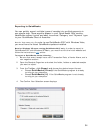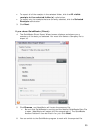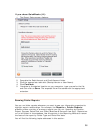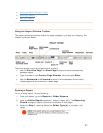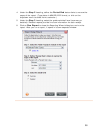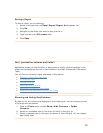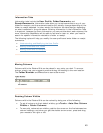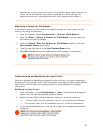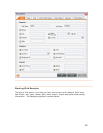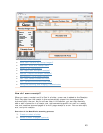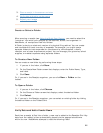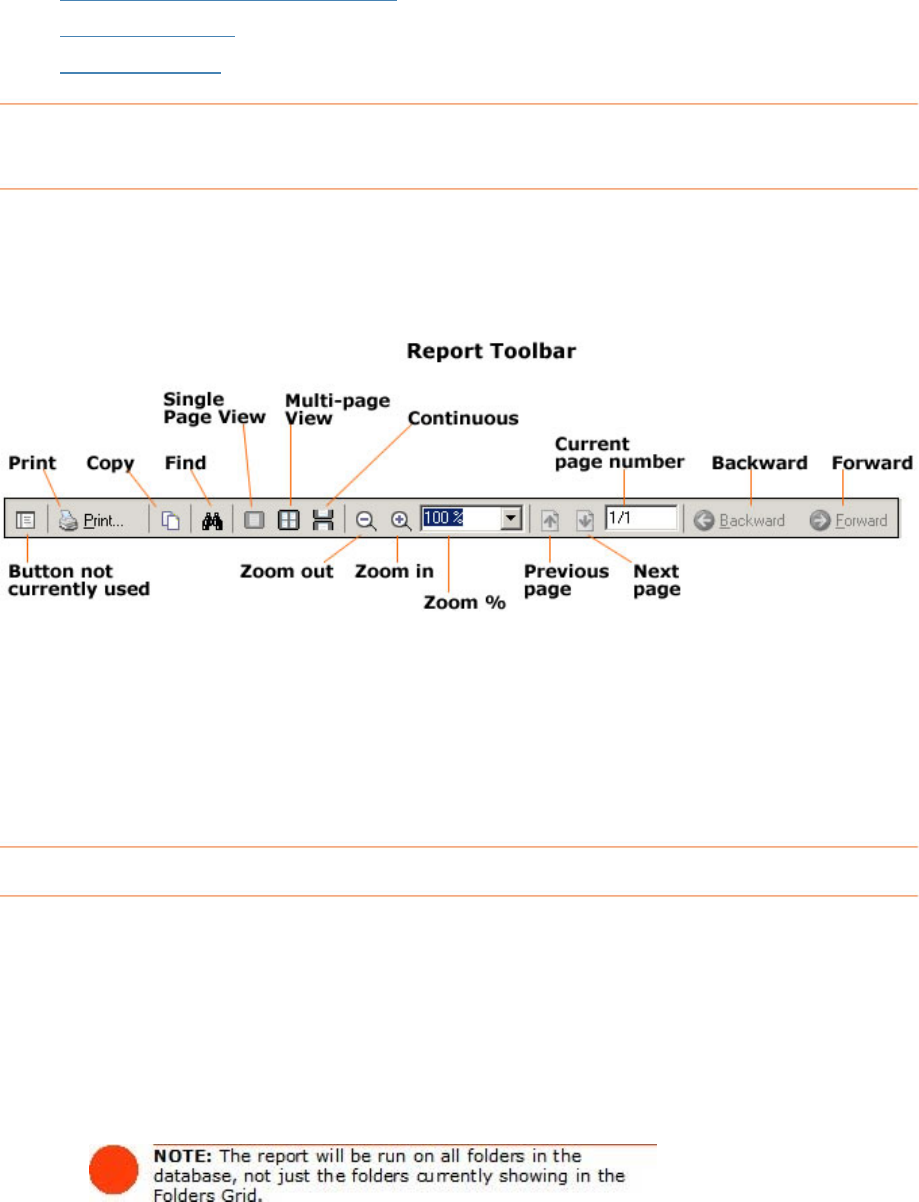
• Using the Report Window Toolbar
•
Running a Report
•
Saving a Report
Using the Report Window Toolbar
The report window provides a toolbar for easy navigation, printing, and copying. The
toolbar is pictured below.
There are several ways to navigate within a report:
•
Use the Previous Page and Next Page buttons to move consecutively
between pages.
•
Type a number in the Current Page Number field and press Enter.
•
Use the Backward and Forward buttons to move between the currently
viewed page and the previously viewed page.
Running a Report
To run a folder report, do the following:
1. From the toolbar, go to to
Reports >Folder Reports.
2. From the
Folder Reports submenu, select a report type. The Reporting
Wizard
dialog box opens (shown at the bottom of this page).
3. Under the
Step 1 heading, select the Folder Type(s) to include in the
report.
37