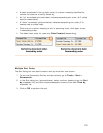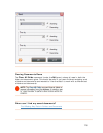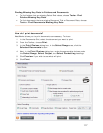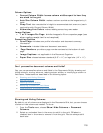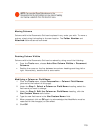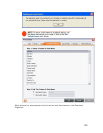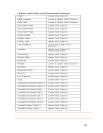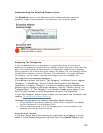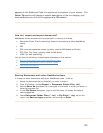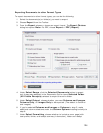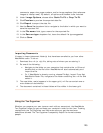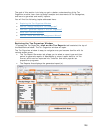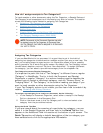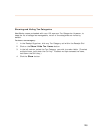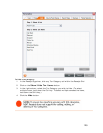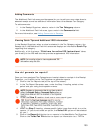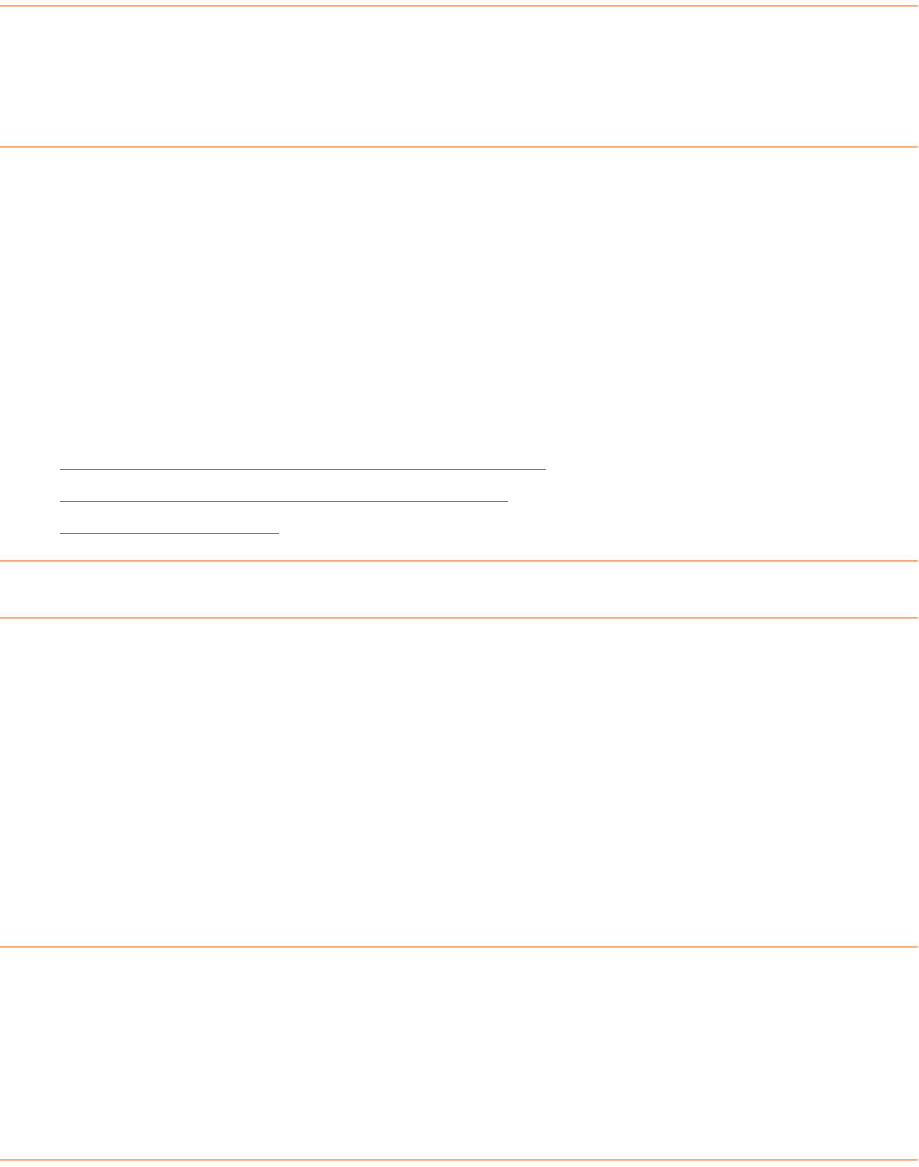
appears in the Additional Field Info section at the bottom of your screen. The
Quick Tip
section will display a helpful description of the tax category you
ave selected and a link to the appropriate IRS website. h
How do I import and export documents?
N W ariety of formats:
Document Folder File (for sending a folder of documents to other NeatWorks
users)
•
PDF
d values, typically used for MS Access and Excel)
blishing)
Y
eat orks allows documents to be exported in a v
•
•
CSV (comma separate
•
RTF (Rich Text Form, typically used for MS Word)
•
HTML (for web pu
ou will find the following, related topics addressed in this section:
•
Sharing Documents with other NeatWorks Users
•
Exporting Documents to other Format Types
•
Im op rting Documents
S sers
It e
want to export.
2. From the Toolbar, choose
> Document Folder File (.ntf).
As dropdown list to navigate to the folder in which you want to
save the exported file.
In the
File Name dialog box, type a new file name, or accept the default
name suggested.
5. Leave Document Folder Files (*.nrf) or Zip Files (*.zip) as the file
type in the
Save as type dropdown list and click on Save.
haring Documents with other NeatWorks U
is asy to share documents with other NeatWorks users. To do so:
1. Select the documents(s) or folder(s) you
Export
3. Use the
Save
4.
123