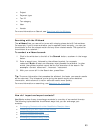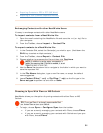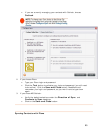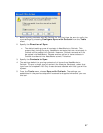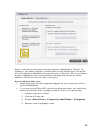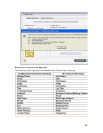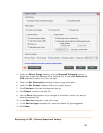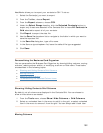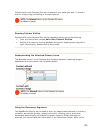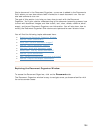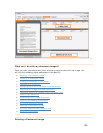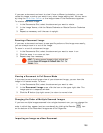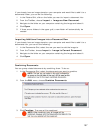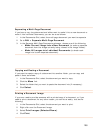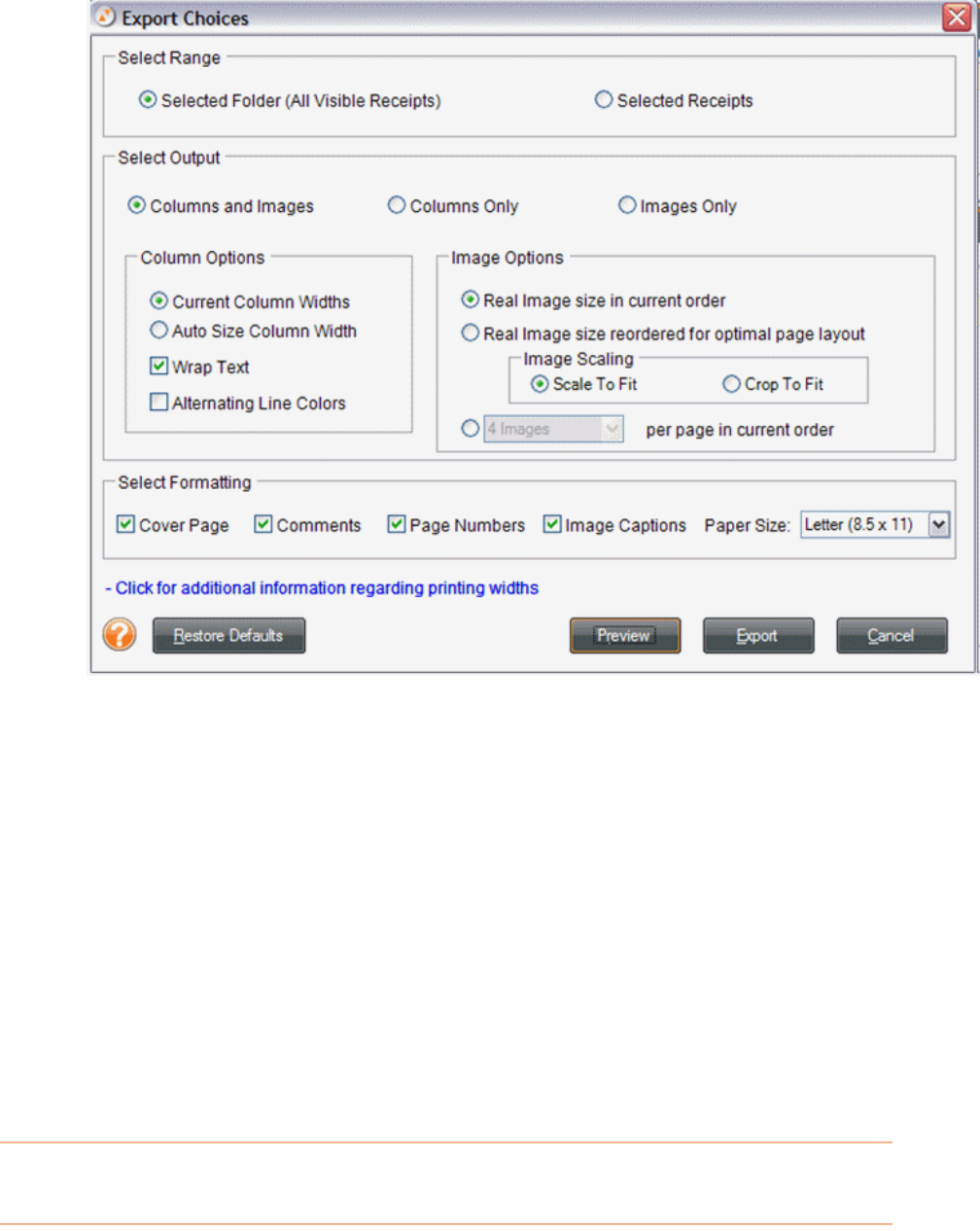
4.
Under the Select Range heading, click the Selected Contacts button to
export only those rows selected in the Contacts Grid or lea
All Contacts in
Grid
selected to export all of your contacts.
5.
Under the Set Orientation heading, choose a page orientation.
your output options.
10.
Save as type
12.
ve
6.
Under the Set Output heading, select
7.
Click Preview to preview the exported data file.
8.
Click Export to export the data file.
9.
Use the Save In dropdown list to navigate to the folder in which you want to
save the exported file.
In the Save As dialog box, type a file name.
11.
In the dropdown list, leave the default file type suggested.
Click Save.
Exporting to CSV (Comma Separated Values)
101