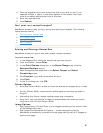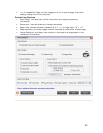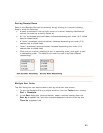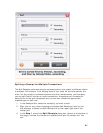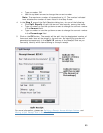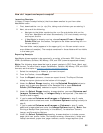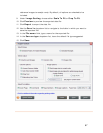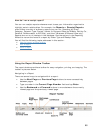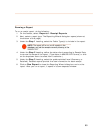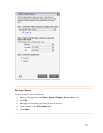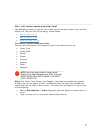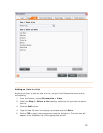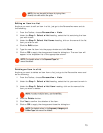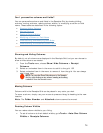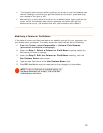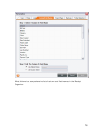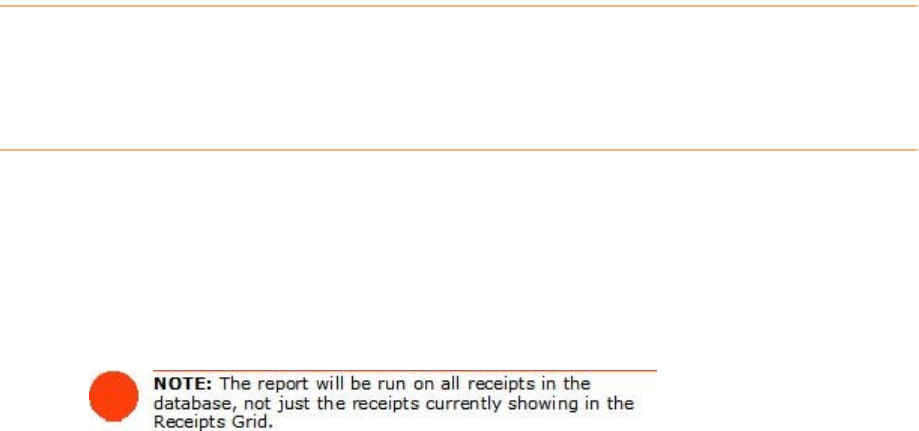
Running a Report
a report type. The Reporting Wizard dialog box opens (shown at
lder Type(s) to include in the report.
To run a receipt report, do the following:
1. On the toolbar, select
Reports > Receipt Reports.
2. Next, select
the bottom of this page).
3. Under the
Step 1 heading, select the Fo
4. Under the
Step 2 heading, define the date criteria according to Receipt Date
to narrow the scope of the report. (Type dates in MM/DD/YYYY format, or click
on the dropdown menu to select from a calendar.)
5. Under the
Step 3 heading, select the preferred detail level (Summary or
Detailed). Detailed reports provide line item information for each receipt.
6. Click on
Run Report to close the Reporting Wizard dialog box and run the
report. After you run a report, it opens in its own separate window.
69