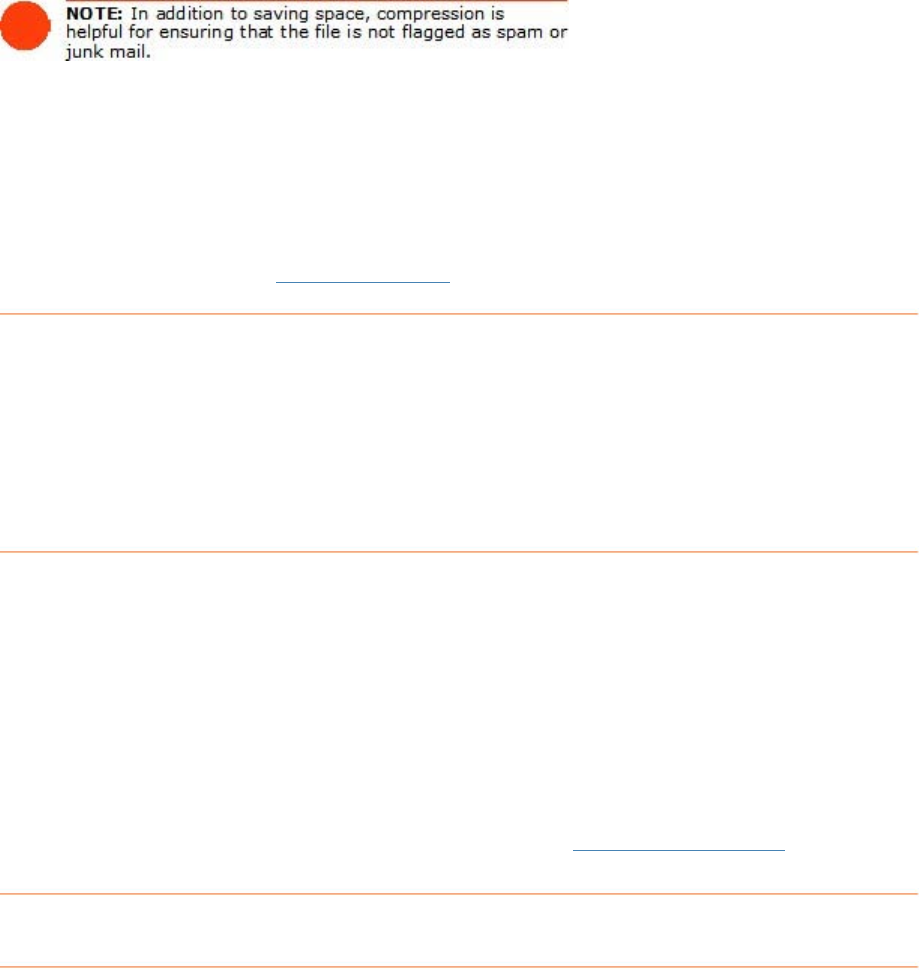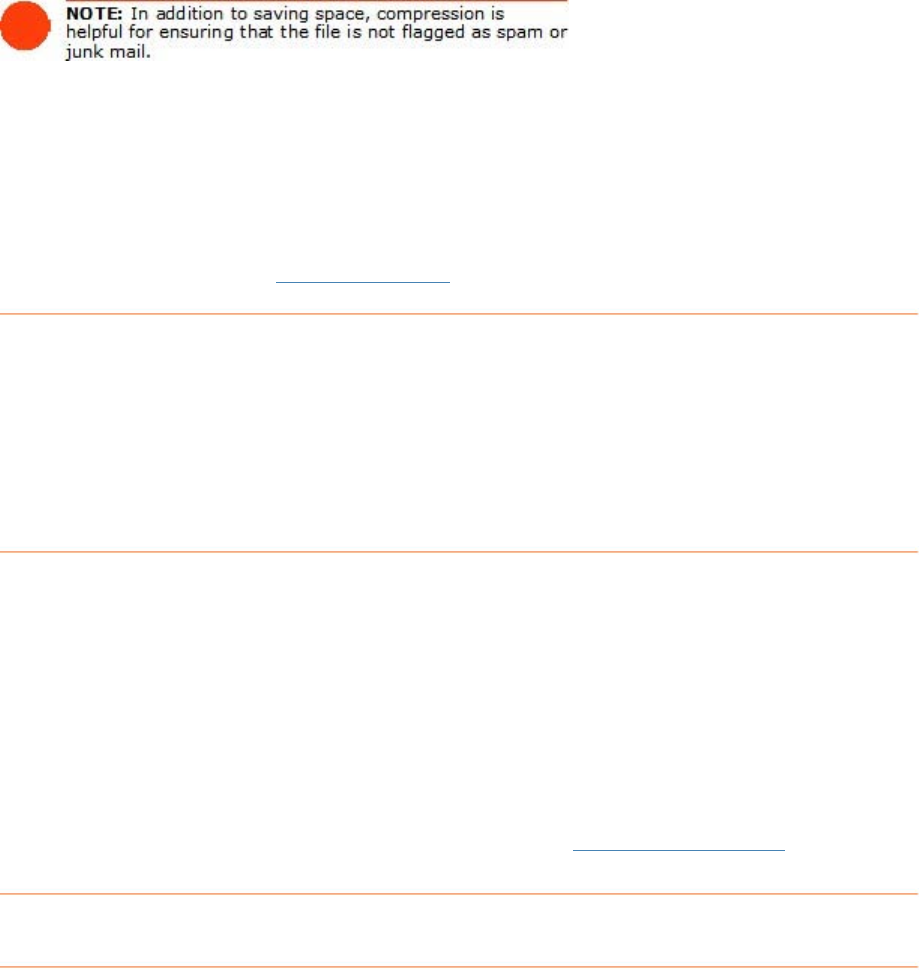
3. Select a Quick Contact if applicable.
e field (if applicable) and choose whether to
4. Type a file name in the
Provide a File Name dialog box or confirm or edit
the file name already in th
compress file.
ue. Your default email program will launch and a new message
se any Quick contacts, then
s. The selected folder(s) will automatically be attached to
6. email message and click
Send.
F m
5. Click
Contin
opens. The To field of the new message will be populated with the contacts
selected in the previous step; if you did not choo
type an email addres
the message.
Complete the
or ore information, see
Emailing a Folder.
How do I set up document folders?
The process of organizing docu such as recipes is similar to that of organizing
re ip ocument-specific names and labels. For
e to create several folders for your recipes, which will allow
you to your documents. Once you have folders for your
recipes, you could s pe using the folder label column with
n e ees, etc.. As you scan each recipe into a
partic entifying information in the
Documents Grid. For example, you might use the document columns as follows:
ocument Name = Recipe Name; Category = Beef, Chicken; Project = Kid Friendly.
r detailed instructions about working with folders, see Working with Folders
ments
ce ts, but requires that you use d
xample, you may want
keep them separate from
ub-classify by meal ty
am s such as Appetizers, Desserts, Entr
ular folder, you might consider additional id
D
Fo .
H
When s filed, a new row is added to the Documents Grid. You can add
a .
Th ion includes the following topics related to working with document rows:
ow can I work with document rows?
a document i
nd edit information in each document row, as well as add comments to a row
is sect
110