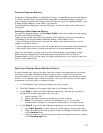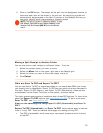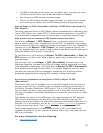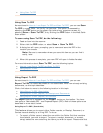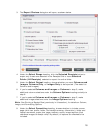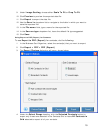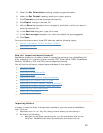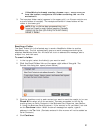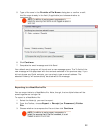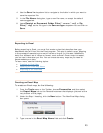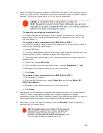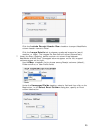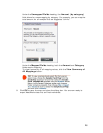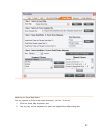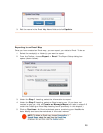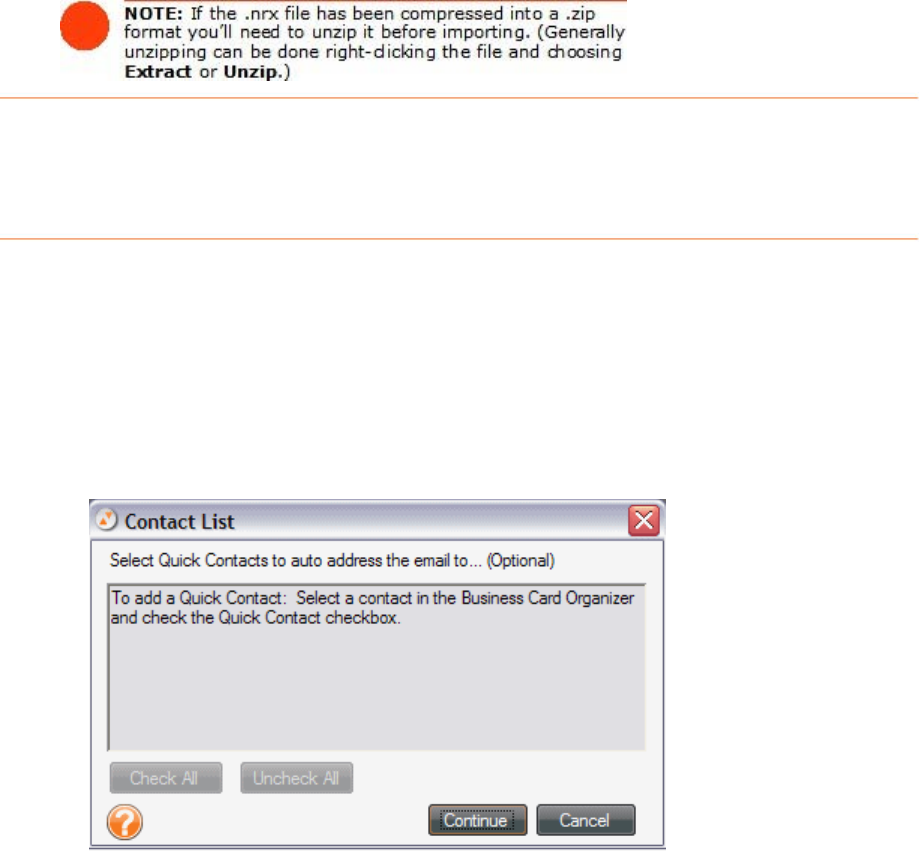
• If NeatWorks is already running, choose Import > Receipt Folder File
from the toolbar, navigate to the folder containing the .nrx file
and select it.
3.
The imported folder row(s) appears in the upper grid (.nrx file can contain one
or more folders of receipts). The receipts contained in those folders will be
visible in the lower grid.
Emailing a Folder
The Email Folder link is the fastest way to send a NeatWorks folder to another
NeatWorks user. The link automatically opens an email message containing the
attached NeatWorks folder file. All that's left to do is address the message, add a
subject line, and click send.
To email a folder:
1. In the top grid, select the folder(s) you want to email.
2. C
lick the Email Folder link on the upper right side of the grid. The
Contact List dialog box opens (shown below).
3. Click the checkbox next to each contact you want to send the receipt to (or use
Check All to select all of the contacts). Contacts are added to this list by
marking them as Quick Contacts in the Business Card Organizer (see Section
5: Using the Business Card Organizer). If the contact is not yet listed, just click
on the
Continue button. When the email message box opens, type an
address in the
To: field. (Contacts entered in this manner will not be added as
Quick Contacts.)
4. Click
Continue.
21