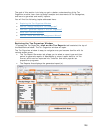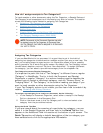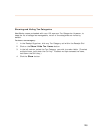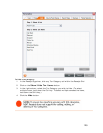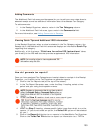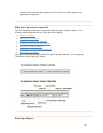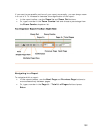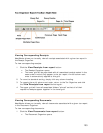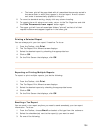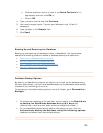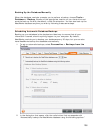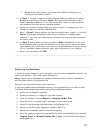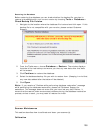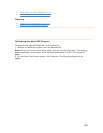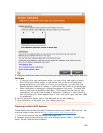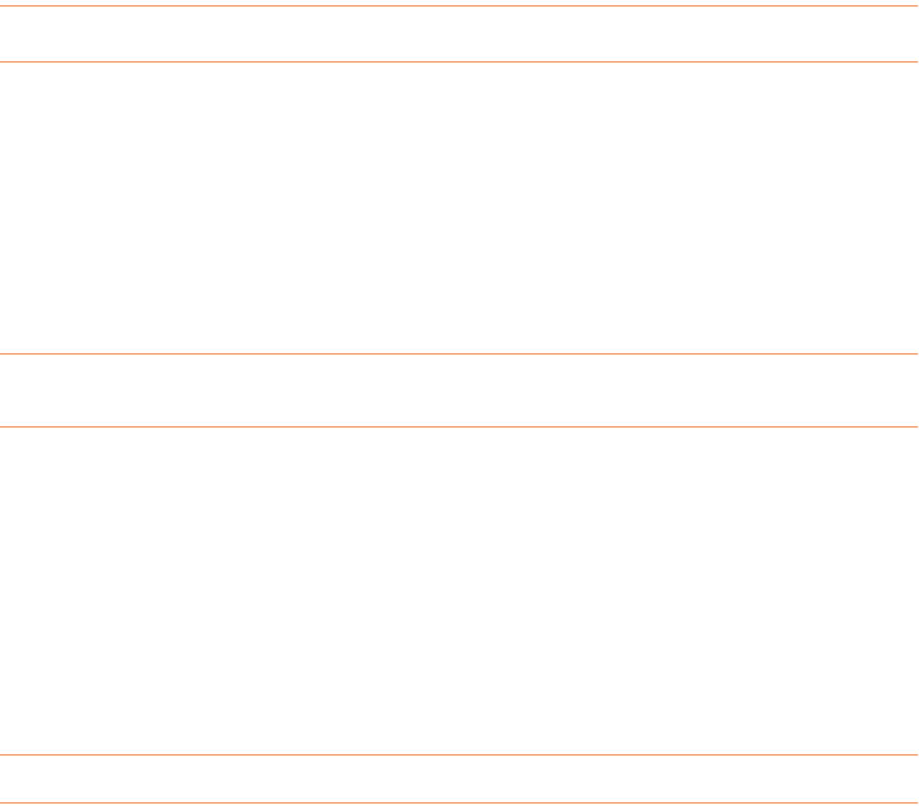
134
• The lower grid will be populated with all associated documents sorted in
the same order in which they appear in the tax report. A multi-column
sort order is automatically applied to this grid.
2. To revert to standard sorting, simply click any column heading.
3. To reapply the multi-column sort order, return to the Tax Organizer and click
the
TView Documents from reportT button again.
4. The upper grid will have all associated folders "pinned" so that all of their
respective documents appear together in the lower grid.
TPrinting a Selected ReportT
You can always print your tax report if need be. To do so:
1. From the Toolbar, click
TPrintT.
2. The Tax Report Print Wizard screen displays.
3. Select the desired report by checking the appropriate box.
4. Click on
TOKT.
5. On the Print Screen that displays, click
TOKT.
TExporting or Printing Multiple ReportsT
To export or print multiple reports, just do the following:
1. From the Toolbar, click
TPrintT.
2. The Tax Report Print Wizard screen displays.
3. Select the desired reports by checking the appropriate boxes.
4. Click on
TOKT.
2. On the Print Screen that displays, click
TOKT.
TEmailing a Tax ReportT
You can email a tax report anytime you need to send somebody your tax report
information. To do so:
1. From the Toolbar, choose
TEmail Tand select a file type from the T Tsubmenu.
2. Select the checkbox(es) next to the report(s) you want to email.
3. Do one of the following: