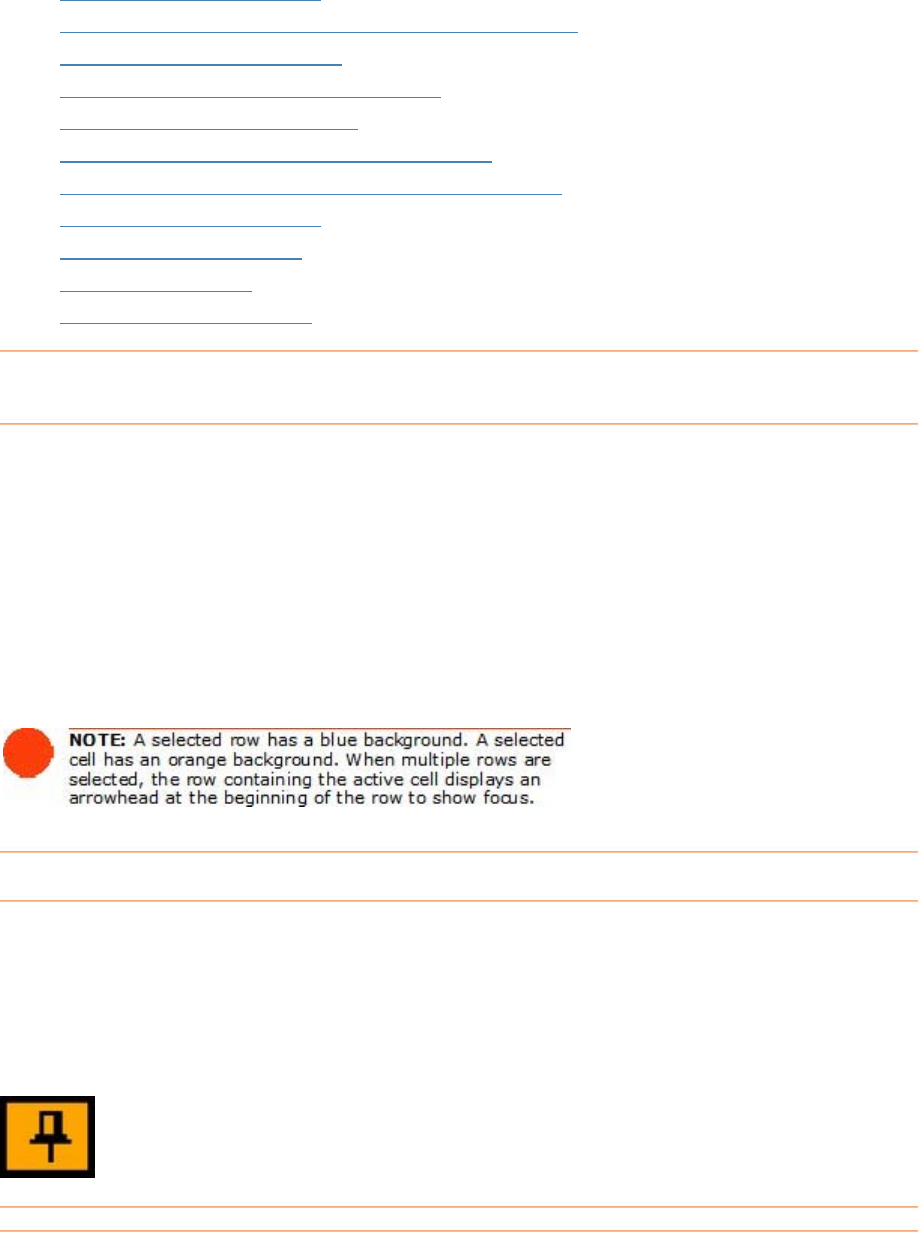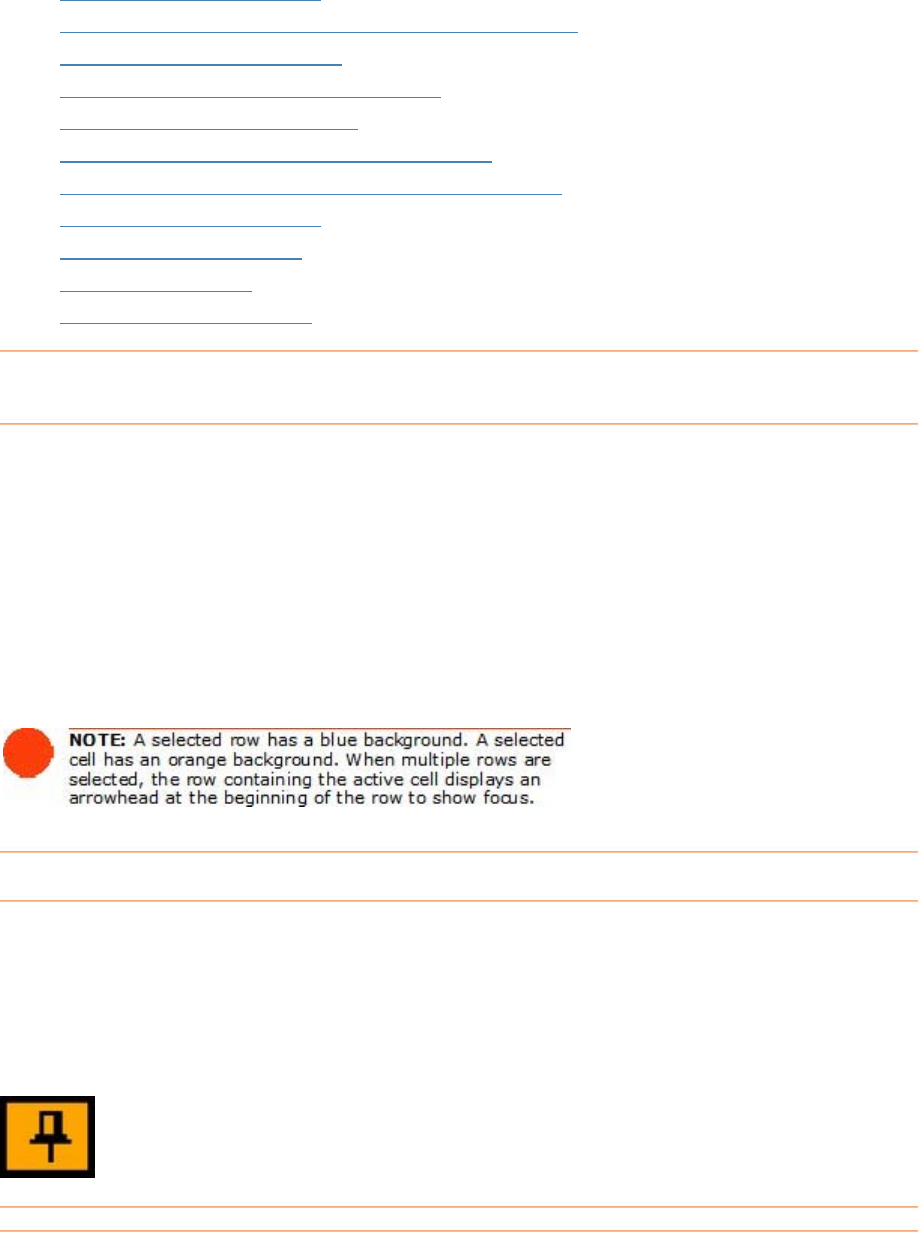
• Selecting Document Rows
•
Viewing Documents Together From Multiple Folders
•
Editing Document Row Cells
•
Adding Comments to Document Rows
Adding a New Document Row
•
ment Row to Another Folder
•
Moving a Docu
Moving a Document Row to the Receipt Organizer
•
•
Deleting a Document Row
•
Sorting Document Rows
•
Multiple Sort Order
•
Clearing Document Rows
Selecting Document Rows
u sp
1. gle row, click any cell in the row.
you want to select.
To select multiple non-adjacent rows, click in the first row you want to select,
then hold down the
Ctrl key and click in each row you want to select.
Selecting rows in NeatWorks is very similar to selecting rows in other programs that
se readsheet-type layouts:
To select a sin
2. To select multiple adjacent rows, click in the first row you want to select, then
hold down the
Shift key and click in the last row
3.
Viewing Documents Together from Multiple Fol
You c e folders by "pinning" those
fol ul when you want to quickly total documents from different
fo r
Click the Pin icon in the Pin column to "pin" multiple folders, or choose Edit > Pin
All Folders
to quickly pin all folders.
ders
an simultaneously view documents in multipl
ders. This is usef
lde s.
Editing Document Row Cells
111