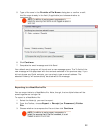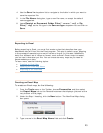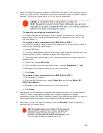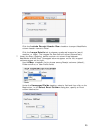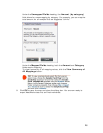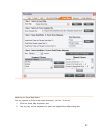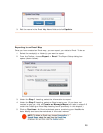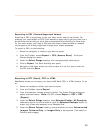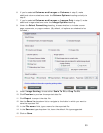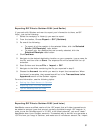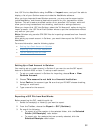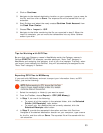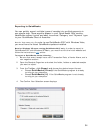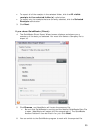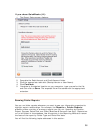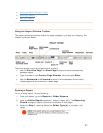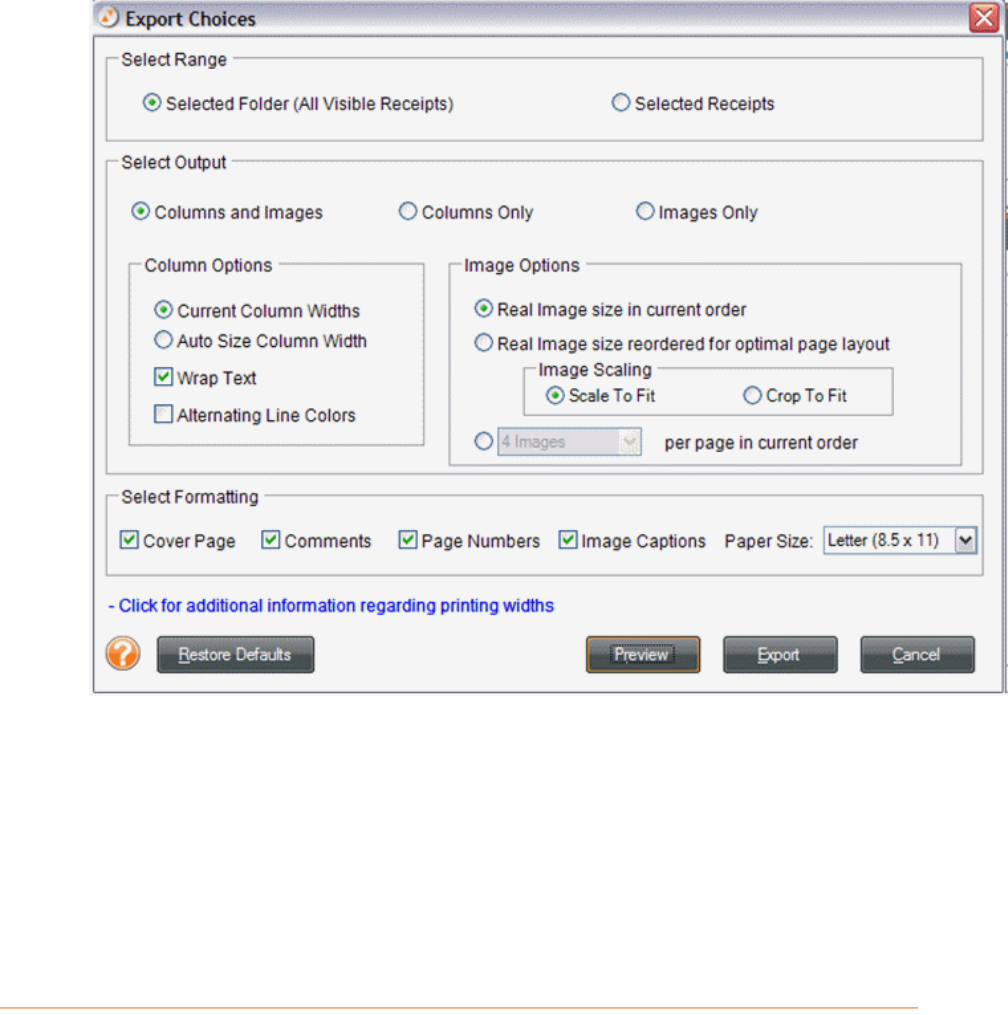
6. If you've selected Columns and Images or Columns in step 5, make
additional column selections under the
Column Options heading and skip to
step 8.
7. If you've selected
Columns and Images or Images Only in step 5, make
additional image selections under the
Image Options heading.
8. Under the
Select Formatting heading, choose whether to include a cover
page, comments, or page numbers. (By default, all options are checked to be
included.)
9. Under Image Scaling, choose either Scale To Fit or Crop To Fit.
10. Click
Preview to preview the exported data file.
11. Click
Export to export the data file.
12. Use the
Save In dropdown list to navigate to the folder in which you want to
save the exported file.
13. In the
File name field, type a name for the exported file.
14. In the
Save as type dropdown list, leave the default file type suggested.
15. Click on
Save.
30