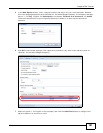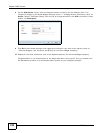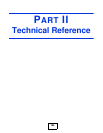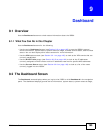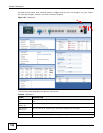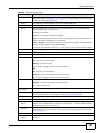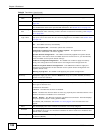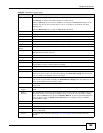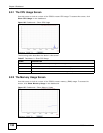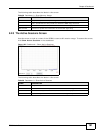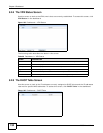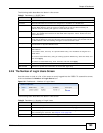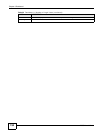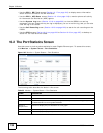Chapter 9 Dashboard
ISG50 User’s Guide
189
Action Use this field to get or to update the IP address for the interface.
Click Renew to send a new DHCP request to a DHCP server.
Click the Connect icon to have the ISG50 try to connect a PPPoE/PPTP interface. If the
interface cannot use one of these ways to get or to update its IP address, this field
displays n/a.
Click the Disconnect icon to stop a PPPoE/PPTP connection.
IPPBX Information
SIP Extension This shows the number of SIP extensions currently configured in the ISG50.
SIP Trunk This shows the number of SIP trunks currently configured in the ISG50.
Trust Peer This shows the number of trusted peers currently configured in the ISG50.
FXO Trunk This shows the number of FXO trunks currently configured in the ISG50.
BRI Trunk This shows the number of BRI trunks currently configured in the ISG50.
Licensed Service
Status
# This shows how many licensed services there are. Individual index numbers are not
associated with specific services.
Service This is the name of the licensed service.
Status This is the current status of the license.
Registration This is the type of registration required to use the licensed service.
Expiration date If the service license is valid, this shows when it will expire. N/A displays if the service
license does not have a limited period of validity.
Count This shows how many units the licensed service permits.
System Resources
CPU Usage This field displays what percentage of the ISG50’s processing capability is currently being
used. Hover your cursor over this field to display the Show CPU Usage icon that takes
you to a chart of the ISG50’s recent CPU usage.
Memory Usage This field displays what percentage of the ISG50’s RAM is currently being used. Hover
your cursor over this field to display the Show Memory Usage icon that takes you to a
chart of the ISG50’s recent memory usage.
Flash Usage This field displays what percentage of the ISG50’s onboard flash memory is currently
being used.
USB Storage
Usage
This field displays how much of the ISG50’s connected USB storage is currently being
used.
Active
Sessions
This field displays how many traffic sessions are currently open on the ISG50. These are
the sessions that are traversing the ISG50. Hover your cursor over this field to display
icons. Click the Detail icon to go to the Session Monitor screen to see details about the
active sessions. Click the Show Active Sessions icon to display a chart of ISG50’s
recent session usage.
Extension Slot This section of the screen displays the status of the USB ports.
# This field displays how many USB ports there are.
Slot This field displays the name of each extension slot.
Device This field displays the name of the device connected to the USB port (or none if no
device is detected).
Status For cellular (3G) interfaces, see Section 10.10 on page 210 for the status that can
appear.
Table 26 Dashboard (continued)
LABEL DESCRIPTION