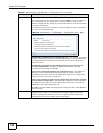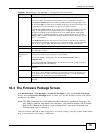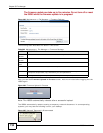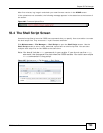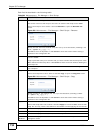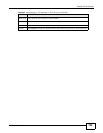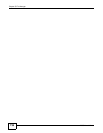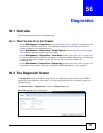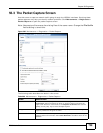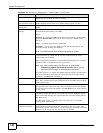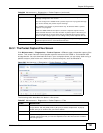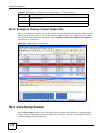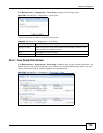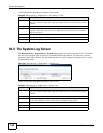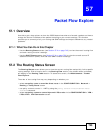Chapter 56 Diagnostics
ISG50 User’s Guide
738
The following table describes the labels in this screen.
56.2.1 The Diagnostics Files Screen
Click Maintenance > Diagnostics > Files to open the diagnostic files screen. This screen lists the
files of diagnostic information the ISG50 has collected and stored in a connected USB storage
device. You may need to send these files to customer support for troubleshooting.
Figure 501 Maintenance > Diagnostics > Files
The following table describes the labels in this screen.
Table 294 Maintenance > Diagnostics
LABEL DESCRIPTION
Filename This is the name of the most recently created diagnostic file.
Last modified This is the date and time that the last diagnostic file was created. The
format is yyyy-mm-dd hh:mm:ss.
Size This is the size of the most recently created diagnostic file.
Copy the diagnostic file
to USB storage (if
ready)
Select this to have the ISG50 create an extra copy of the diagnostic file to
a connected USB storage device.
Apply Click Apply to save your changes.
Collect Now Click this to have the ISG50 create a new diagnostic file.
Download Click this to save the most recent diagnostic file to a computer.
Table 295 Maintenance > Diagnostics > Files
LABEL DESCRIPTION
Remove Select files and click Remove to delete them from the ISG50. Use the [Shift] and/or
[Ctrl] key to select multiple files. A pop-up window asks you to confirm that you want
to delete.
Download Click a file to select it and click Download to save it to your computer.
# This column displays the number for each file entry. The total number of files that you
can save depends on the file sizes and the available storage space.
File Name This column displays the label that identifies the file.
Size This column displays the size (in bytes) of a file.
Last Modified This column displays the date and time that the individual files were saved.