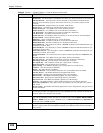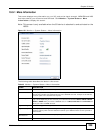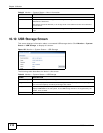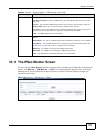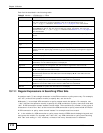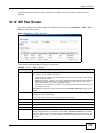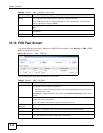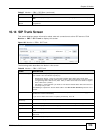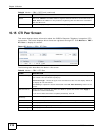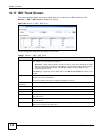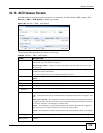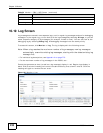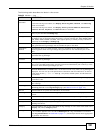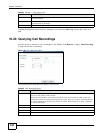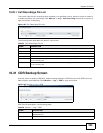Chapter 10 Monitor
ISG50 User’s Guide
216
10.15 CTI Peer Screen
This screen displays status information about the ISG50’s Computer Telephony Integration (CTI)
connections. This screen displays which clients are registered through CTI. Click Monitor > PBX >
CTI Peer to display this screen.
Figure 157 Monitor > PBX > CTI Peer
The following table describes the labels in this screen.
Registration
Status
This field displays online if the ISG50 successfully registered with the SIP server for this
SIP trunk, offline if the ISG50 failed to register with the SIP server for this SIP trunk or
Auth. Sent if the ISG50 is in the process of registering with the SIP server associated
with this SIP trunk.
Call Status
This field displays busy if a SIP line is currently engaged, otherwise it displays idle.
Table 48 Monitor > PBX > SIP Trunk (continued)
LABEL DESCRIPTION
Table 49 Monitor > PBX > CTI Peer
LABEL DESCRIPTION
General Settings Use this section to specify your query criteria. You can select an attribute, value pair for
your search. You can choose to query by:
Connected Type - choose the type of CTI connection to filter for and display. Select all
to display all CTI connections.
Click Query to update the status detail table in the CTI Peer Summary section of the
screen.
Refresh interval
Enter how often (seconds) you want the ISG50 to update this screen. Click Apply to
update the screen immediately.
If you do not want this screen to update periodically, enter 0.
CTI Peer
Summary
This section displays the status detail table.
# This field is a sequential value, and it is not associated with a specific entry.
User Name
This displays the username that is making the connection.
IP Address This displays the originating IP address of the connection.
Connected Type This displays whether it is a TAPI server, TAPI client CTI connection.