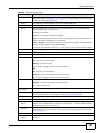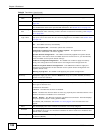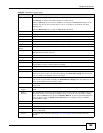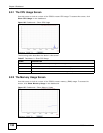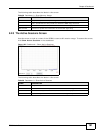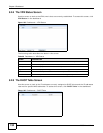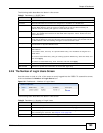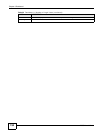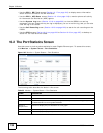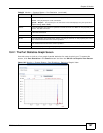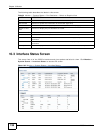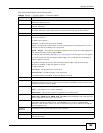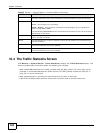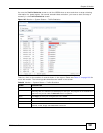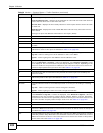ISG50 User’s Guide 195
CHAPTER 10
Monitor
10.1 Overview
Use the Monitor screens to check status and statistics information.
10.1.1 What You Can Do in this Chapter
Use the Monitor screens for the following.
•Use the System Status > Port Statistics screen (see Section 10.2 on page 196) to look at
packet statistics for each physical port.
•Use the System Status > Port Statistics > Graph View screen (see Section 10.2 on page
196) to look at a line graph of packet statistics for each physical port.
•Use the System Status > Interface Status screen (Section 10.3 on page 198) to see all of the
ISG50’s interfaces and their packet statistics.
•Use the System Status > Traffic Statistics screen (see Section 10.4 on page 200) to start or
stop data collection and view statistics.
•Use the System Status > Session Monitor screen (see Section 10.5 on page 203) to view
sessions by user or service.
•Use the System Status > DDNS Status screen (see Section 10.6 on page 205) to view the
status of the ISG50’s DDNS domain names.
•Use the System Status > IP/MAC Binding screen (Section 10.7 on page 205) to view a list of
devices that have received an IP address from ISG50 interfaces with IP/MAC binding enabled.
•Use the System Status > Login Users screen (Section 10.8 on page 206) to look at a list of the
users currently logged into the ISG50.
•Use the System Status > Cellular Status screen (Section 10.9 on page 207) to check your 3G
connection status.
•Use the System Status > USB Storage screen (Section 10.10 on page 210) to view
information about a connected USB storage device.
•Use the VPN Monitor > IPSec screen (Section 10.11 on page 211) to display and manage
active IPSec SAs.
•Use the PBX > SIP Peer screen (Section 10.12 on page 213) to display information about the
ISG50’s SIP extensions.
•Use the PBX > FXS Peer screen (Section 10.13 on page 214) to display information about the
ISG50’s FXS extensions.
•Use the PBX > SIP Trunk screen (Section 10.14 on page 215) to display status information
about external connections to other SIP servers.
•Use the PBX > CTI Peer screen (Section 10.15 on page 216) to display status information about
the ISG50’s Computer Telephony Integration (CTI) connections.
•Use the PBX > FXO Trunk screen (Section 10.16 on page 217) to display status information
about external connections via FXO interfaces.