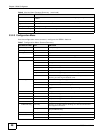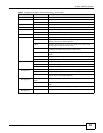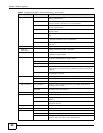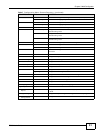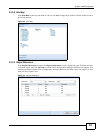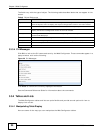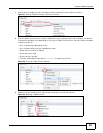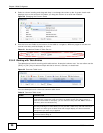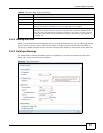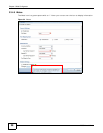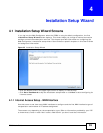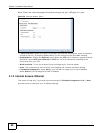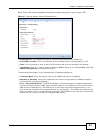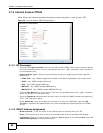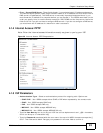Chapter 3 Web Configurator
ISG50 User’s Guide
56
4 Select a column heading and drag and drop it to change the column order. A green check mark
displays next to the column’s title when you drag the column to a valid new location.
Figure 30 Changing the Column Order
5 Use the icons and fields at the bottom of the table to navigate to different pages of entries and
control how many entries display at a time.
Figure 31 Navigating Pages of Table Entries
3.3.4.2 Working with Table Entries
The tables have icons for working with table entries. A sample is shown next. You can often use the
[Shift] or [Ctrl] key to select multiple entries to remove, activate, or deactivate.
Figure 32 Common Table Icons
Here are descriptions for the most common table icons.
Table 10 Common Table Icons
LABEL DESCRIPTION
Add Click this to create a new entry. For features where the entry’s position in the
numbered list is important (features where the ISG50 applies the table’s entries in
order like the firewall for example), you can select an entry and click Add to create a
new entry after the selected entry.
Edit Double-click an entry or select it and click Edit to open a screen where you can modify
the entry’s settings. In some tables you can just click a table entry and edit it directly in
the table. For those types of tables small red triangles display for table entries with
changes that you have not yet applied.
Remove To remove an entry, select it and click Remove. The ISG50 confirms you want to
remove it before doing so.
Activate To turn on an entry, select it and click Activate.