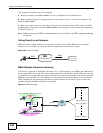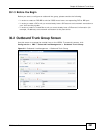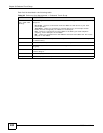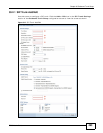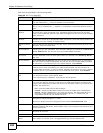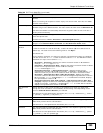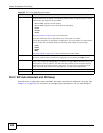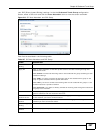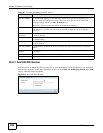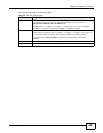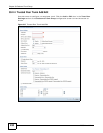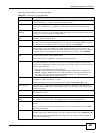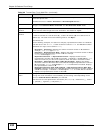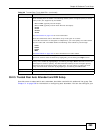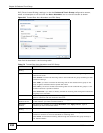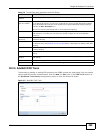Chapter 30 Outbound Trunk Group
ISG50 User’s Guide
488
30.2.3 Add DDI/DID Number
Use this screen to add a DDI/DID number for an auto attendant to allow outsiders to call and reach
an extension directly. In the auto attendant screen, click the DDI/DID Mapping Summary’s Add
icon to view the screen as shown.
Figure 314 Add DDI/DID Number
Enable Routing by
SIP "To" Header
Select this if this auto-attendant interacts with a SIP server that uses the SIP To header to
do the DDI/DID mapping. If this SIP trunk outbound line group has DDI/DID mode
enabled, using this deletes all of the this SIP trunk outbound line group’s DDI/DID
mapping settings and sets the DDI/DID Mask to 0.
Clear this to use the SIP request URI to do the DDI/DID mapping.
DDI/DID Mask
Enter a number (0~10) to decide the number of digits you want to enter for the next DDI/
DID number(s). 0 means you can enter any number of digits for the next DDI/DID
number(s).
DDI/DID Mapping
Summary
Use this section to manage the DDI/DID numbers which allow outsiders to call and reach
extensions directly.
Add Click this to create a new entry. Select an entry and click Add to create a new entry after
the selected entry.
Remove To remove an entry, select it and click Remove. The ISG50 confirms you want to remove
it before doing so.
DDI/DID Number
This field shows the DDI/DID number outsiders can call to reach the entry’s extension
directly.
Extension
Number
This field shows the extension that outsiders can reach directly by calling the entry’s DDI/
DID number.
OK Click OK to save your customized settings and exit this screen.
Cancel Click Cancel to exit this screen without saving.
Table 167 SIP Auto Attendant and DDI Setup
LABEL DESCRIPTION