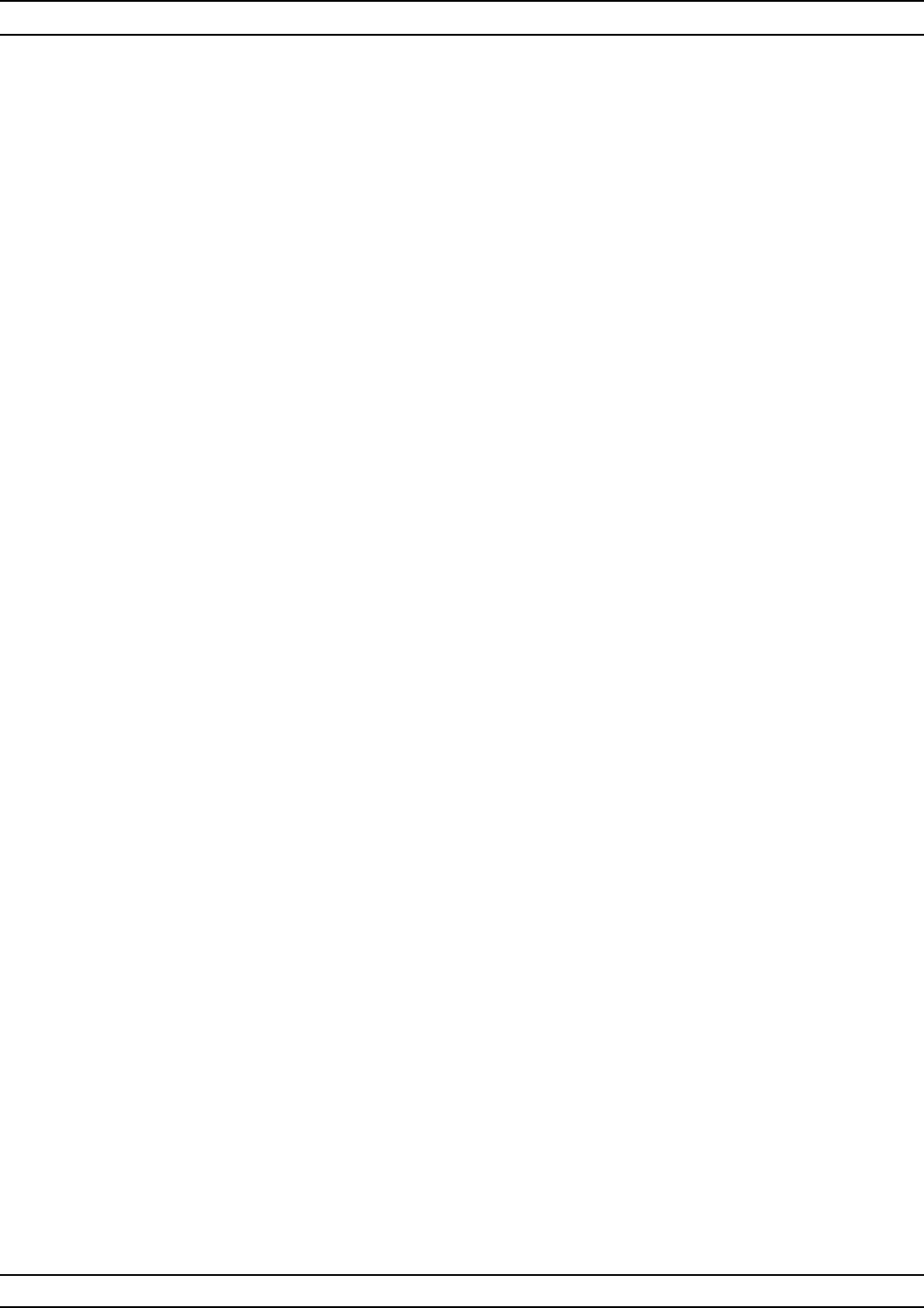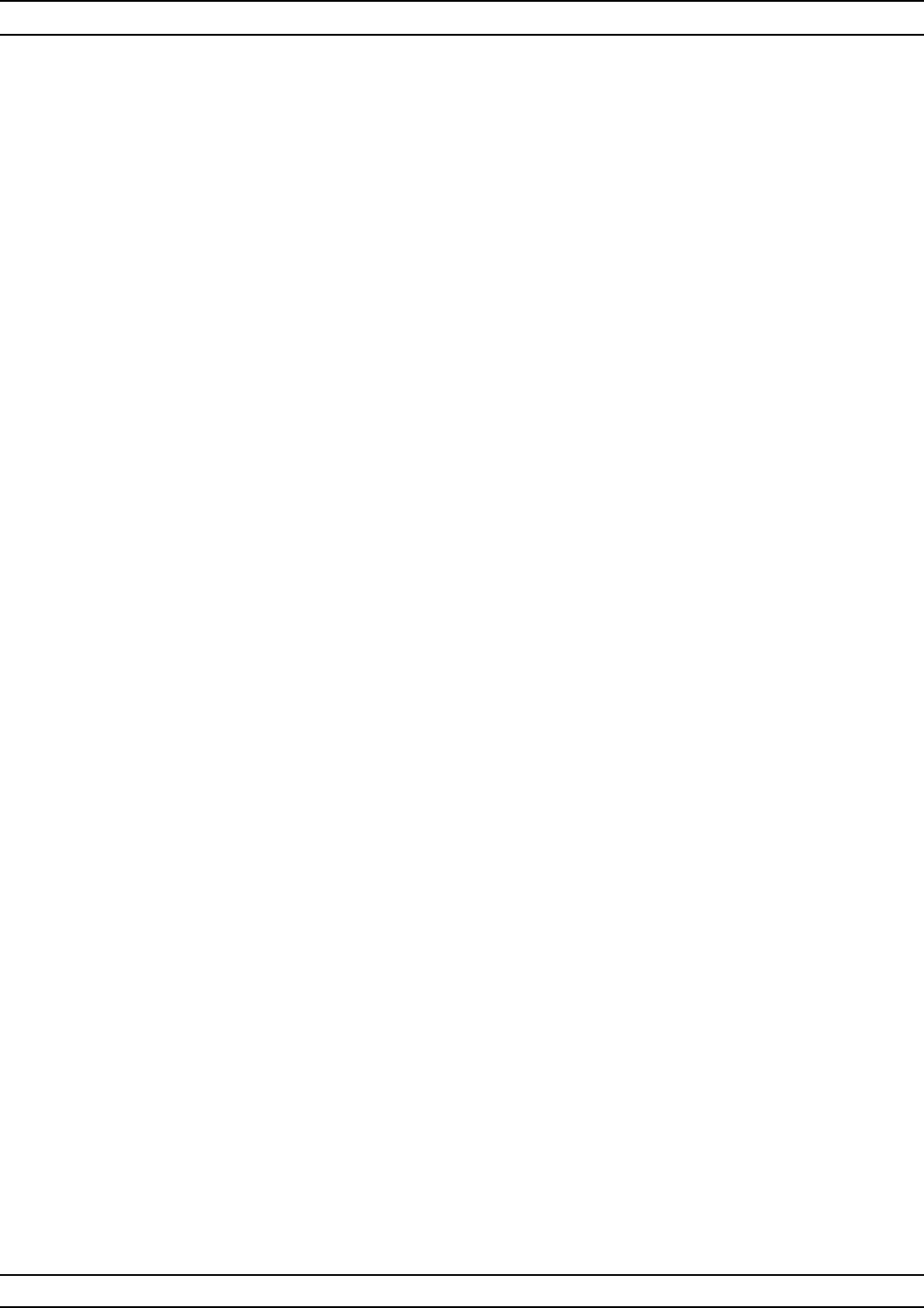
If calibration passes:
Save the calibration data to (hard) disk, as follows:
Step 1. Press the Option Menu key (Enhancement key group) to dis
-
play the OPTIONS menu.
Step 2.
Select DIAGNOSTICS from menu.Then select in se
-
quence: H/W CALIBRATIONS |DISK OPERATIONS
|SAVE TO HARD DISK|HW_CAL.ALC.
NOTE
Also save the calibration data to floppy disk
for archival purposes as a backup in case of
a hard disk failure. Label the disk with cali
-
bration type (ALC), date, and system model
and serial numbers. Set the copy protect tab
on the disk. Properly safeguard the disk so
that it will be available for later use, as
needed.
Perform the RF Power Generation and Control test in Chapter 3, Op-
erational Tests. If the test fails, proceed to Chapter 5, Troubleshooting.
If calibration fails:
q
Verify the GPIB cable is connected to the Dedicated GPIB (bot-
tom) connector on the 373XXA rear panel.
q
Verify that the power meter and sensor are functioning correctly,
the cables are in good condition, and all connections are secure.
q
Verify the correct power sensor data exists in the power meter.
q
Note the failed step in the calibration procedure from the screen
messages.
q
Repeat calibration. If it still fails then proceed to Chapter 5,
Troubleshooting.
6-6 SOURCE LOCK
THRESHOLD
This procedure uses the 373XXA internal diagnostics and calibration
menus to adjust the source lock threshold of the phase-lock loop. Per
-
form this calibation procedure if:
q
The A4 PCB is replaced.
q
BBRAM chip on A9 Processor PCB is replaced and the Source
Lock Threshold Calibration data was not previously saved on
disk (that is, data is not available for recall from a floppy disk).
Calibration
Procedure
Perform the following steps:
ADJUSTMENTS SOURCE LOCK THRESHOLD
373XXA MM 6-11