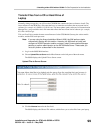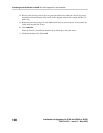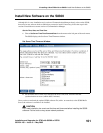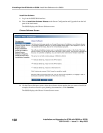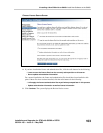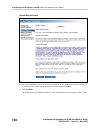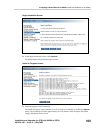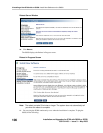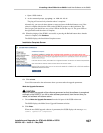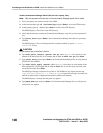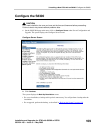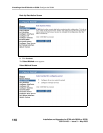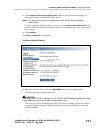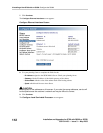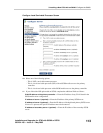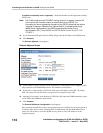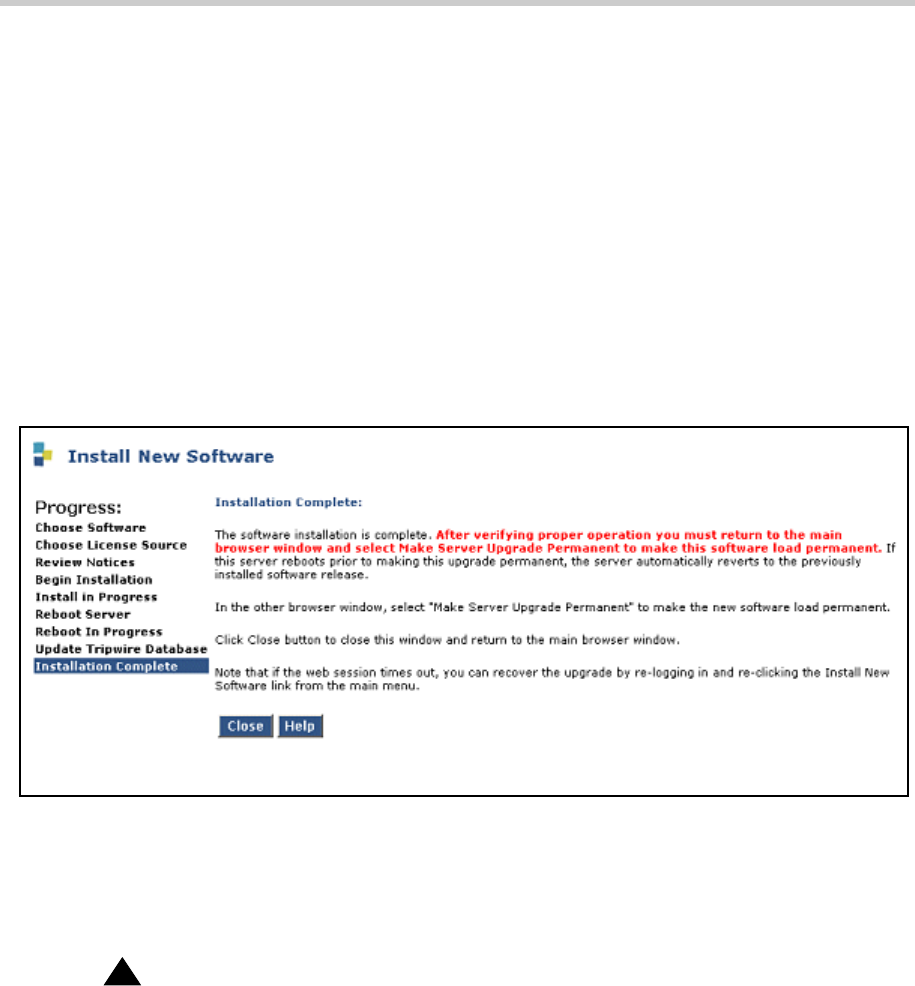
3 Installing a New G700 with an S8300: Install New Software on the S8300
Installation and Upgrades for G700 with S8300 or S8700
555-234-100 — Issue 3 — May 2003
107
a . Open a DOS window.
b . At the command prompt, type ping -t 192.11.13.6.
The ping will succeed only when the reboot is complete.
Alternatively, you can wait three minutes or more and press the Refresh button to see if the
reboot is complete. Monitor the LEDs on the S8300 for progress on the installation. The
Services port jack should have one yellow LED on the left that stays lit. The green LED on
the right flashes until the reboot is complete.
12. When the pinging of the S8300 is successful, or pressing the Refresh button shows that the
reboot is complete, click
Continue.
The S8300 displays the Installation Complete screen.
Installation Complete Screen
13. Click Close.
You will be returned to the main menu where you must make the upgrade permanent.
Make the Upgrade Permanent
!
CAUTION:
You must make the upgrade of the software permanent so that the software is recognized
and kept on the S8300. If you fail to make software permanent, then the next time you
reboot, old software will become active.
1. Choose Make the Upgrade Permanent from the left pane of the S8300 main menu.
The S8300 displays the Make Server Upgrade Permanent window.
2. Click Enter.
When the new S8300 upgrade software is permanent, the S8300 displays the message: The
commit operation completed.