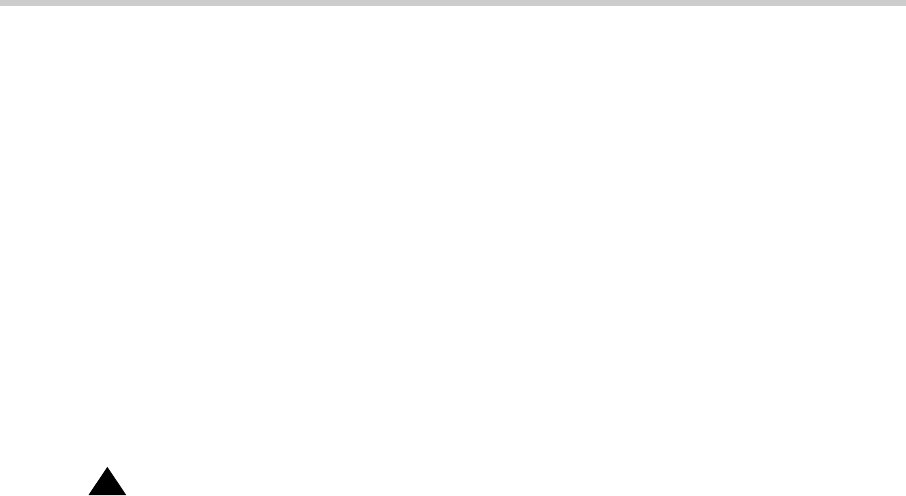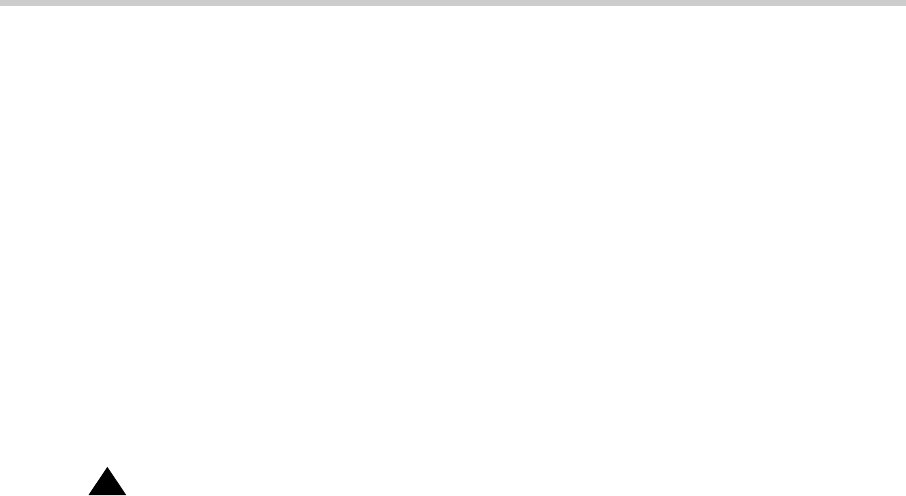
3 Installing a New G700 with an S8300: Install New Software on the S8300
108
Installation and Upgrades for G700 with S8300 or S8700
555-234-100 — Issue 3 — May 2003
Install Communication Manager Patch Files from Your Laptop, if Any
Note: Skip this procedure if there are no Communication Manager patch files to install.
1. From your laptop, start a telnet session to the S8300.
2. At the telnet prompt, type cd /var/home/ftp and press Enter to access the FTP directory.
3. At the prompt, type ls -ltr and press Enter to list files in the FTP directory.
The S8300 displays a list of files in the FTP directory.
4. Verify that the directory contains the Communication Manager .tar.gz file you have uploaded, if
any.
5. Type patch_show and press Enter to list Communication Manager files that were previously
installed.
The S8300 displays a list of software patch files currently installed, or reports no patch
installed, if none.
!
CAUTION:
Do not remove any of the files in the list.
6. Type sudo patch_install <patch>.tar.gz, where <patch> is the release or issue
number of the latest patch file. (For example, 03.0.110.4-4925.tar.gz). Press
Enter.
7. Type patch_show again and press Enter to list Communication Manager files to verify the new
software file was installed.
8. Type sudo patch_apply <patch>, where <patch> is the release or issue number of the
latest software file. (For example, 03.0.110.4-4925. Do not use the .tar.gz extension at the
end of the file name). Press
Enter.
The S8300 goes through a software reset system 4. The S8300 also may display the message
/opt/ecs/sbin/drestart 1 4 command failed. Ignore this message. You must wait
until the restart/reset has completed before entering additional commands.
The S8300 displays a message that the patch was applied.
9. Type patch_show again and press Enter to list Communication Manager files to verify the new
software file was applied.