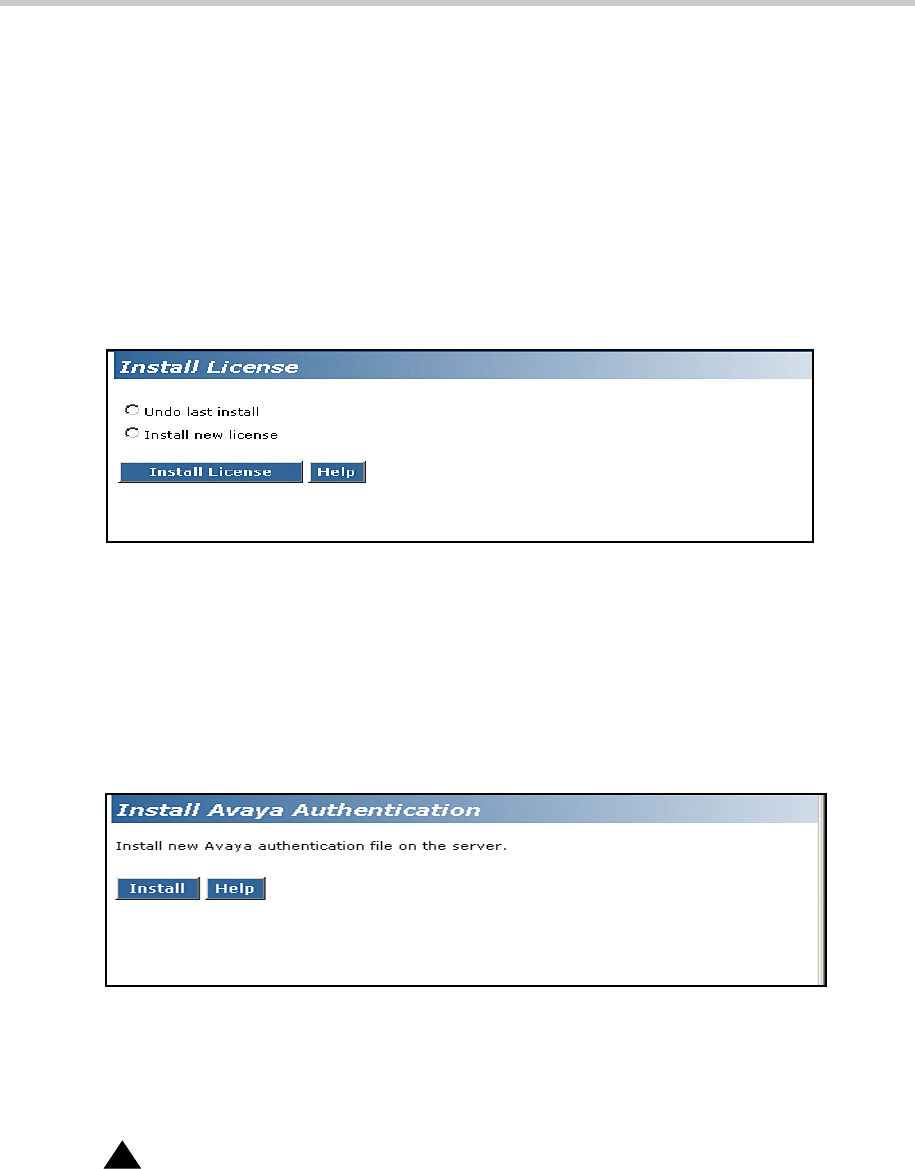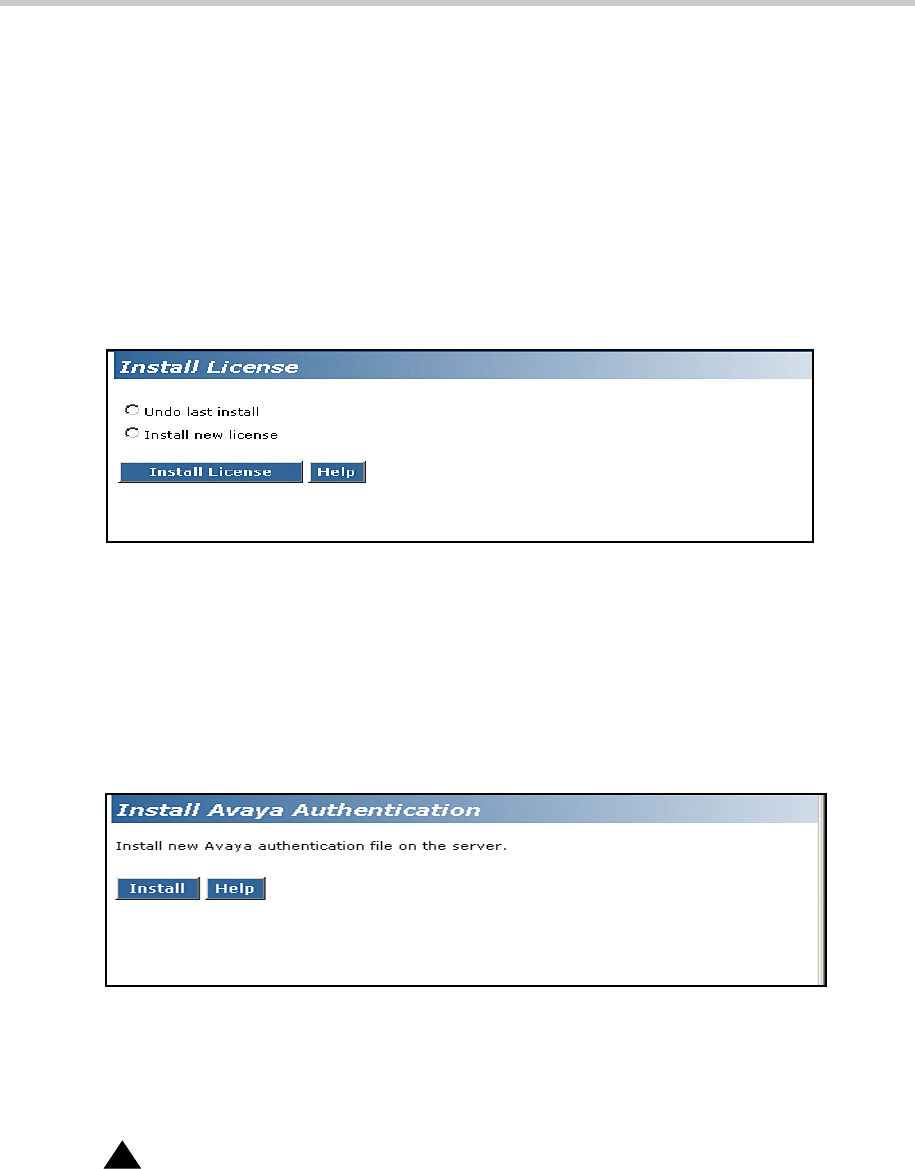
3 Installing a New G700 with an S8300: On Site Preparation for the Installation
Installation and Upgrades for G700 with S8300 or S8700
555-234-100 — Issue 3 — May 2003
97
9. Click Load File.
When the files are successfully transferred, the system displays the status screen.
10. Check that the Status box displays OK. Then continue with Install the License File.
If Necessary, Install License and Authentication Files (from Your Laptop)
1.
In the Web Interface, select Install License under the Security heading in the main menu.
The S8300 displays the Install License screen.
Install License Screen
2. Click the Install new license radio button, then click the Install License button at the bottom of
the screen.
The system tells you the license is installed successfully.
3. From the S8300 main menu, under the Security heading, select Install Avaya Authentication.
The S8300 displays the Install Avaya Authentication screen.
Install Authentication Screen
4. Click the Install button.
The system tells you the authentication is installed successfully
Run Save Translations (Only If New License and/or Authentication Files Installed)
!
CAUTION:
This procedure saves the official passwords for the customer’s system. If you fail to perform
this step now, you may be irretrievably locked out of the system later in the installation when
the system reboots.