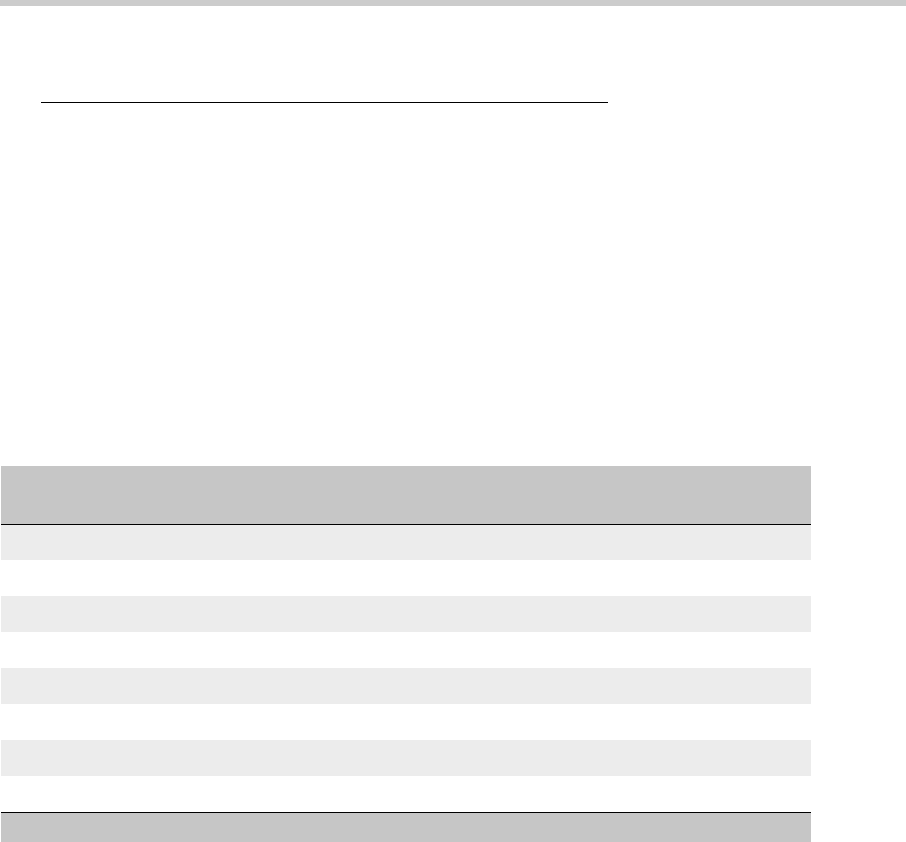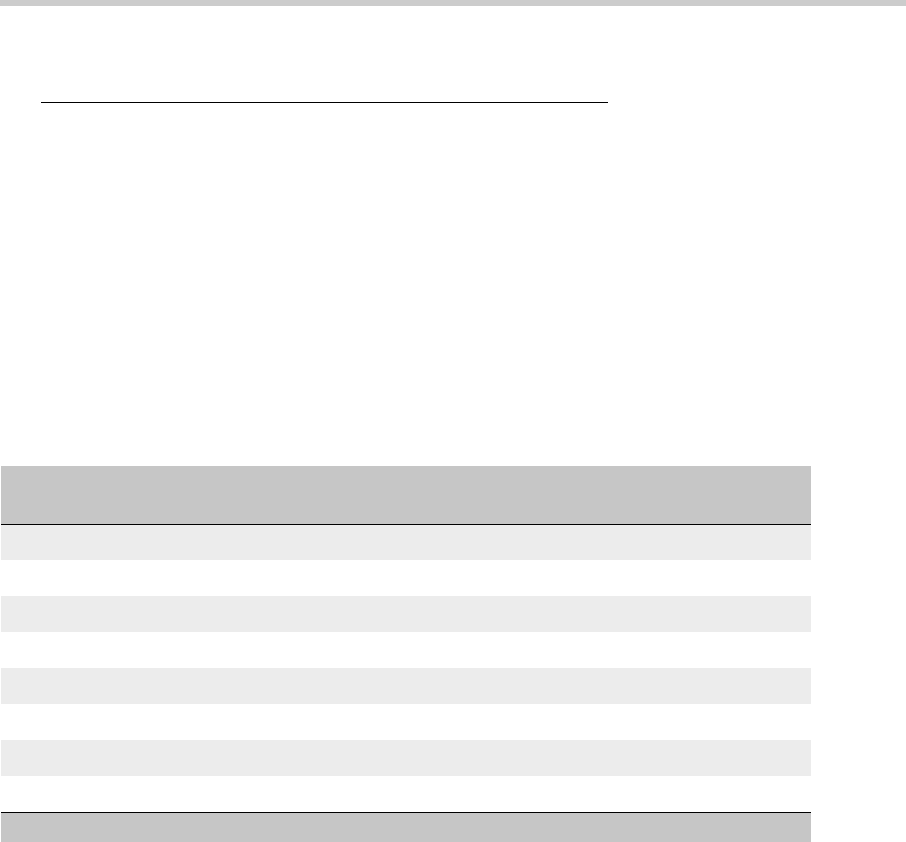
1 Roadmap and Reference: Connection and Login Methods
44
Installation and Upgrades for G700 with S8300 or S8700
555-234-100 — Issue 3 — May 2003
Connection Methods
Connect Laptop to Services Port of S8300
To connect your laptop directly to the S8300 Media Server:
1.
Make sure your laptop meets the hardware and software requirements.
2. Plug an Ethernet crossover cable (MDI to MDI-X) into the 10/100 BaseT Ethernet network
interface card (NIC) on your laptop.
- Crossover cables of various lengths are commercially available.
- See the following table for pinout connections if needed. Crossover of the transmit and
receive pairs (as shown) is required.
3. Connect the other end of the crossover cable to the Services port on the front of the S8300.
4. If your laptop is configured with the correct network settings, you can now open your Internet
browser or start a Telnet session and log in. When accessing the server from a directly connected
laptop, always type the following IP address in the browser’s Address or Location field to access
the server:
192.11.13.6
Connect Laptop to the G700 Serial Port
To configure a G700 that does not have an S8300, you may need to set up a direct connection from
your laptop’s serial port to the G700 Console (serial) port.
To connect a laptop directly to the serial port on the G700 Media Gateway:
1.
For a stacked configuration, locate the device that contains the master controller for the stack.
Check the LED panel on the upper left of each G700 or P330 device in the stack as follows:
- G700 Media Gateway: a lit MSTR LED indicates that this unit is the stack master.
Crossover cable pinout chart
Pin to Avaya S8300 Media Server’s
Services Ethernet interface
connects to
Pin to laptop’s Ethernet
card
8 8
7 7
6 2
5 5
4 4
3 1
2 6
1 3
3