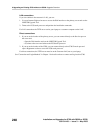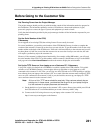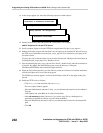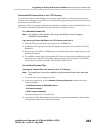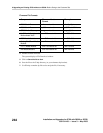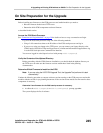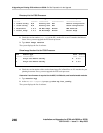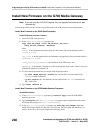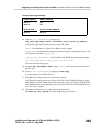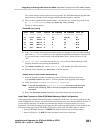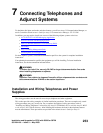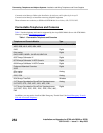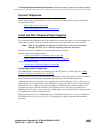6 Upgrading an Existing G700 without an S8300: Install New Firmware on the G700 Media Gateway
248
Installation and Upgrades for G700 with S8300 or S8700
555-234-100 — Issue 3 — May 2003
Install New Firmware on the G700 Media Gateway
Note: If you are using the LSP/G700 Upgrade Tool, the Upgrade Tool performs this task
automatically.
Follow the procedures in this section to install firmware on the G700 processors and media modules
Install New Firmware on the P330 Stack Processor
Install P330 stack processor firmware
1.
Access the P330 stack processor.
2. At the P330-1(configure)# prompt, type
copy tftp SW_image <file> EW_archive <ew_file>
<tftp_server_address> <Module#>
where
<file> is the full-path name for the image file with format and vintage number similar to
viisa3_8_2.exe,
<ew_file> is the full-path name for the embedded web application file with format similar to
p330Tweb.3.8.6.exe,
<tftp_server_ip_address> is the IP address of the TFTP server, and
<Module#> is the number, 1 through 10, of the media gateway in the stack. If there is only one
G700 Media Gateway, the number is 1.
3. To verify that the download was successful when the prompt returns:
- type show image version <module #> and check the version number in the
Version column for Bank B.
- type dir <module #> and check the version number in the ver num column for the
EW_Archive file.
4. Type reset <module #>
Install New Firmware on the G700 Media Gateway Processor
Install MGP firmware
1. At the P330-1(configure)# prompt, type session mgp to reach the G700 Media
Gateway processor.
2. Type configure at the MG-???-1(super)# prompt to enter configuration mode, which
will change the prompt to MG-???-1(configure)#.
3. At the MG-???-1(configure)# prompt, type show mgp bootimage to determine
which disk partition (bank) is in the Active Now column. You will update the bank that is not
listed as Active Now. The system displays the following screen: