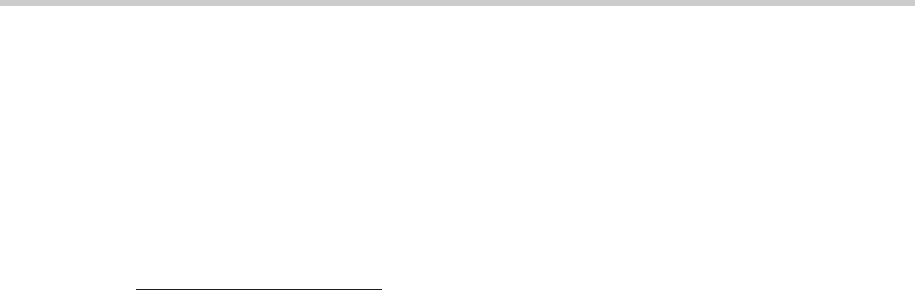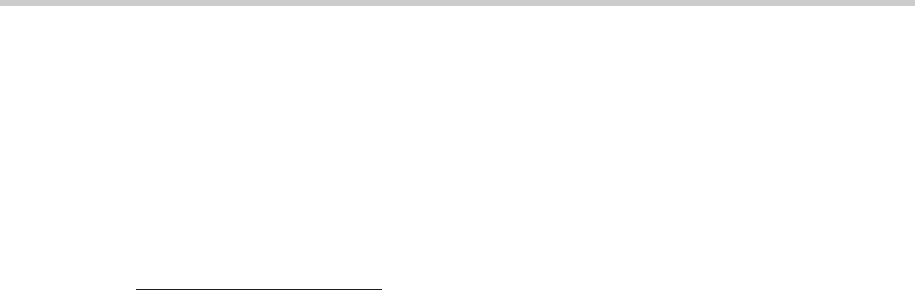
5 Upgrading an Existing G700 with an S8300: Before Going to the Customer Site
Installation and Upgrades for G700 with S8300 or S8700
555-234-100 — Issue 3 — May 2003
211
Note: This procedure is for a software update (patch) only, not for a full software
upgrade. For a full upgrade, you must obtain the files on a CD.
To install the latest update software for the version of Communication Manager that resides on the
S8300, you first download the software file from the Avaya Support web site to your laptop. Use
the following steps:
1. On your laptop, create a directory to store the file (for example, c:\S8300download).
2. Connect to the LAN using a browser on your laptop or the customer’s PC and access
http://www.avaya.com/support
on the Internet to copy the required Communication Manager
update (patch) file to the laptop.
3. At the Avaya support site, select the following sequence of links:
- Software/Firmware Downloads
- G700 Media Gateway & S8300 Media Server
- Software Downloads
- Avaya MultiVantage Software Patches for MV x.x.x (where x.x.x is the release that is
currently running on the S8300)
4. Locate the file name that matches the load listed in your planning documentation. The file name
ends with .tar.gz (for example only, G700-11.3-0009.0.tar.gz).
5. Double-click the file name.
A File Download window appears.
6. Click on Save this file to disk.
Save the file to an appropriate directory on your laptop.