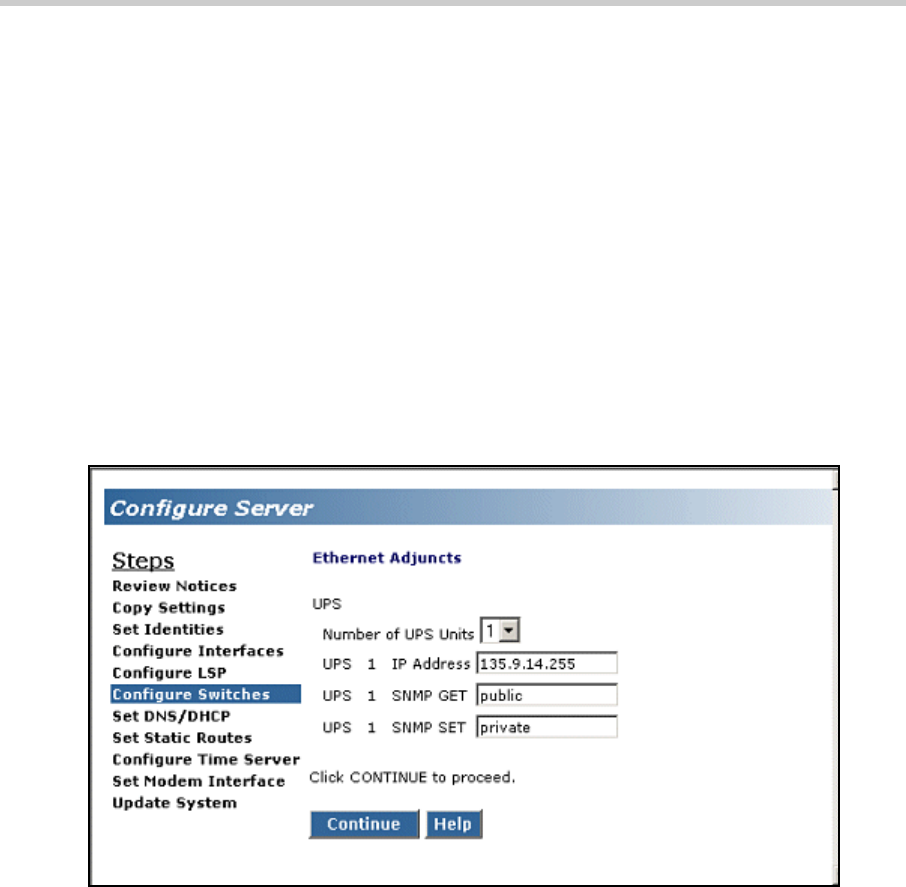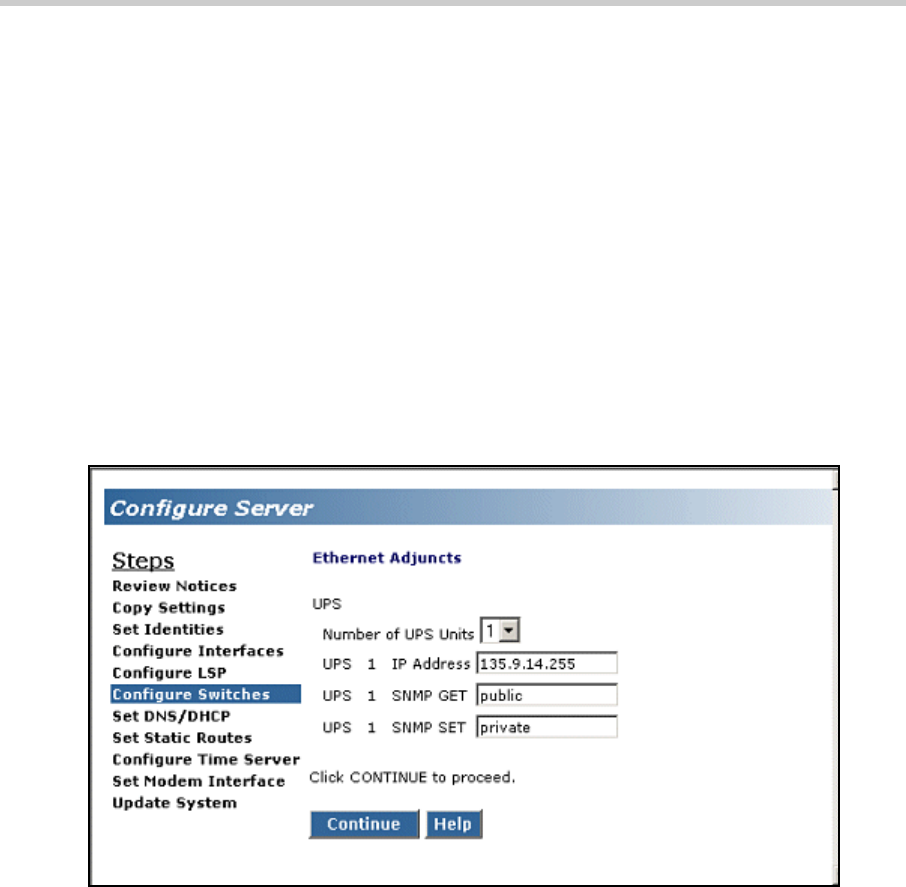
3 Installing a New G700 with an S8300: Configure the S8300
114
Installation and Upgrades for G700 with S8300 or S8700
555-234-100 — Issue 3 — May 2003
IP address of secondary server 2 (optional) — Enter the IP address of the duplicated secondary
S8700 server
Note: The CLAN boards must be TN799DP running version 5 or greater firmware. Be
sure to check the firmware version for these boards on the S8700. For
information on how to upgrade the firmware on the S8700, please see the section
"Upgrade Firmware in Selected Port Cabinet Packs" in Upgrading the Avaya
Media Server Configuration in the S8700 documentation portion of this
documentation CD (
‘‘Avaya S8300 and S8700 Media Server Library CD, 555-
233-825
’’).
12. If you clicked the LSP option with an S8300, simply enter the IP address of the S8300 server.
13. Click Continue.
The
Ethernet Adjuncts screen appears.
Ethernet Adjuncts Screen
14. In the Number of UPS Units field, select the number of Uninterruptible Power Supplies (UPS)
units connected to the S8300 Media Server. This number is usually
0 or 1.
15. If you enter 1 in the Number of UPS Units field, enter its IP address in the UPS 1 IP address
field. The system will use this address to trap power loss signals from the UPS.
16. (Optional) If you enter 1 in the Number of UPS Units field, enter the SNMP community strings
for the UPS in the SNMP Get and Set fields.
17. Click Continue.
The
External DNS Server Configuration screen appears.
Most corporate networks have one or more domain name service (DNS) servers that associate an
IP address with a device’s name. When the DNS is administered with the S8300 Media Server
name, you will be able to access the S8300 server by name as well as IP address over the
corporate network.