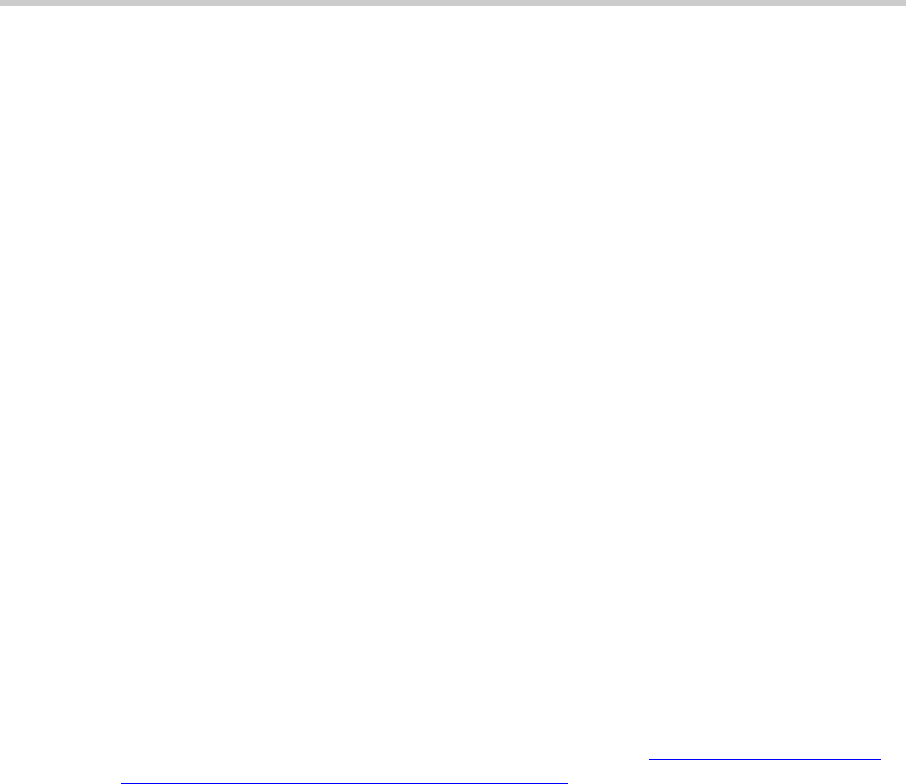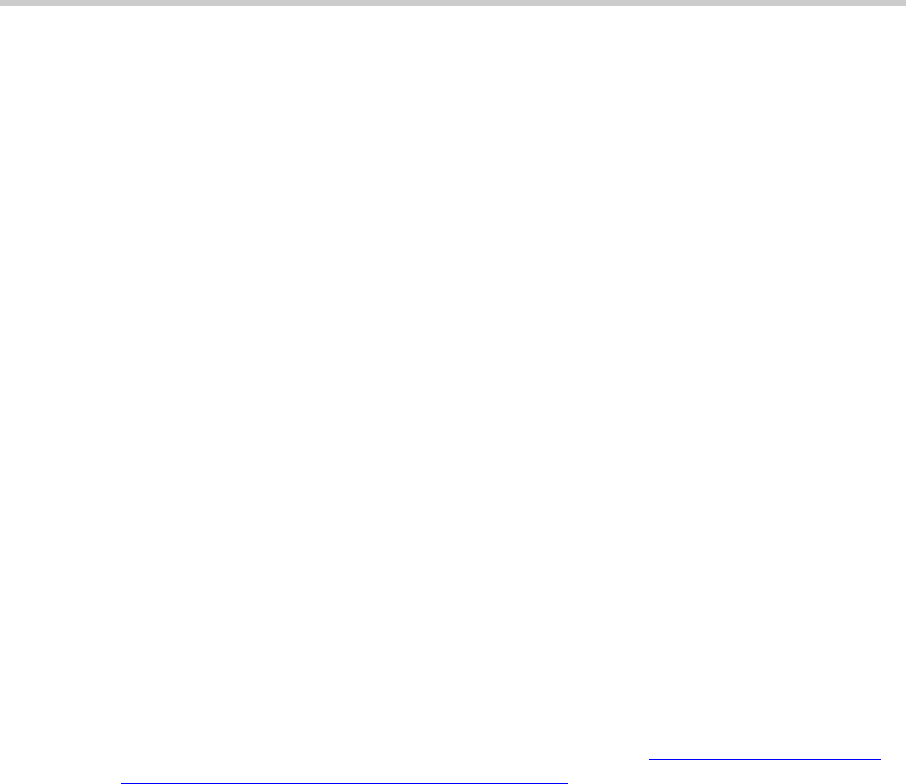
1 Roadmap and Reference: Connection and Login Methods
46
Installation and Upgrades for G700 with S8300 or S8700
555-234-100 — Issue 3 — May 2003
- Enable modem for unlimited incoming calls — use this option if you want to provide regular
dial-up access to the Media Server for Services personnel or some other reason.
The modem is now ready to receive calls.
Set up Windows for Modem Connection to the Media Server (Windows 2000 or XP)
Note: The remote dial-up PC must be configured for PPP access. Also, Avaya Terminal
Emulator does not support Windows XP.
1 . Right-click My Network Places and click Properties.
2 . Click
Make New Connection and follow the Network Connection Wizard:
3 . Select
Dial-up to private network on the Network Connection Type screen.
4 . In the
Phone number field, enter the appropriate telephone number inserting special digits such
as 9 and 1 or *70, if necessary.
5 . On the Connection Availability screen, click For all users or Only for myself, as appropriate.
6 . On the Completing the Network Connection Wizard screen, type the name you want to use for
this connection. This name will appear in the Network and Dial-up Connections list.
7 . Check the
Add a shortcut to my desktop, if desired, and click Finish.
8 . If a Connect screen appears, click
Cancel.
Configure the Remote PC for PPP Modem Connection (Windows 2000 or XP, Terminal
Emulator, or ASA)
1 . On your PC’s desktop, right-click
My Network Places and click Properties.
The system deploys the Network and Dial-up Connections window.
2 . Double click the connection name you made in the previous task, Set up Windows for Modem
Connection to the Media Server (Windows 2000 or XP).
Note: Depending on your system, the Connect screen may appear, from which you
must select
Properties.
3 . Click the Security tab.
4 . Select the
Advanced (custom settings) radio button.
5 . Check the
Show terminal window checkbox.
6 . Click the
Networking tab.
7 . In the Components box, verify that Internet Protocol (TCP/IP) and Client for Microsoft
Networks are both checked.
8 . Select Internet Protocol (TCP/IP) and click
Properties.
9 . Click the
Advanced button.
10 . Uncheck (clear) the
Use default gateway on remote network box.
11 . Click
OK three times to exit and save the changes.