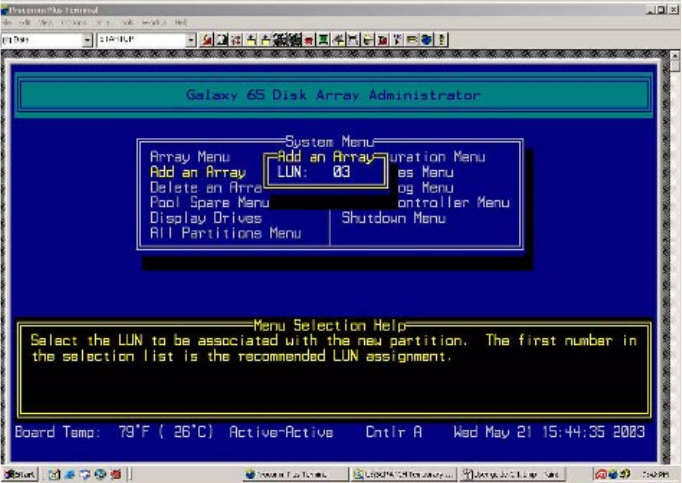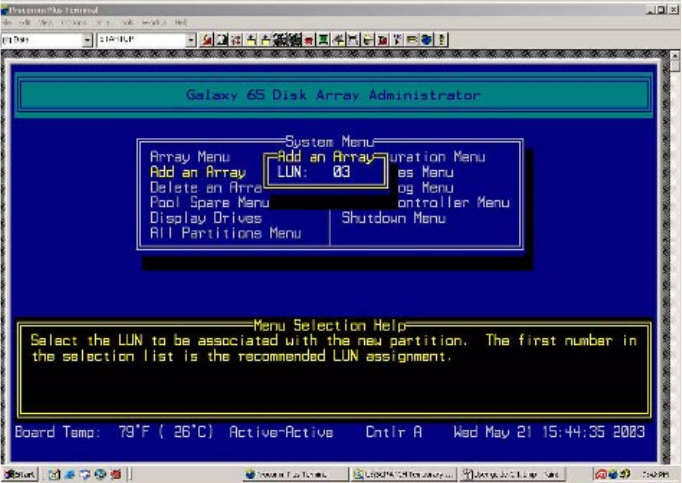
Managing Arrays & Partitions
107
You can use up to 20 characters. You can include any characters in the name, including spaces. If you
do not want to name the array, you can just press
Enter
. You can add or change the name later.
The system asks if you want to create one partition now for the entire array.
3
Select
Yes
to create a single-partition array and press
Enter
.
If you want to create a multiple-partition array, see C.1.2, ”Creating a Multiple-Partition Array”, on
page 111
The LUN screen displays.
4
Select the LUN for the array and press
Enter
.
The LUN that displays is the suggested default LUN assignment.
Note Most UNIX, Linux, and Macintosh operating systems require that the CAPI LUN, which is the LUN
assigned to each SM, be set to a higher value than all array LUNs. Before creating your first array, change
the CAPI LUN to a higher value. If you are using a custom software application to configure and manage
the controller (this application uses CAPI to communicate with the Galaxy 65), you must have a CAPI
LUN. If you are not using a custom application, and therefore are not using CAPI, select NONE as the
CAPI LUN. This allows your first array to be seen at LUN 0.
The system warns you about the LUN for UNIX and Macintosh, as above, the first time you create an
array. Press Enter and the system asks if you want to be warned again. Select No to avoid receiving this
warning again or select
Yes
to be warned the next time you create an array.
The RAID Type screen displays.
5
Select the RAID type:
RAID0
,
RAID3, RAID4, RAID5, RAID50, VOLUME
(a single drive similar to just a
bunch of disks [JBOD] except that it includes metadata), or MIRRORED and press Enter.