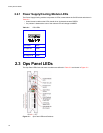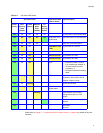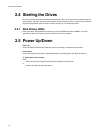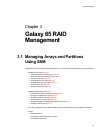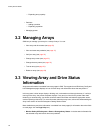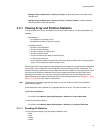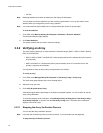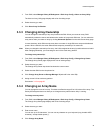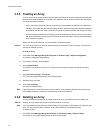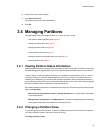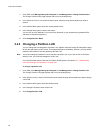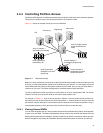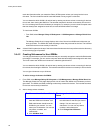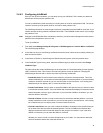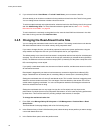Galaxy 65 User Guide
24
3.3.5 Trusting an Array
You can use the Trust Array function to bring an array back online by re synchronizing the time and date
stamp and any other metadata on a bad disk. This makes the disk an active member of the array again.
You might need to do this when:
• One or more disks of an array start up more slowly or were powered on after the rest of the disks in
the array. This causes the date and time stamps to differ, which the Galaxy 65 Subsystem interprets
as a problem with the “late” disks. In this case, the array will function normally after using Trust Array.
• An array is offline because a drive is failing, you have no data backup, and you want to try to recover
the data from the array. In this case, the Trust Array function may work, but only as long as the failing
drive continues to operate.
Before you can use this function, you must enable it as described below.
Caution The Trust Array feature can cause unstable operation and data loss if used improperly. This feature is
intended for disaster recovery.
To trust an array:
1 From SAM, select Manage Galaxy 65 Subsystem > General Config > Option Configuration.
The Option Configuration page displays.
2
For Enable Trust Array, select Enabled.
3 Click Change Options.
The option is only enabled until you use it. After you trust an array, the option reverts back to being
disabled.
4 Select Disk Array Config > Trust Array.
The Trust Array page displays with a list of existing arrays.
5 Select the array you want.
6 Click Trust This Array.
The array will be back online.
Note If the array does not come back online, it may be that too many members are offline or the array may
have additional failures on the bus or enclosure that Trust Array cannot fix.
3.3.6 Deleting an Array
You can delete an array when you no longer need the array or you need the drives for another use.
Caution Deleting an array deletes all partitions and data contained in the array.
Note You cannot delete an array while any utility (Initialize, Verify, Expand, or Reconstruct) is running on the
array. You must stop the utility, if allowed, or let it finish before you can delete the array.
To delete an array:
1 From SAM, select Manage Galaxy 65 Subsystem > Disk Array Config > Delete an Array.
The Delete an Array page displays with a list of all existing arrays.