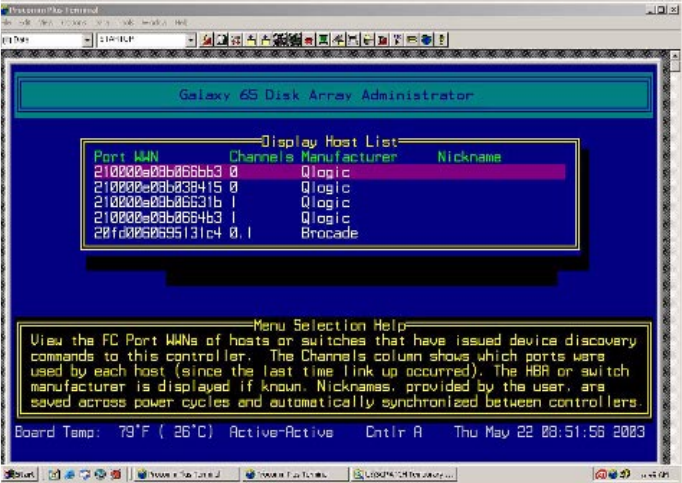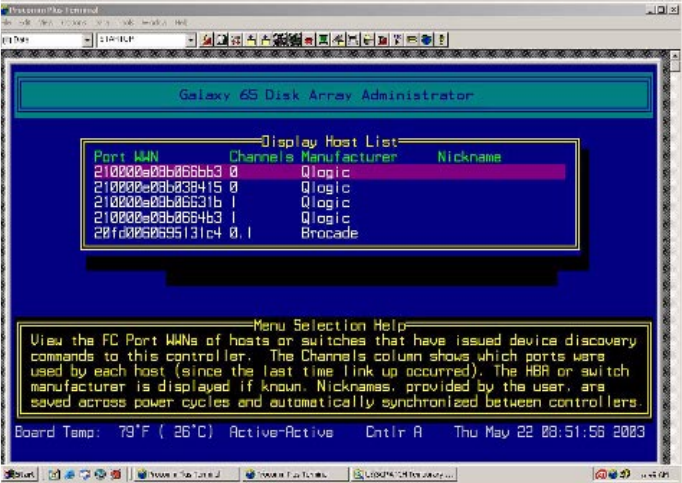
Managing Arrays & Partitions
147
Note A host’s WWN is placed at the top of the known hosts list whenever the host performs a device discovery
or bus scanning type of operation.
3
Press
Esc
to return to the previous menu.
C.3.8.2 Creating Nicknames for Host WWNs
You can give the hosts on your SAN nicknames that you can easily recognize to make InfoShield easier
to manage. For example, you can use the computer name that has already been assigned to each host.
You can determine which WWN is for which host by starting one host at a time or scanning for devices
from a host, and then viewing the WWN list. The host that scanned for devices most recently is first on
the list.
You can name up to 63 hosts, but you can only view the last 16 hosts that started or that you named. The
list of 16 changes as you name hosts or as hosts restart. The nicknames are stored on the SMs, so if you
change SMs, you have to rename the hosts.
To create or change nicknames for WWNs:
1
From the System Menu, select
Configuration Menu
and press
Enter
.
The Configuration Menu displays.
2 Select General InfoShield and press Enter.
The General InfoShield screen displays.
3
Select
Add or Name Host
and press
Enter
.