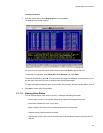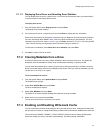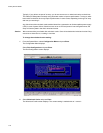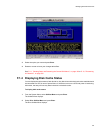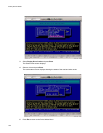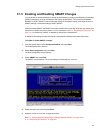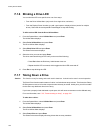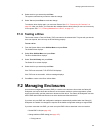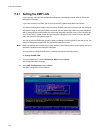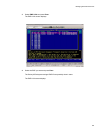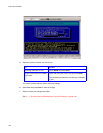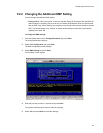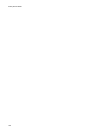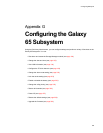Galaxy 65 User Guide
182
F.1.6 Blinking a Drive LED
You can blink the LED on a specific drive one of two ways:
• From the Drive Utilities Menu (only works for a single drive; see below)
• From the Display Drives list when you add a pool spare or display all drives (works for multiple
drives). Select the drive and press B. Press B again to stop the blinking.
To blink a drive LED from the Drive Utilities Menu:
1
From the System Menu, select
Utilities Menu
and press
Enter
.
The Utilities Menu displays.
2 Select Drive Utilities Menu and press Enter.
The Drive Utilities Menu displays.
3 Select Blink Drive LED and press Enter
The Select Drive screen displays.
4 Select the drive you want and press Enter.
The drive continues blinking its LED until you do one of the following:
• Press Esc before the Disk Array Administrator times out.
• Repeat the blink LED command, which toggles the blink LED command off.
5
Press
Esc
to stop blinking the LED.
F.1.7 Taking Down a Drive
Caution This function is only for testing and could result in data loss. It should not be used in normal operation.
The Down Drive function sets the status of a drive in a fault-tolerant array to down. This forces the Galaxy
65 Subsystem to remove it from the array and marks the array as critical. At this point, you will be unable
to take down any additional drives in the array.
If you have a properly sized dedicated or pool spare, this will cause a reconstruct on the affected array.
For more information, see C.2.5, ”Reconstructing an Array”, on page 126.
To take down a drive:
1
From the System Menu, select
Utilities Menu
and press
Enter
.
The Utilities Menu displays.
2
Select
Drive Utilities Menu
and press
Enter
.
The Drive Utilities Menu displays.
3
Select
Down Drive
and press
Enter
The Select Drive screen displays showing drives that are array members.