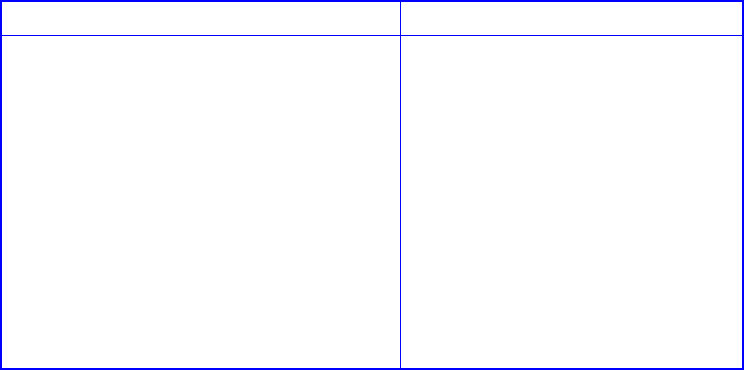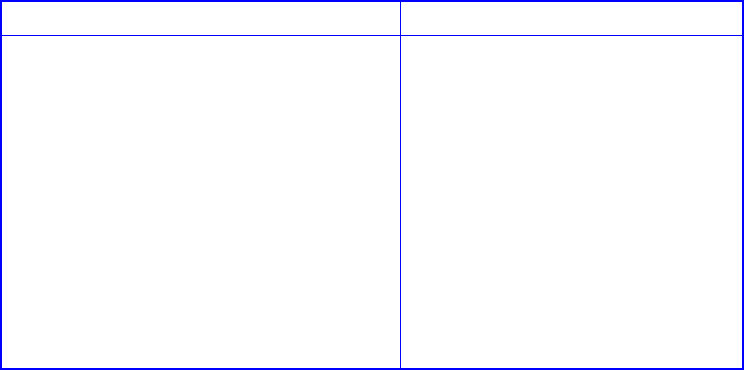
Galaxy 65 User Guide
144
To enable or disable write-back cache:
1
Display the partition menu.
2 Select Change Cache Params and press Enter.
Change Cache Params screen displays.
3
Select
Write-back Cache
and press
Enter
The Write-back Cache screen displays. The current option has an * next to it.
4 Select the option you want for this partition and press Enter.
C.3.8 Controlling Partition Access
The Galaxy 65 Subsystem’s InfoShield capability lets you specify which hosts can access each partition.
This gives you complete control of array access based on your specific needs.
Before you set up InfoShield, you should know the World Wide Name (WWN) for each host that you want
to set up. Your SAN administrator should know the WWNs for your network. You can display a list of the
last 16 WWNs that the Galaxy 65 Subsystem is aware of on the SAN, and you can give each WWN a
nickname of your own. This makes working with the InfoShield feature faster and easier.
You set up InfoShield by either excluding or including hosts on a list for each partition LUN. The list can
include or exclude up to 16 specific hosts or all hosts for each partition LUN.
From the Array Menu From the All Partitions Menu
1
From the System Menu, select
Array
Menu and press Enter.
The Select Array screen displays with a list
of existing arrays.
2 Select the array you want and press Enter.
The array menu displays.
3
Select
Partition Menu
and press
Enter
.
The Select Partition screen displays with a
list of existing partitions for the current
array.
4 Select the partition you want and press
Enter.
The partition menu displays.
1
From the System Menu, select
All
Partitions Menu and press Enter.
The Select Partition or Free Area
screen displays with a list of
existing partitions and free space.
2
Select the partition you want and
press
Enter
.
The partition menu displays.