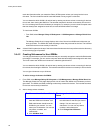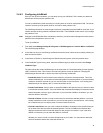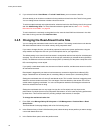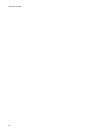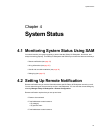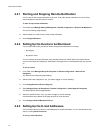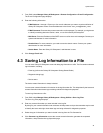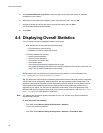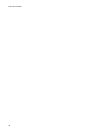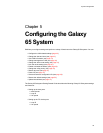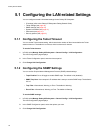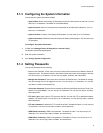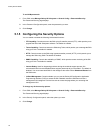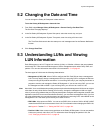Galaxy 65 User Guide
36
5 Click Download Selected Logs to File to save the logs to a file on the host system or anywhere
accessible on your network.
6 When the File Download window displays, select “Save this file to disk” and click OK.
7
Navigate to where you want to save the file, enter the file name, and click
Save
.
The Download Complete window displays.
8 Click Close.
4.4 Displaying Overall Statistics
You can display two types of aggregate statistics for all arrays:
• Rate statistics (for all arrays and each individual array):
–
I/O operations per second (IOPS)
–
Bandwidth (in millions of bytes per second)
• Cumulative statistics for all arrays
– Number of read operations
– Number of write operations
– Total sectors (512 bytes) read
–
Total sectors written
– Total current command queue depth across all LUNs
–
Host read/write histogram that shows how many host reads and writes fell into a particular size
range. The I/O ranges are based on powers of two.
Similar statistics are also available for individual arrays and partitions. For more information, see
3.3.1, ”Viewing Array and Partition Statistics”, on page 21.
Tip: This information may be helpful in interpreting performance based on individual system configuration
such as HBA, driver configuration, SAN configuration, and host operating system configuration. The
statistical information can be useful to profile applications and their usage of an array, which could be
used to determine if additional arrays would increase performance and what type of RAID level is
applicable to your needs. You may want to analyze the performance of the same application using
different RAID levels to determine which level gives you the best performance. See Appendix A, ”Array
Basics”, on page 89 for more details on RAID levels.
Note The statistics are provided as general information for your use, however, they are not intended for
benchmarking purposes.
To view the overall rate statistics:
• From SAM, select Monitor Galaxy 65 Subsystem > Statistics
To view the cumulative statistics:
• From SAM, select
Monitor Galaxy 65 Subsystem > Statistics > Cumulative Stats
.