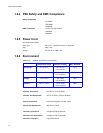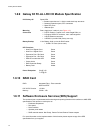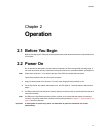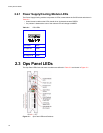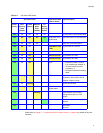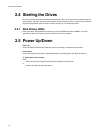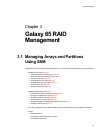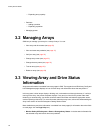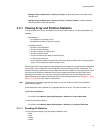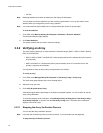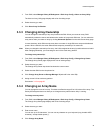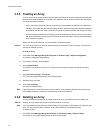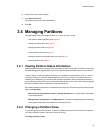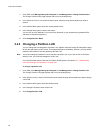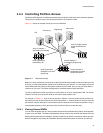Galaxy 65 User Guide
20
– Expanding array capacity
• Partitions
–
Adding a partition
– Expanding a partition
• Managing spares
3.2 Managing Arrays
SAM lets you manage your arrays in a variety of ways. You can:
• View array and drive status (see page 20)
• View and reset array statistics (see page 21)
• Verify an array (see page 22)
• Change array owner (see page 23)
• Change the array name (see page 23)
• Trust an array (see page 24)
• Delete an array (see page 24)
3.3 Viewing Array and Drive Status
Information
Array status information is available from many pages in SAM. The top panel on all Disk Array Config and
LUN Management pages displays an icon for each array with information about the array below it.
In this top panel, critical arrays display a blinking, red, exclamation mark through the array. If a utility is
running on the array, the percent complete displays. If any array is critical for any reason other than
initializing or reconstructing, you should review the status information and take the appropriate action,
such as replacing a disk drive. For more information about the array icons, refer to the Understanding the
Array Icons section of the X24 Subsystem Getting Started Guide.
More detailed array and drive information is available from three pages (for information about the fields
on each page, click the
Page Help
icon):
•
Monitor Galaxy 65 Subsystem > Status > Storage Array Status
—includes status information for
the selected array and its disk drives and partitions.