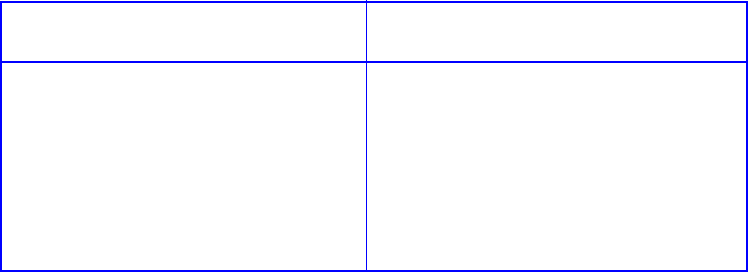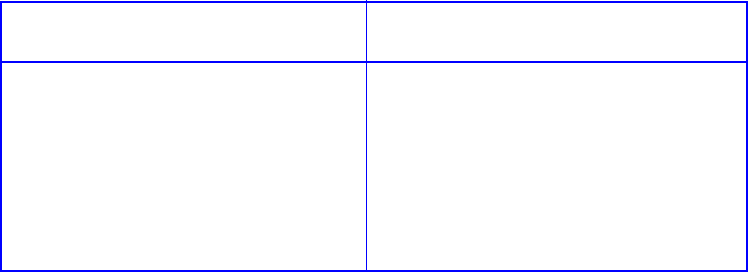
Galaxy 65 User Guide
28
retain the information after you restart the Galaxy 65 Subsystem unless you have given the host a
nickname. The list includes the last 64 hosts that started or that you gave a nickname.
You can determine which WWN is for which host by starting one host at a time or scanning for devices
from a host, then viewing the WWN list. The host that scanned for devices most recently is first on the
list. You can then give the hosts nicknames you recognize. For example, you can use the computer name
that has already been assigned to each host, to make InfoShield easier to manage.
To view known WWNs:
• From SAM, select Manage Galaxy 65 Subsystem > LUN Management > Manage Global Host
List
.
The Manage Global Host List page displays with a list of known host WWNs and nicknames you
have given them. The WWNs are listed according to when they scanned for devices. The host that
scanned for devices most recently is listed first.
Note A host’s WWN is placed at the top of the known hosts list whenever the host performs a device discovery
or bus scanning type of operation.
3.4.4.2 Creating Nicknames for Host WWNs
You can give the hosts on your SAN nicknames that you can easily recognize to make InfoShield easier
to manage. For example, you can use the computer name that has already been assigned to each host.
The list of known host WWNs and nicknames is called the global host list.
You can determine which WWN is for which host by starting one host at a time or scanning for devices
from a host, then viewing the WWN list. The host that scanned for devices most recently is first on the list.
You can give nicknames to up to 64 hosts.
To add or change nicknames for WWNs:
1
From SAM, select
Manage Galaxy 65 Subsystem > LUN Management > Manage Global Host List
.
The Manage Global Host List page displays with a list of known host WWNs and nicknames you have
given them. The WWNs are listed according to when they scanned for devices. The host that scanned
for devices most recently is listed first.
2 Add or change a host nickname.
To add a new host that is not listed To change a host nickname that is
listed
1 In the Add Host to Global List panel,
enter the WWN and nickname.Your
SAN administrator should know the
WWNs for your network. You can
enter up to 15 characters. You can use
only letters, numbers, and
underscores.
2 Click Add New Host.
1 In the Global Host List panel, enter a
new nickname for the host you want to
change. You can enter up to 15
characters. You can use only letters,
numbers, and underscores.
2 Click Change Host Nickname.