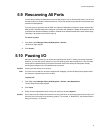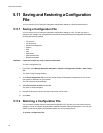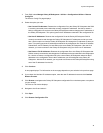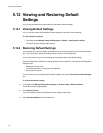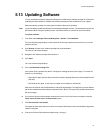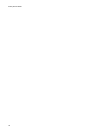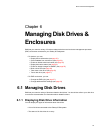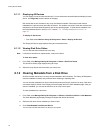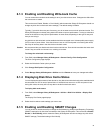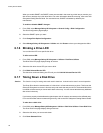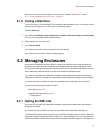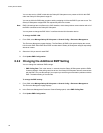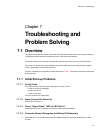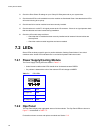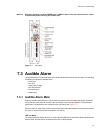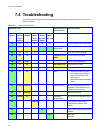Drive & Eclosure Management
55
6.1.3 Enabling and Disabling Write-back Cache
You can control the write-back cache setting for all of your disk drives at once. Changes take effect after
the next rescan or restart.
This can be set to Enable, Disable, or Don’t Modify (which means the Galaxy 65 Subsystem should not
change any disk drive’s write-back cache settings). The default setting is Disable.
Typically, if your disk drives are part of an array, you do not want to turn on their write-back cache. The
Galaxy 65 Subsystem is already using write-back cache to improve performance. Turning on write-back
cache on the disk drive may improve performance in some cases, depending on the type of array and
how you are using it.
Any disk drives with write-back cache enabled should be connected to an Uninterruptible power supply
(UPS) in case of power failure. If the disk drives are not on a UPS and power is lost during disk writes,
the array will lose any data in the disk drive’s write-back cache.
Caution We recommend that you disable write-back cache on disk drives. Some disk drives delete their write-back
cache if they encounter an internal error, resulting in lost data.
To change the write-back cache setting:
1
From SAM, select
Manage Galaxy 65 Subsystem > General Config > Disk Configuration
.
The Disk Configuration page displays.
2 Select the Write-back Cache option you want.
3 Click Change Disk Option Configuration.
4 Select Manage Galaxy 65 Subsystem > Utilities and click Rescan to have your changes take effect.
6.1.4 Displaying Disk Drive Cache Status
You can display the cache status of each disk drive. Any disk drives with write-back cache enabled should
be connected to a UPS in case of power failure. If the disk drives are not on a UPS and power is lost
during disk writes, the array will lose any data in the disk’s write-back cache.
To display disk cache status:
1 From SAM, select Manage Galaxy 65 Subsystem > Utilities > Disk Drive Utilities > Display Disk
Cache.
The Display Disk Cache page displays.
2
Select the drive whose cache settings you want to see.
6.1.5 Enabling and Disabling SMART Changes
You can enable or disable the ability to change the Self-Monitoring, Analysis and Reporting Technology
(SMART) settings for all disk drives connected to the Galaxy 65 Subsystem. This can be set to
Enable
,
Disable
, or
Don’t Modify
(which means the Galaxy 65 Subsystem should not change any disk drive’s
SMART settings). The default setting is Don’t Modify.