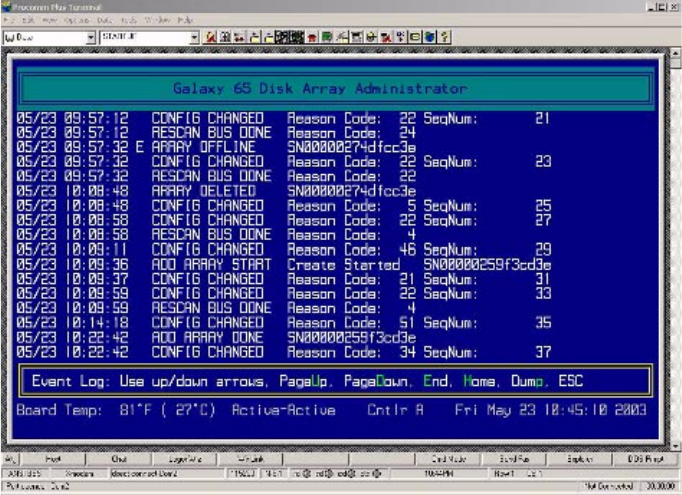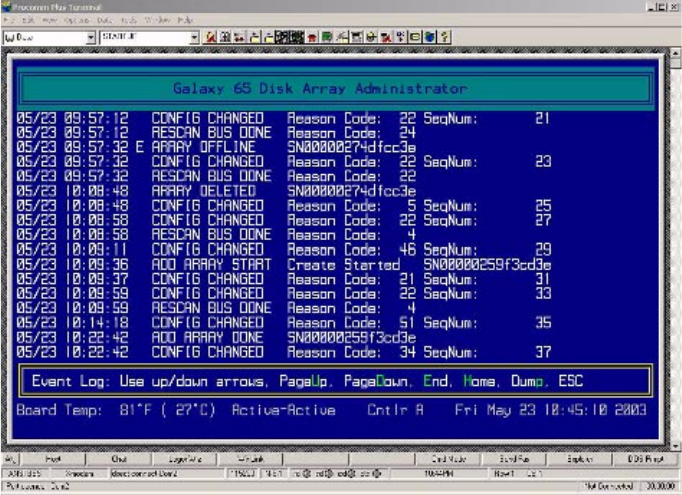
Monitoring System Status
157
.
2 Press U to page up or D to page down in the log or use the other keys as listed at the bottom of the screen
to navigate within the event log.
3
Keep pressing
CTRL-E
to page through the other information screens and return to the menu.
D.2.4 Capturing the Event Log
You can also capture a SM’s entire event log, which saves it to a file on your hard drive. This is useful if
you want to print the log or attach it to an e-mail message.
The steps below use HyperTerminal as the terminal emulator software. If you use a different terminal
emulator, your procedure may be different.
To capture the event log file:
1
With HyperTerminal up and running as your RS-232 interface terminal, press
CTRL-E
until the event log
displays.
2 From the Transfer menu in HyperTerminal, select Capture Text.
The Capture Text window displays.
3 Enter the path and file name you want to use to store the log file contents.
Save the file with a.txt file extension.
4
Click
Start
.
5
Press
P
on the keyboard to begin the transfer.