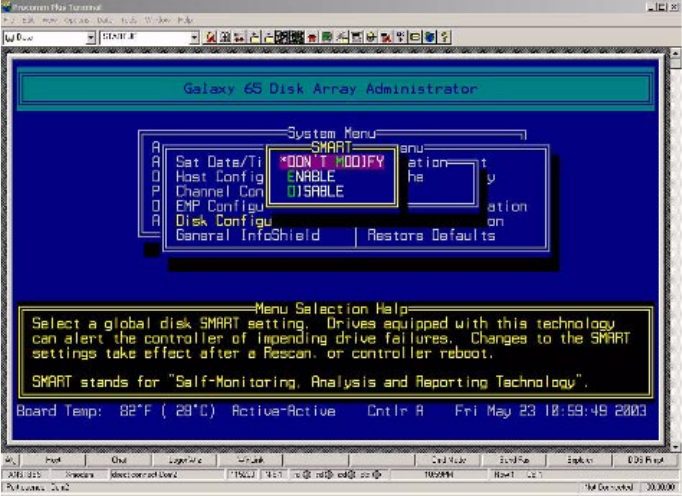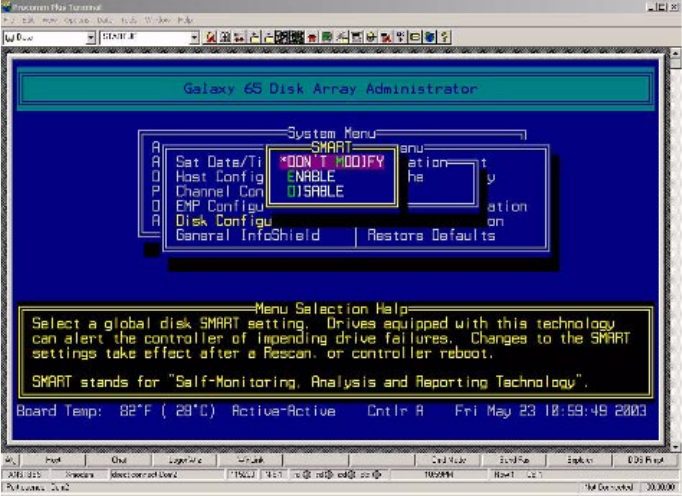
Managing Drives & Enclosures
181
F.1.5 Enabling and Disabling SMART Changes
You can enable or disable the ability to change the Self-Monitoring, Analysis and Reporting Technology
(SMART) settings for all drives connected to the Galaxy 65 Subsystem. This can be set to ENABLE,
DISABLE, or DON’T MODIFY (which means the Galaxy 65 Subsystem should not change any drive’s
SMART settings). The default setting is DON’T MODIFY.
When you enable SMART, the SMART events are recorded in the event log, which lets you monitor your
disk drives or analyze why a drive failed. For more information, see D.2, ”Displaying the Event Log”, on
page 154. On most drives, SMART is disabled by default by the manufacturer.
A change to this setting on either SM module is automatically updated on the other SM module.
To enable or disable SMART changes:
1 From the System Menu, select Configuration Menu and press Enter.
The Configuration Menu displays.
2 Select Disk Configuration and press Enter.
The Disk Configuration screen displays.
3
Select
SMART
and press
Enter
.
The SMART screen displays. The current setting is marked with an * next to it.
4
Select the option you want and press
Enter
.
5
Restart or rescan to have your changes take effect.
See G.1, ”Shutting Down and Restarting the Storage Manager Module”, on page 190 or
G.10, ”Rescanning All Channels”, on page 206.