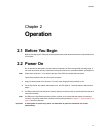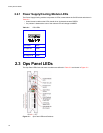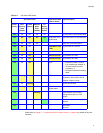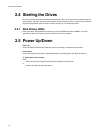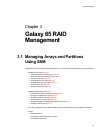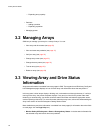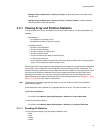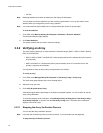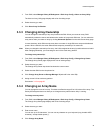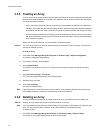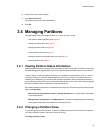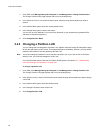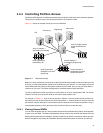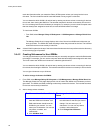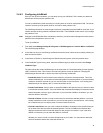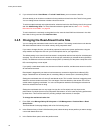RAID Management
23
1 From SAM, select Manage Galaxy 65 Subsystem > Disk Array Config > Abort an Array Utility.
The Abort an Array Utility page displays with a list of existing arrays.
2
Select the array you want.
3 Click Abort Array Verification.
3.3.3 Changing Array Ownership
You can change the ownership of any array between the SMs. When you create an array, SAM
automatically selects the owner and balances the number of arrays each SM owns. You can select the
array owner when you create an array by clicking Advanced Options from the third Create Array page.
In most situations, which SM owns the array does not matter. A single SM owns arrays and dedicated
spares. When a SM fails, the other SM assumes temporary ownership of its resources.
Note When you change the ownership of an array, the LUNs assigned to the array’s partitions become invalid.
After changing ownership, you must assign a new LUN to each array partition.
To change array ownership:
1 From SAM, select Manage Galaxy 65 Subsystem > Disk Array Config > Change Array Owner.
The Change Array Owner page displays with a list of existing arrays.
2 Select the array you want.
The Change Array Owner drop-down list shows the current owner.
3 Select the other SM from the drop-down list.
4
Click
Change Array Owner to Storage Manager X (
where
X
is the other SM
)
.
5
Assign a new LUN to each array partition.
See section 3.4.3 on page 26.
3.3.4 Changing an Array Name
You can change the name of an array. This does not affect the target ID or LUN values of the array. The
Galaxy 65 Subsystem does not allow you to change an array name when a utility is running.
To change an array name:
1 From SAM, select Manage Galaxy 65 Subsystem > Disk Array Config > Change Array Name.
The Change Array Name page displays with a list of existing arrays.
2 Select the array you want.
3
Enter a new name.
You can use up to 20 characters. You can use any character on your keyboard (any printable ASCII
character), except double quotes (").
4
Click
Change Array Name
.