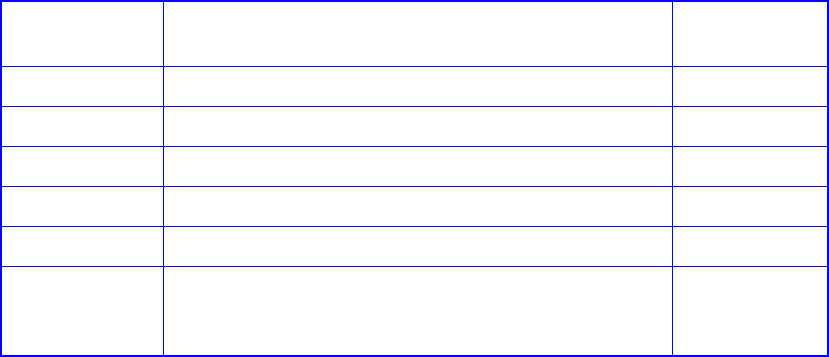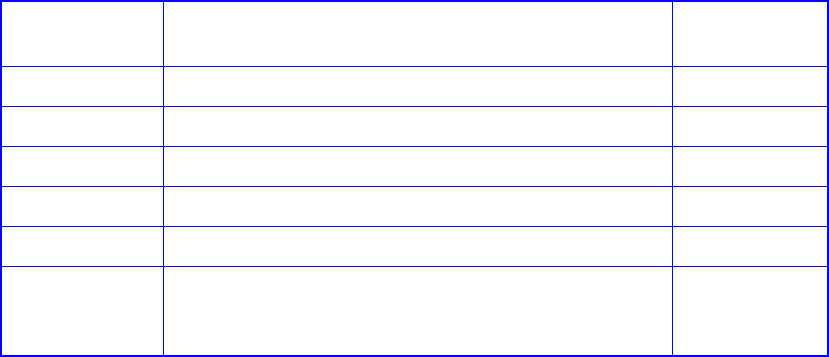
Managing Arrays & Partitions
127
The number of drives you can add to an array depends upon the RAID level as shown in Table 3–2. You
also cannot exceed the maximum number of drives for each RAID level. See C.1, ”Creating Arrays”, on
page 105.
If you are expanding a multiple-partition array, you add free space at the end of the array. For more
information about partitions, see C.3.1, ”Understanding Partitions”, on page 133.
Note Once you start expanding array capacity, you cannot stop it. The expand function may take an hour or
more to complete, depending on the array type, array size, drive speed, and other processes running on
the Galaxy 65 Subsystem.
To expand an array:
1 From the System Menu, select Array Menu and press Enter.
The Select Array screen displays with a list of existing arrays.
2 Select the array you want and press Enter.
The array menu displays.
3 Select Expand Function and press Enter
.The expand menu displays.
4 Select Start Expand and press Enter
The Number of Drives screen displays.
Table 3–2
Drive additions by RAID level
RAID level Number of drives you can add Maximum
number of drives
RAID 0 1 to 4 at a time up to the maximum 16
RAID 1 (Mirrored) Cannot expand N/A
Volume Set Cannot expand N/A
RAID 10 2 or 4 at a time up to the maximum 16
RAID 3, 4, or 5 1 to 4 at a time up to the maximum 16
RAID 50 You can expand the array, one RAID 5 array at a time up to the
maximum number of drives. All RAID 5 arrays must contain the
same number of drives.
32