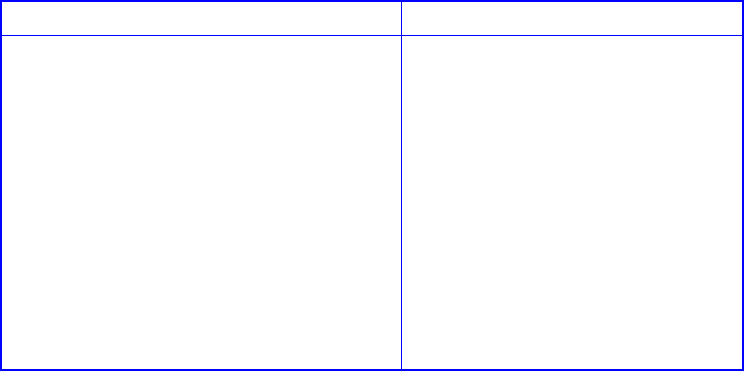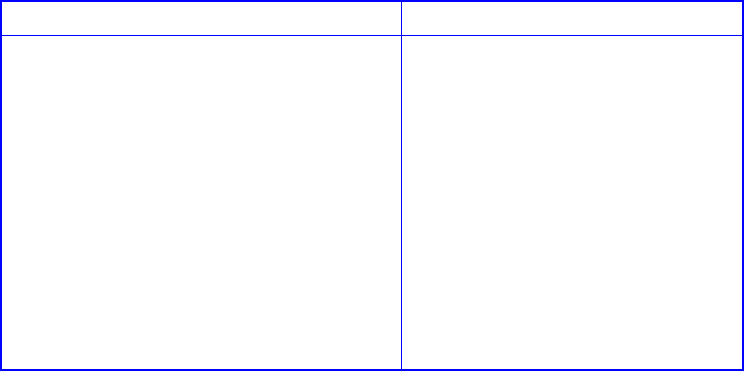
Managing Arrays & Partitions
141
2 Select Change Partition Name and press Enter.
The Enter New Name screen displays.
3 Enter the name you want to use and press Enter.
You can use up to 20 characters. You can include any characters in the name, including spaces.
The system confirms that you want to make the change.
4
Select
Yes
and press
Enter
.
C.3.5 Changing a Partition LUN
You can change the LUN assigned to a partition, as it appears under the Galaxy 65 Subsystem’s target
ID from the host system’s point of view. The change takes place immediately, however, you may need to
restart the host system to see the partition at the new LUN.
Note You cannot change the partition’s LUN to one that is already in use. If you want to use a LUN that is
already in use, you must first reassign the LUN in use.
For more information about LUNs and your Galaxy 65 Subsystem, see G.4, ”Understanding LUNs and
Viewing LUN Information”, on page 196.
To change a partition LUN:
1
Display the partition menu.
2
Select
Change LUN
and press
Enter
The New LUN screen displays.
3 Enter the LUN you want to use and press Enter.
The system confirms that you want to make the change.
4
Select
Yes
and press
Enter
.
From the Array Menu From the All Partitions Menu
1 From the System Menu, select Array
Menu
and press
Enter
.
The Select Array screen displays with a list
of existing arrays.
2
Select the array you want and press
Enter
.
The array menu displays.
3 Select Partition Menu and press Enter.
The Select Partition screen displays with a
list of existing partitions for the current
array.
4
Select the partition you want and press
Enter.
The partition menu displays.
1 From the System Menu, select All
Partitions Menu
and press
Enter
.
The Select Partition or Free Area
screen displays with a list of
existing partitions and free space.
2 Select the partition you want and
press Enter.
The partition menu displays.