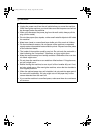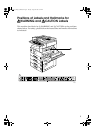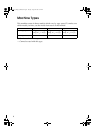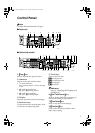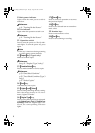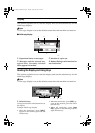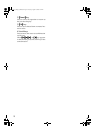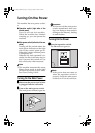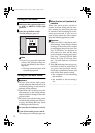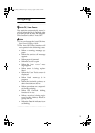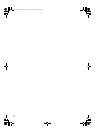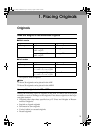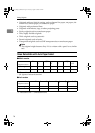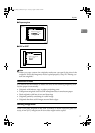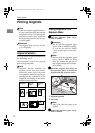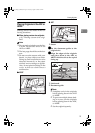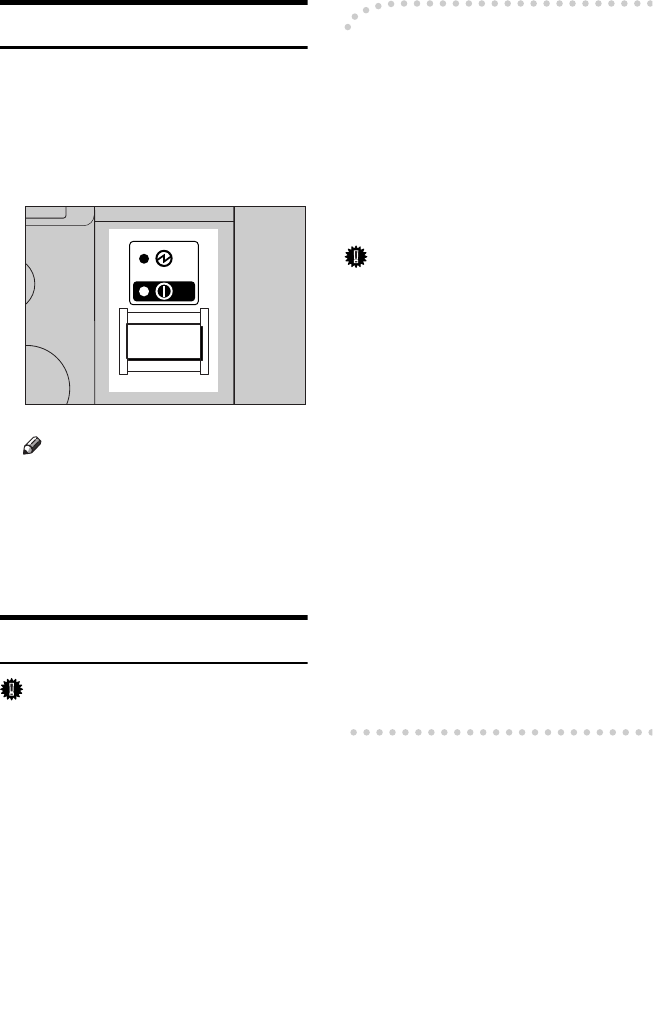
12
Turning Off the Power
A
AA
A
Make sure the exposure glass cov-
er, ADF, or ARDF is in the right
position.
B
BB
B
Press the operation switch.
The On indicator goes off.
Note
❒ Even if you press the operation
switch, the indicator does not
go out, but blinks in the follow-
ing cases:
• During communication with
external equipment.
Turning Off the Main Power
Important
❒ Do not turn off the main power
switch when the On indicator is lit
or blinking. Doing so may result in
damage to the memory.
❒ Make sure 100% is shown as avail-
able memory on the initial scanner
display before turning off the main
power switch.
❒ Be sure to turn off the main power
switch before pulling out the pow-
er plug. Not doing this may result
in damage to the memory.
A
AA
A
Be sure the On indicator is not lit.
B
BB
B
Turn off the main power switch.
The main power indicator goes out.
-
--
- When the fax unit (optional) is
installed
When the main power switch is
turned off while using the fax func-
tion, waiting fax and print jobs may
be canceled, and incoming fax docu-
ments not received. If you have to
turn off this switch for some reason,
keep the following points in mind:
Important
❒ Make sure 100% is shown as avail-
able memory on the display before
turning off the main power switch
or unplugging the power cord. Fax
files in memory are deleted an
hour after you turn off the main
power switch or unplug the power
cord. See ”Turning Off the Main
Power/In Case of a Power Fail-
ure”, Facsimile Reference <Advanced
Features>.
❒ If the On indicator does not go out,
but blinks in dial-in mode even if
you press the operation switch,
check the explanations below and
turn off the main power switch.
• the computer is not controlling
the machine.
• the machine is not receiving a
fax.
ZENH080E
KirC2_GBcopyF_FM.book Page 12 Tuesday, August 26, 2003 5:42 PM