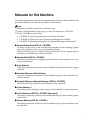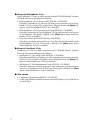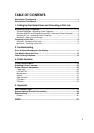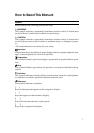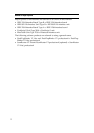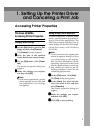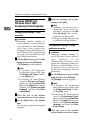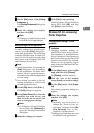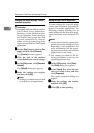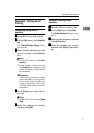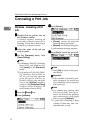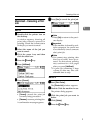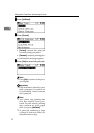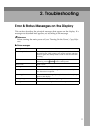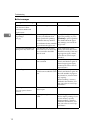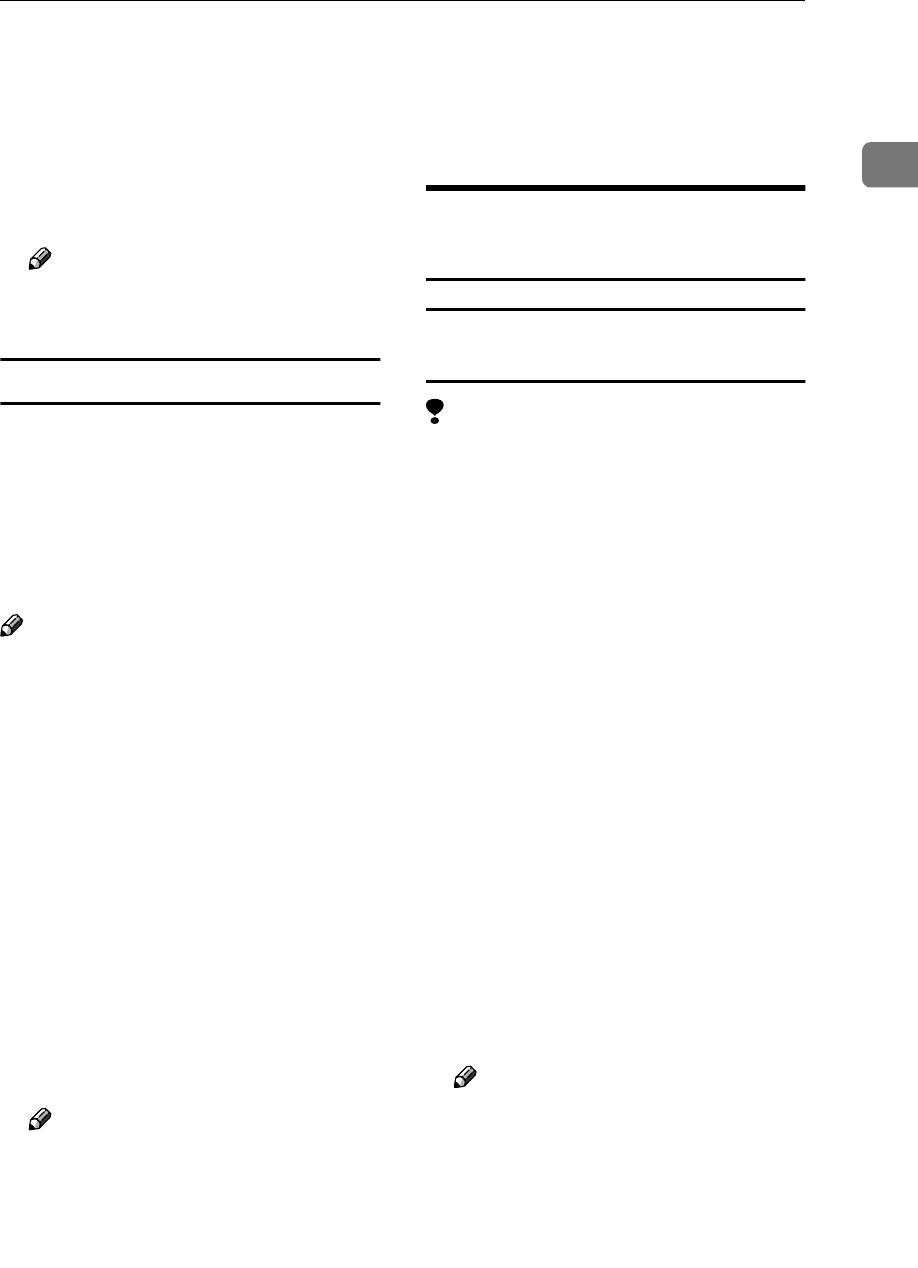
Accessing Printer Properties
5
1
C
CC
C
On the [File] menu, click [Printing
Preferences...].
The [Printing Preferences] dialog box
appears.
D
DD
D
Make the settings you require,
and then click [OK].
Note
❒ Settings you make here are used
as default for all applications.
Making settings from an application
To make settings for a specific appli-
cation, open the [Print] dialog box
from that application. The following
example describes how to make set-
tings for the WordPad application
that comes with Windows 2000/XP
and Windows Server 2003.
Note
❒ Actual procedures for opening the
[Print] dialog box vary depending
on the application. For more infor-
mation, see the operating instruc-
tions that come with the application
you are using.
❒ Any setting you make in the fol-
lowing procedure is valid for the
current application only.
A
AA
A
On the [File] menu, click [Print...].
The [Print] dialog box appears.
B
BB
B
In the [Select Printer] list, select the
machine you want to use, and
then click the tab for which you
want to change print settings.
Note
❒ In Windows XP and Windows
Server 2003, click [Preference] to
open the Printing Preferences
dialog box.
C
CC
C
Make the settings you require.
D
DD
D
Click [Print] to start printing.
Under Windows XP and Windows
Server 2003, click [OK], and then
click [Print] to start printing.
Windows NT 4.0 - Accessing
Printer Properties
Changing default settings - Printer
properties
Limitation
❒ Changing machine settings re-
quires Full Control access permis-
sion. Members of Administrators,
Server Operators, Print Operators,
and Power Users groups have Full
Control permission by default.
When you set up options, log on
using an account that has Full Con-
trol permission.
A
AA
A
On the [Start] menu, point to [Set-
tings], and then click [Printers].
The [Printers] window appears.
B
BB
B
Click the icon of the machine
whose default you want to change.
C
CC
C
On the [File] menu, click [Proper-
ties].
The printer properties dialog box
appears.
D
DD
D
Make the settings you require,
and then click [OK].
Note
❒ Normally you do not have to
change the “Form to Tray As-
signment” settings on the [De-
vice Settings] tab in the
PostScript 3 printer driver.
❒ Settings you make here are used
as default for all applications.