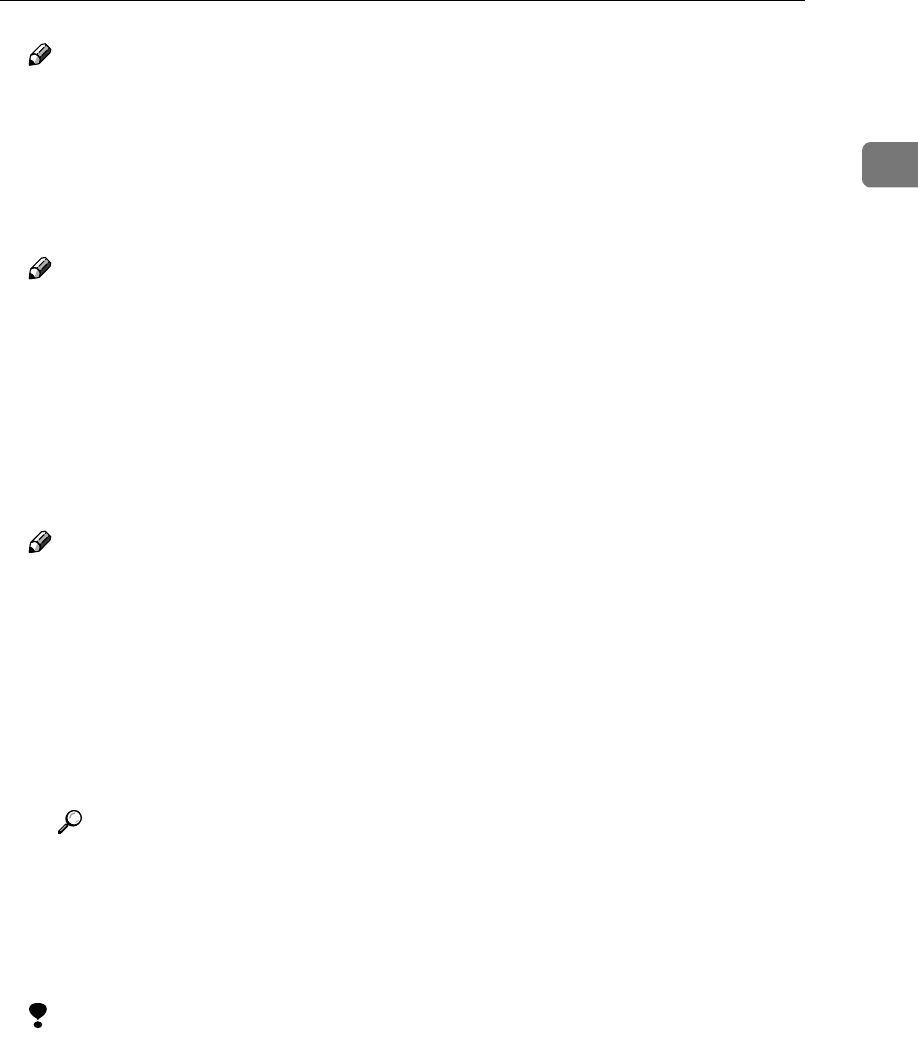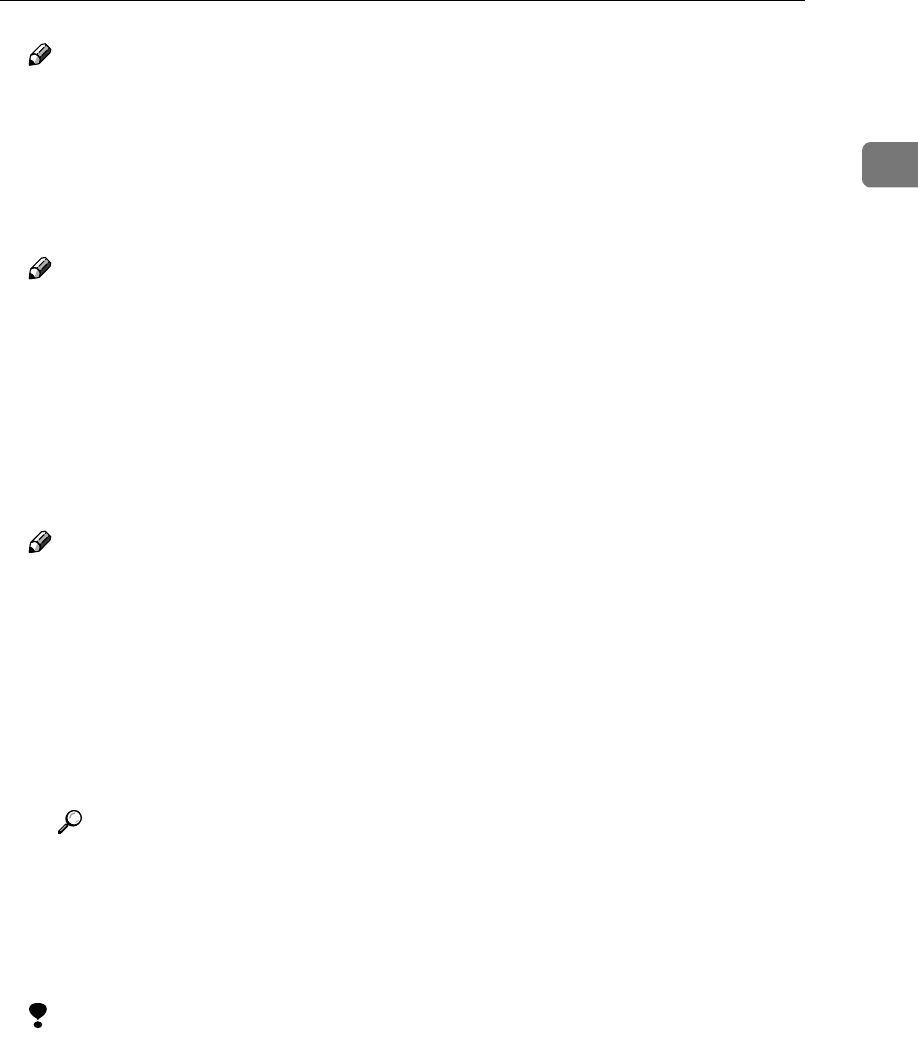
Using the Installation Shell Script
7
1
Note
❒ The IP address will be added to the /etc/hosts file.
❒ If the host name of the printer has already been configured, press the {
{{
{RE-
TURN}
}}
} ({
{{
{ENTER}
}}
}) key. Nothing will be added to the /etc/hosts file.
F
FF
F
Enter the printer's host name.
Enter Printer host name : nphost
Note
❒ The host name will be added to the /etc/hosts file.
❒ If no IP address was entered in step
E
, nothing is added to the /etc/hosts
file.
G
GG
G
Configure the printer name.
Enter logical printer name [default nphost_prn]
If you want to use the default name, press the {
{{
{RETURN}
}}
} ({
{{
{ENTER}
}}
}) key. Enter
a new name if you want to use a different one.
Note
❒ The host name entered in step
F
followed by “_prn” appears in “default”.
H
HH
H
Set the print option.
Enter remote printer name [default lp]:
• Press the {
{{
{RETURN}
}}
} ({
{{
{ENTER}
}}
}) key, and printing with PCL or PostScript 3
is enabled.
• If you want to set the device option, enter the option parameter.
Enter remote printer name [default lp]:tray=tray1
Reference
For more information about the device option, see p.19 “Specifying the
Device Option”.
• If you enter “text”, text printing is enabled.
If you enter “text”, printing with PCL and PostScript 3 is disabled.
Enter remote printer name [default lp]:text
Limitation
❒ You can enter up to 14 characters for HP-UX 11.0, 256 for Solaris 8 and Red
Hat Linux 7.0, and 51 for Red Hat Linux 6.2.
❒ When printing with the “lp” command, use “_” instead of “=” and “;” in-
stead of “,” for operating systems that cannot use “=” and “,” such as So-
laris 2.5 or later.
After setup with the installation shell script is complete, and if you entered
the IP address in step
E
, the following message appears:
hosts file is modified