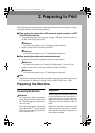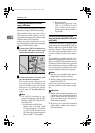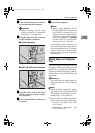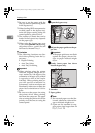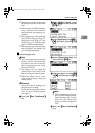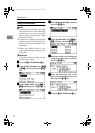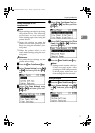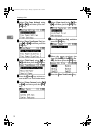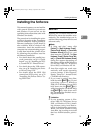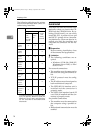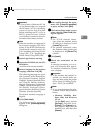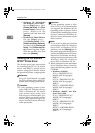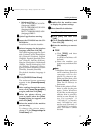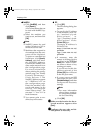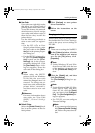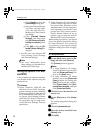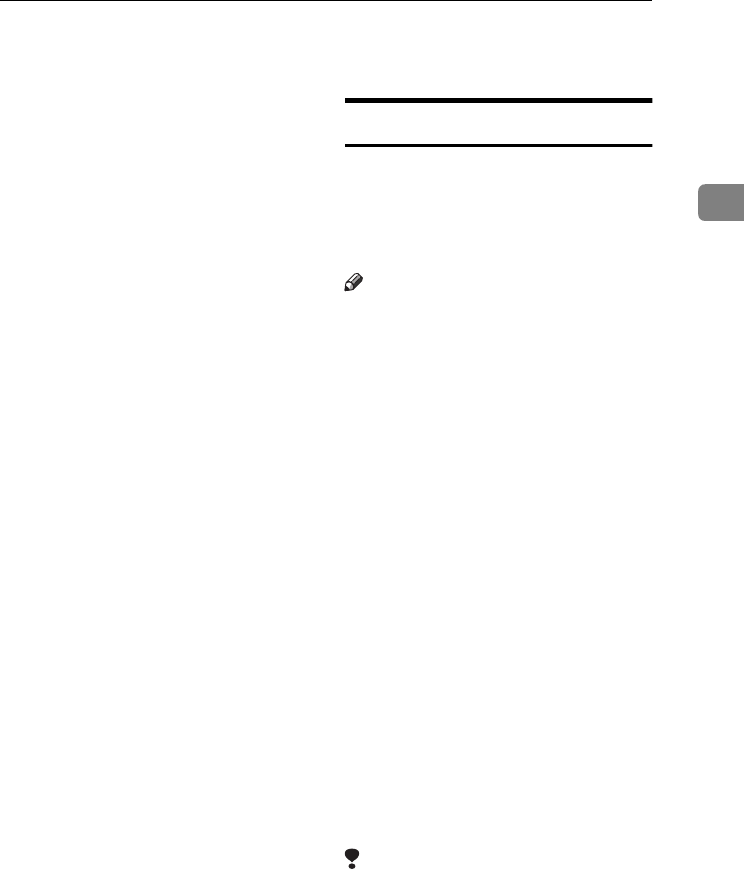
Installing the Software
13
2
Installing the Software
This manual assumes you are familiar
with general Windows procedures
and practices. If you are not, see the
operating instructions that come with
Windows for details.
The procedure for installing the print-
er driver depends on the connection
with the computer. With a parallel or
Ethernet connection, Quick Install is
also available. With a wireless LAN
connection, check the machine and
computer are communicating proper-
ly and then install the printer driver
by following the procedure used for
an Ethernet connection.
• For details about the parallel/net-
work connection, see p.14 “Quick
Install” or p.16 “Installing the PCL
6/5e and RPCS™ Printer Driver”.
• For details about the USB connec-
tion, see p.30 “Installing the Print-
er Driver Using USB”.
• For details about the IEEE 1394
connection (SCSI print), see p.32
“Installing the Printer Driver Us-
ing IEEE 1394”.
Auto Run
Inserting the CD-ROM into the CD-
ROM drive starts the installer auto-
matically. The installer helps you in-
stall the following printer drivers and
software easily.
Note
❒ If “plug and play” starts, click
[Cancel] in [New Hardware Found],
[Device Driver Wizard] or [Found New
Hardware Wizard] dialog box, and
then insert the CD-ROM. The [New
Hardware Found], [Device Driver Wiz-
ard] or [Found New Hardware Wizard]
dialog box appears depending on
the system version of the Windows
95/98/Me/2000/XP, Windows
Server 2003, or Windows NT 4.0.
❒ Auto Run might not work auto-
matically with certain operating
system settings. If this happens,
launch "Setup.exe", located on the
CD-ROM root directory.
❒ If you want to cancel Auto Run,
hold down the {
{{
{SHIFT}
}}
} key (if your
operating system is Windows
2000/XP or Windows Server 2003,
hold down the left {
{{
{SHIFT}
}}
} key)
while inserting the CD-ROM. Keep
the {
{{
{SHIFT}
}}
} key held down until
the computer has finished access-
ing the CD-ROM.
Limitation
❒ If your operating system is Win-
dows 2000/XP, Windows Server
2003, or Windows NT 4.0, install-
ing software using Auto Run re-
quires Administrator permission.
When you install software using
Auto Run, log on using an account
that has Administrators permis-
sion.
KirC2-GB-Pref1-F_FM.book Page 13 Monday, September 8, 2003 2:43 PM