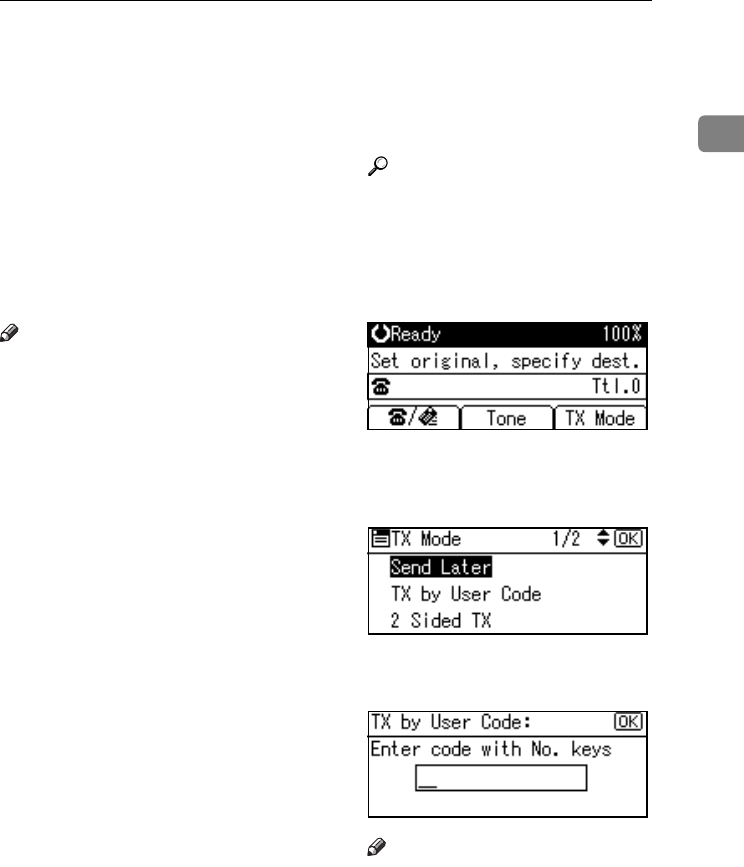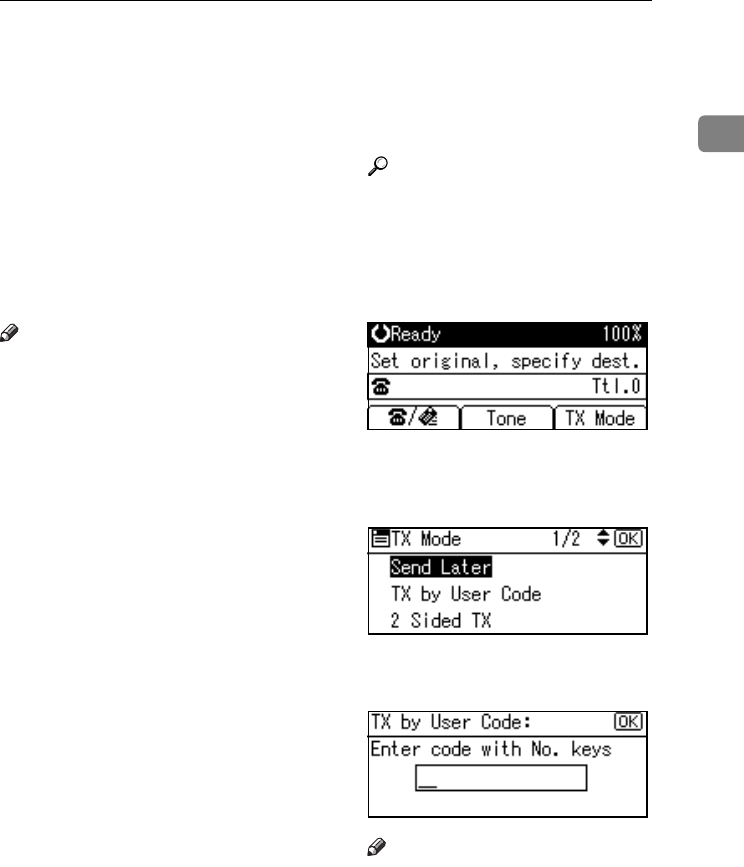
User Transmission
5
1
User Transmission
This function allows you to check
each user or department's transmis-
sion history. To use the function, you
need to program a user code (eight
digits max.) for each user or depart-
ment, to be entered before transmis-
sion. See General Settings Guide.
If a user code set with an e-mail ad-
dress is specified, a transmission re-
sult e-mail can be sent.
Note
❒ You can program codes of up to 8
digits for a maximum of 50 users
and/or departments.
❒ You can enter user codes or names
into various lists or reports.
❒ You can program transmission op-
erations in User Function key. User
Function key let you skip steps B
and C.
❒ When you send an Internet Fax
document using the user code with
e-mail address programmed and
"Regist. as Sender" set to [On], the
following sender name appears on
the e-mail received at the other
end. For details about settings, see
"User Code (MFP)", General Set-
tings Guide.
• When User Name is pro-
grammed in the user code:
User Name<E-mail address
programmed in the user code>
• When User Name is not pro-
grammed in the user code:
E-mail address programmed in
the user code
A
AA
A
Place the original, and then select
desired scan settings.
Reference
p.11 “Placing Originals”, Fac-
simile Reference <Basic Features>
p.25 “Scan Settings”, Facsimile
Reference <Basic Features>
B
BB
B
Press [TX Mode].
C
CC
C
Select [TX by User Code] using {
{{
{U
UU
U}
}}
}
or {
{{
{T
TT
T}
}}
}, and then press the {
{{
{OK}
}}
}
key.
D
DD
D
Using the number keys enter a
user code (up to eight characters).
Note
❒ Entered character is shown by *.
❒ If you enter a wrong code, press
the {
{{
{Clear/Stop}
}}
} key, and then
try again.
❒ To cancel the operation, press
the {
{{
{Cancel}
}}
} key. The display re-
turns to that of step C.
Kir-C2-AEcombine_F_FM.book Page 5 Monday, September 29, 2003 11:39 AM