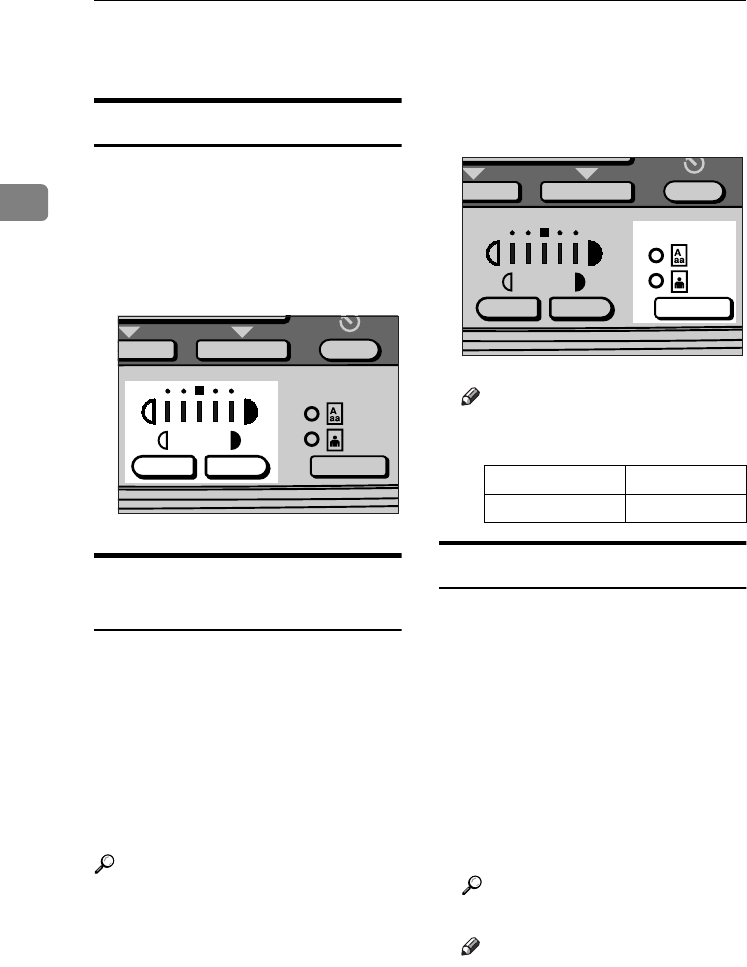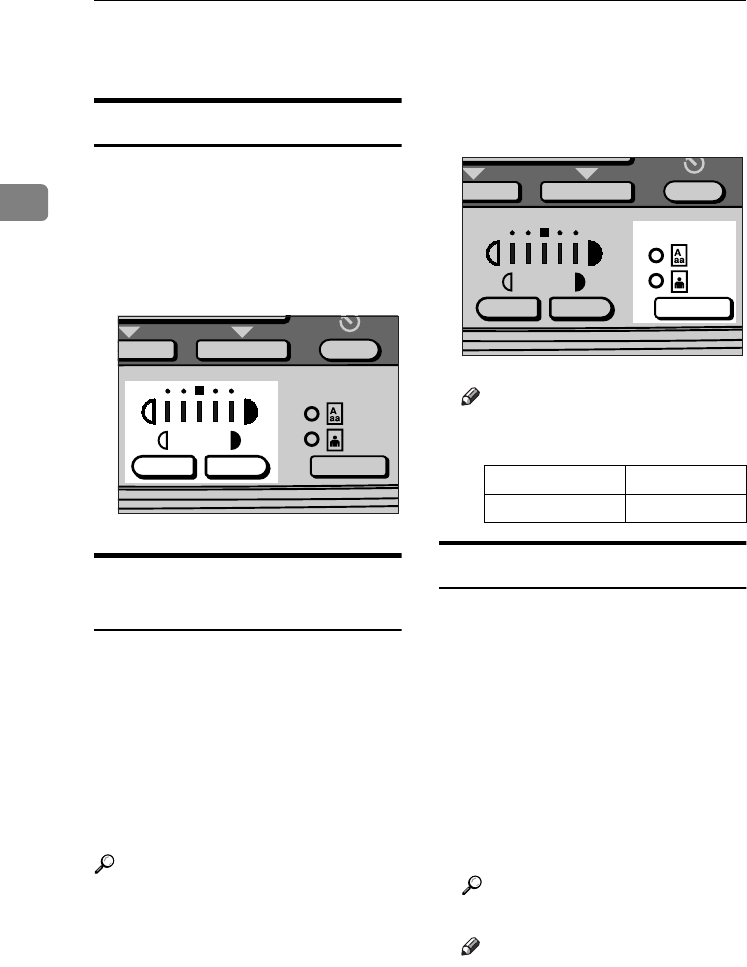
Copying
26
2
Copier Functions
Adjusting Image Density
You can adjust copy image density to
match your originals.
If you require darker or lighter cop-
ies, adjust image density accordingly.
A
AA
A
Press the {
{{
{Lighter}
}}
} or {
{{
{Darker}
}}
} key
to adjust the density.
Selecting Original Type
Setting
Select one of the following two types
to match your originals:
❖
❖❖
❖ Text
Select this when your originals
contain only text (no pictures).
❖
❖❖
❖ Photo
This can reproduce delicate tones
of photographs and pictures.
Reference
p.53 “Original Type Setting”
A
AA
A
Press the {
{{
{Original Type}
}}
} key and
select the original type.
Note
❒ Press the {
{{
{Original Type}
}}
} key to
go through the following types:
Selecting Copy Paper
There are two ways to select copy pa-
per:
❖
❖❖
❖ Auto Paper Select
The machine selects a suitable size
of copy paper automatically based
on original size and reproduction
ratio.
❖
❖❖
❖ Manual Paper Select
Choose the tray containing the pa-
per you want to copy onto: a paper
tray or the bypass tray.
Reference
p.17 “Sizes difficult to detect”
Note
❒ If you specify all paper trays as
containing special paper, you
cannot use the Auto Paper Se-
lect function.
AAI010S
Upper indicator lit Text
Lower indicator lit Photo
AAI011S
KirC2copy_gb_Chapter-2 Page 26 Friday, August 29, 2003 9:42 PM