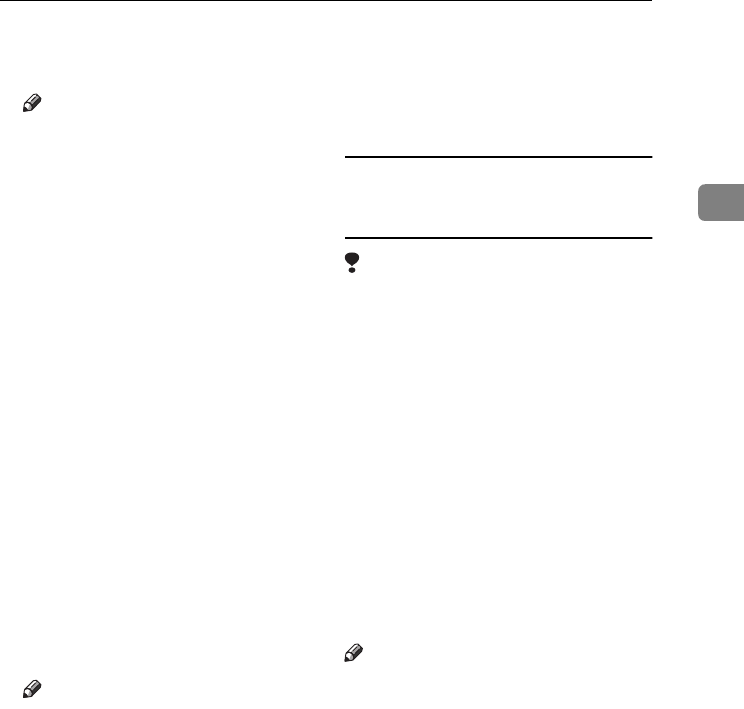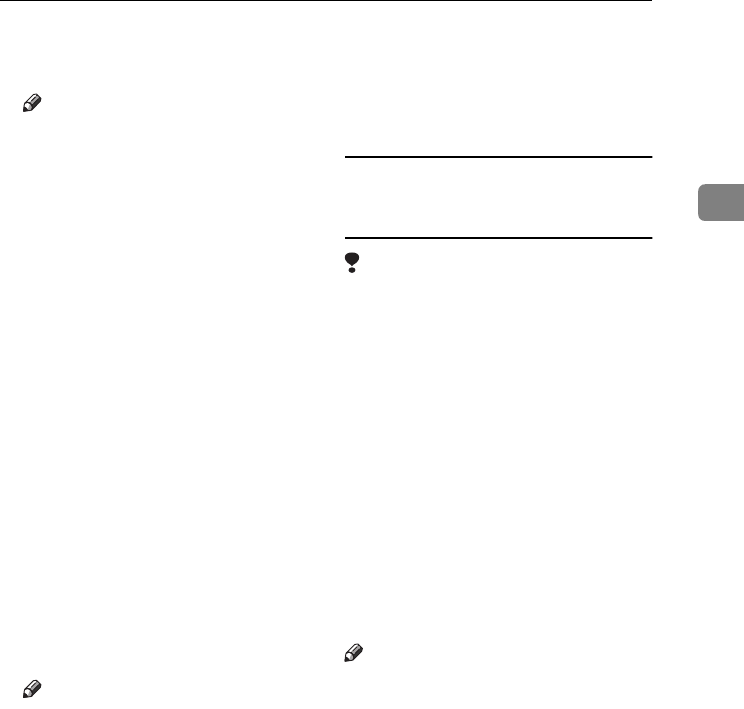
Installing the Software
31
2
D
DD
D
Insert the CD-ROM provided
into the CD-ROM drive.
Note
❒ When Auto Run starts, click [Ex-
it].
❒ If you want to disable Auto
Run, press {
{{
{Shift}
}}
} when insert-
ing the CD-ROM into the drive
and keep it pressed until the
computer completes transmis-
sion to the drive.
E
EE
E
Select the drive where the printer
driver is located according to your
operating system, and then click
[Next].
If the CD-ROM drive is D, the fold-
er will be “D:\DRIVERS\USB-
PRINT\WIN98ME”.
F
FF
F
Confirm the printer driver loca-
tion, and then click [Next].
USB Printing Support will be in-
stalled.
G
GG
G
Click [Finish].
H
HH
H
Follow the “plug and play” on the
screen to install the printer drivers.
Note
❒ Each printer driver is stored in
the following folders on the CD-
ROM:
• PCL 6: \DRIVERS\PCL6\
WIN9X_ME\(Language)\
DISK1
• PCL 5e: \DRIVERS\PCL5E\
WIN9X_ME\(Language)\
DISK1
• RPCS™: \DRIVERS\RPCS\
WIN9X_ME\(Language)\
DISK1
• PostScript 3: \DRIVERS\PS\
WIN9X_ME\(Language)\
DISK1
When installation is complete, the
printer with its port directed to
“USB00n” appears in the [Printers]
folder. (“n” is the number of print-
ers connected.)
Windows 2000/XP and Windows Server
2003 - Installing the printer driver using
USB
Limitation
❒ Installing a printer driver requires
the Administrators permission.
When you install a printer driver,
log on using an account that has
Administrator permission.
When the USB interface cable is used
for the first time, the [Found New Hard-
ware Wizard] dialog box appears, and
Windows 2000/XP's USB Printing
Support will be installed automatical-
ly.
If the printer driver is already in-
stalled, the “plug and play” is dis-
played, and the printer with its port
directed to the USB interface cable is
added to the [Printers]
*1
folder.
Note
❒ Under Windows XP, even if the
printer driver has already been in-
stalled, [Found New Hardware Wizard]
may start when connecting the
printer and the computer with the
USB interface cable for the first
time. If this happens, install the
printer driver by following the
procedure below:
KirC2-GB-Pref1-F_FM.book Page 31 Monday, September 8, 2003 2:43 PM