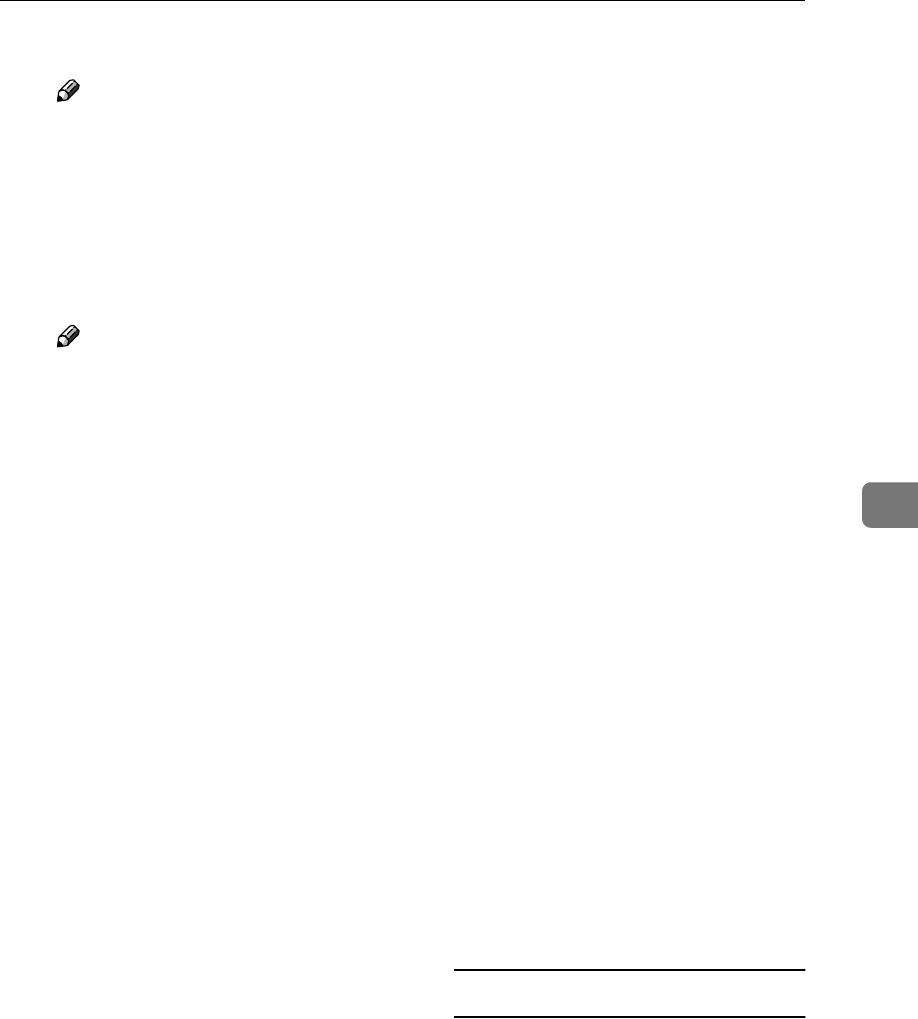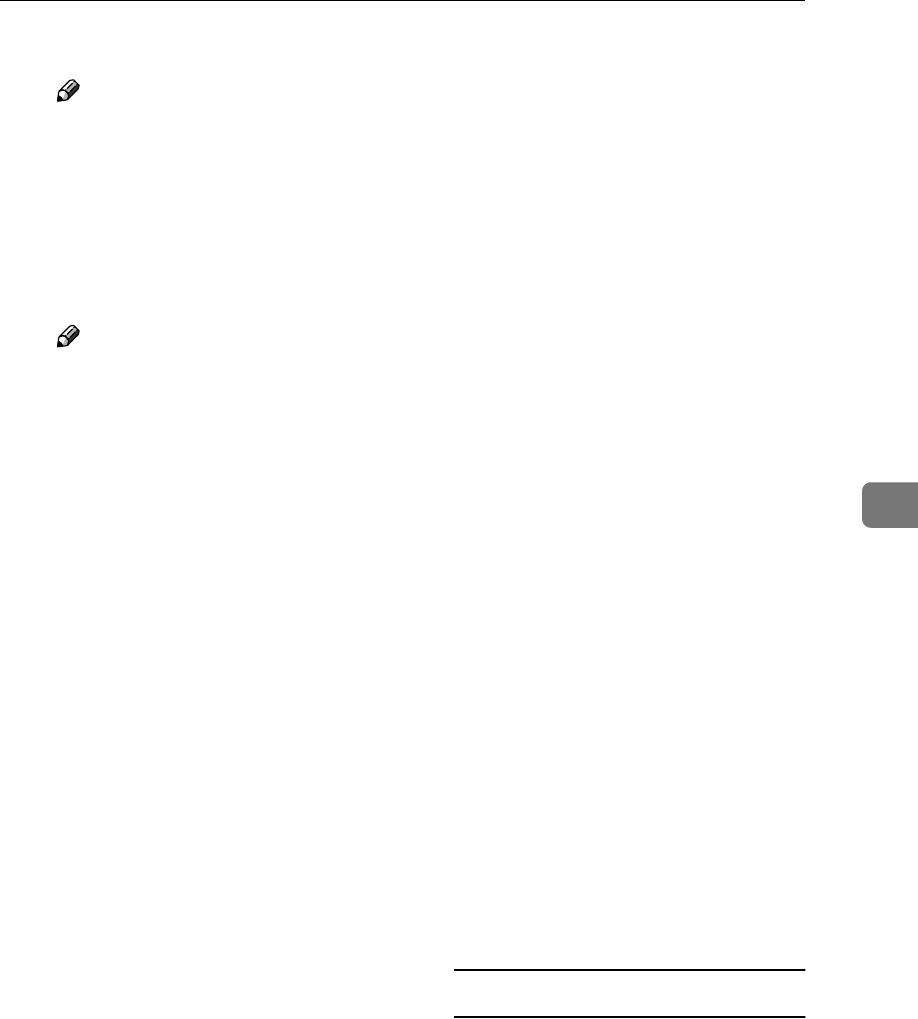
Printing with Windows
47
5
❖
❖❖
❖ NetBEUI
Note
❒ Do not use NetBEUI un-
der Windows XP.
A
Click [NetBEUI], and then
click [Search].
Available printers are listed.
B
Click the printer you want
to use, and then click [OK].
Note
❒ Printers that respond to a
broadcast from the com-
puter will be displayed.
To print to a printer not
listed here, click [Specify
Address], and then enter
the NetBEUI address.
Confirm the NetBEUI ad-
dress on the network ap-
pears on the configuration
page. For more informa-
tion about printing the
configuration page, see
Printer Reference 2. Net-
BEUI addresses appear as
“\\RNPxxxx\xxx” on the
configuration page. Enter
the printer's network path
name in the format:
“ %%Computer
name\Share name”. Do
not enter “\\” as head
characters but “%%”.
❒ You cannot print to print-
ers beyond routers.
❖
❖❖
❖ IPP
A
Click [IPP].
The IPP setting dialog box
appears.
B
To specify the IP address
of the printer, enter
“http://printer's IP
address/printer” or
“ipp://printer's IP ad-
dress/printer” in the
[Printer URL] box.
(Example: IP address is
192.168.15.16)
http://192.168.15.16/
printer
ipp://192.168.15.16/
printer
C
If necessary, enter the
name to identify the print-
er in the [IPP Port Name]
box. Enter a different
name from those of any
existing port name.
If you do not do this, the
address entered in the
[Printer URL] box is set as
the IPP port name.
D
If a proxy server and IPP
user name are used, click
[Detailed Settings] and
make the necessary set-
tings.
E
Click [OK].
Standard TCP/IP Port
A Click [Standard TCP/IP], and
then click [New Port].
B In the [Add Standard TCP/IP Print-
er Port Wizard] dialog box, click
[Next].